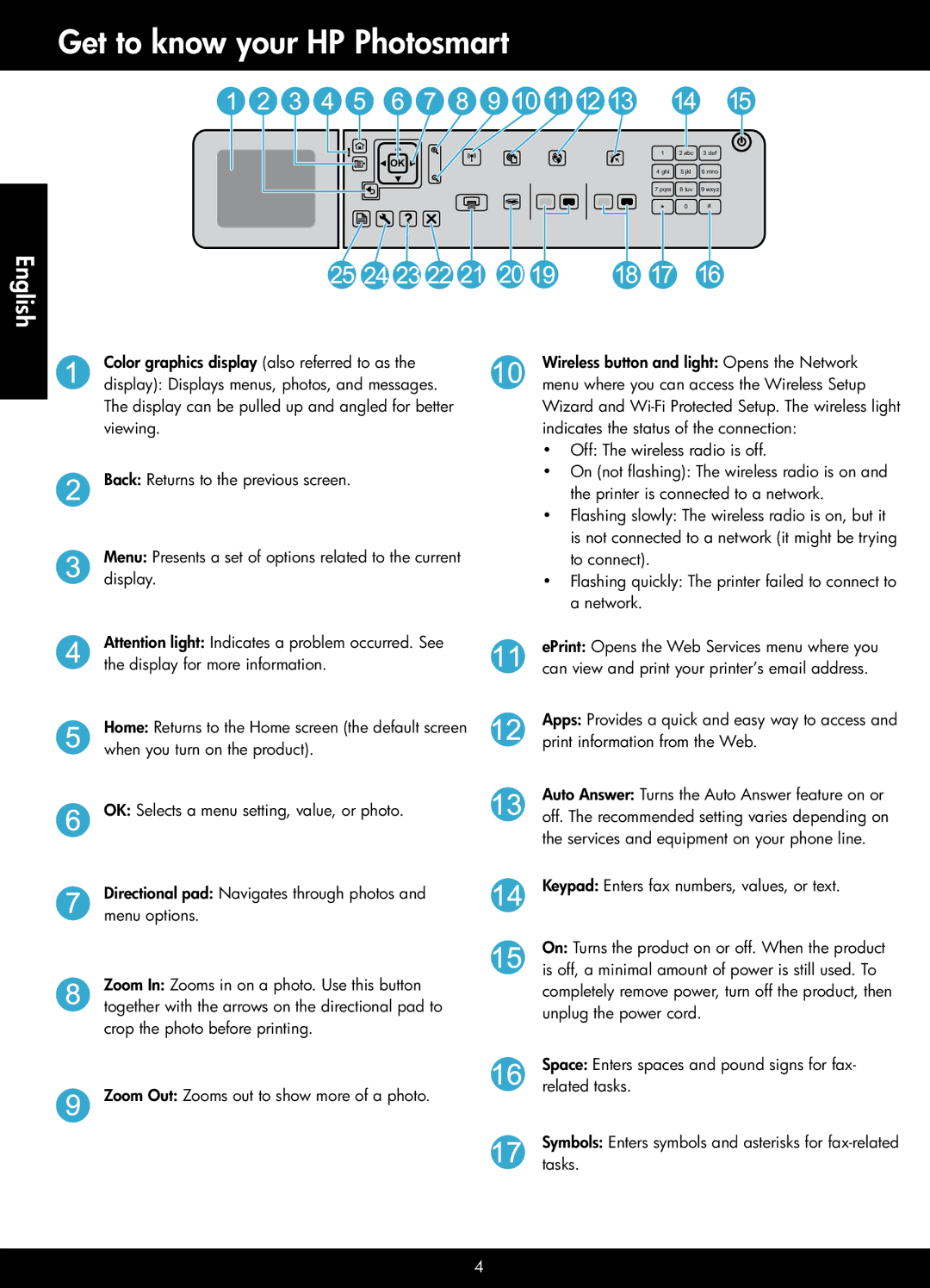Get to know your HP Photosmart
![]() OK
OK ![]()
English
Color graphics display (also referred to as the display): Displays menus, photos, and messages. The display can be pulled up and angled for better viewing.
Back: Returns to the previous screen.
Menu: Presents a set of options related to the current display.
Attention light: Indicates a problem occurred. See the display for more information.
Home: Returns to the Home screen (the default screen when you turn on the product).
OK: Selects a menu setting, value, or photo.
Directional pad: Navigates through photos and menu options.
Zoom In: Zooms in on a photo. Use this button together with the arrows on the directional pad to crop the photo before printing.
Zoom Out: Zooms out to show more of a photo.
1 | 2 abc | 3 def |
4 ghi | 5 jkl | 6 mno |
7 pqrs | 8 tuv | 9 wxyz |
* | 0 | # |
|
|
Wireless button and light: Opens the Network menu where you can access the Wireless Setup Wizard and
•• Off: The wireless radio is off.
•• On (not flashing): The wireless radio is on and the printer is connected to a network.
•• Flashing slowly: The wireless radio is on, but it is not connected to a network (it might be trying to connect).
•• Flashing quickly: The printer failed to connect to a network.
ePrint: Opens the Web Services menu where you can view and print your printer’s email address.
Apps: Provides a quick and easy way to access and print information from the Web.
Auto Answer: Turns the Auto Answer feature on or off. The recommended setting varies depending on the services and equipment on your phone line.
Keypad: Enters fax numbers, values, or text.
On: Turns the product on or off. When the product is off, a minimal amount of power is still used. To completely remove power, turn off the product, then unplug the power cord.
Space: Enters spaces and pound signs for fax- related tasks.
Symbols: Enters symbols and asterisks for
4