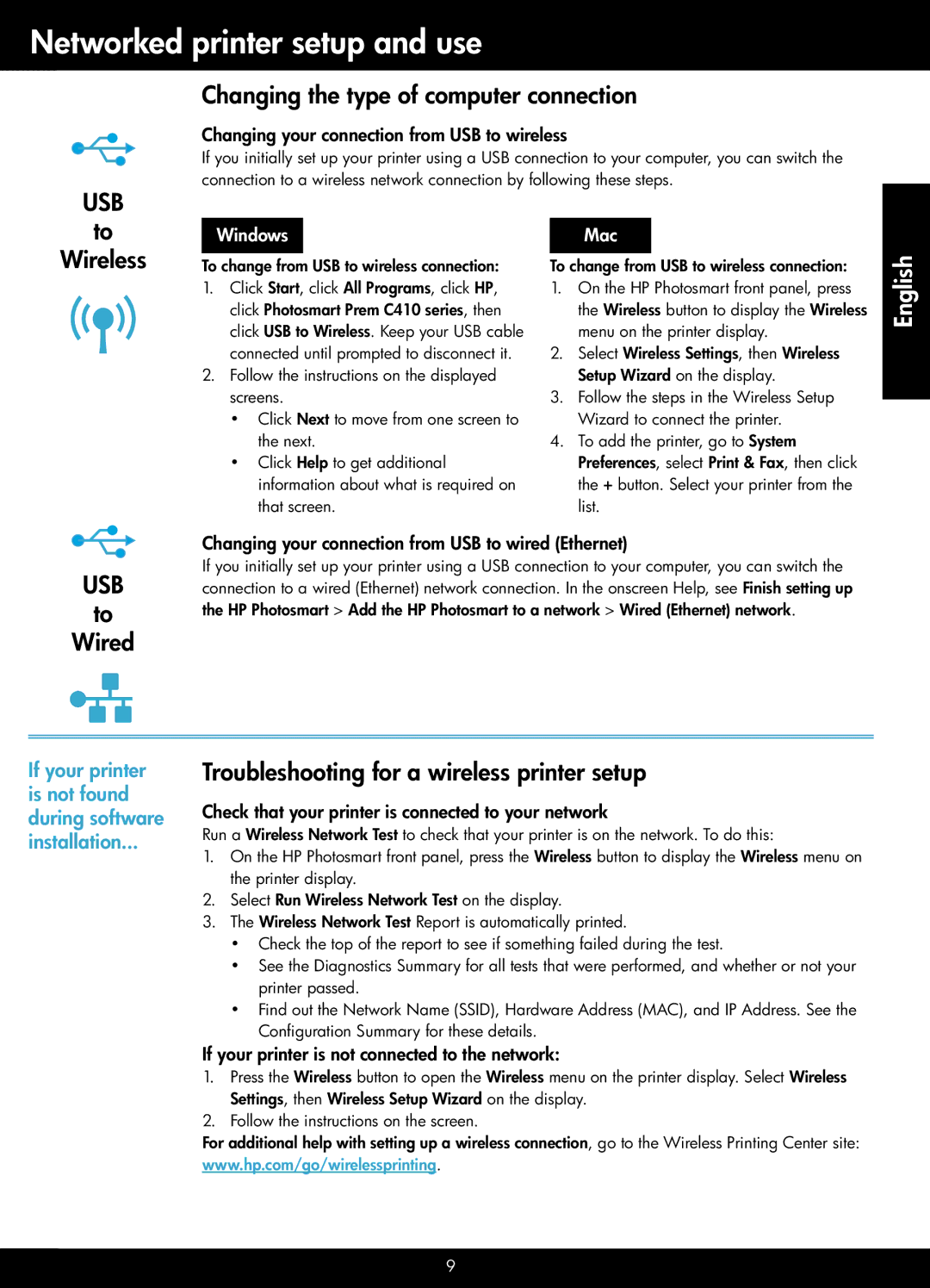Networked printer setup and use
Changing the type of computer connection
Changing your connection from USB to wireless
If you initially set up your printer using a USB connection to your computer, you can switch the connection to a wireless network connection by following these steps.
USB
to |
|
|
|
|
|
|
| |
|
| Windows |
|
|
| Mac |
| |
Wireless |
|
|
|
|
|
| ||
To change from USB to wireless connection: | To change from USB to wireless connection: | |||||||
| 1. | Click Start, click All Programs, click HP, | 1. | On the HP Photosmart front panel, press | ||||
|
|
| click Photosmart Prem C410 series, then |
|
| the Wireless button to display the Wireless | ||
|
|
| click USB to Wireless. Keep your USB cable |
|
| menu on the printer display. | ||
|
|
| connected until prompted to disconnect it. | 2. | Select Wireless Settings, then Wireless | |||
| 2. | Follow the instructions on the displayed |
|
| Setup Wizard on the display. | |||
|
|
| screens. | 3. | Follow the steps in the Wireless Setup | |||
|
|
| •• Click Next to move from one screen to |
|
| Wizard to connect the printer. | ||
|
|
| the next. | 4. | To add the printer, go to System | |||
|
|
| •• Click Help to get additional |
|
| Preferences, select Print & Fax, then click | ||
|
|
| information about what is required on |
|
| the + button. Select your printer from the | ||
|
|
| that screen. |
|
| list. | ||
|
|
|
|
|
|
| Changing your connection from USB to wired (Ethernet) |
|
|
|
|
|
|
| |
| USB | If you initially set up your printer using a USB connection to your computer, you can switch the | |||||
| connection to a wired (Ethernet) network connection. In the onscreen Help, see Finish setting up | ||||||
| to | the HP Photosmart > Add the HP Photosmart to a network > Wired (Ethernet) network. | |||||
Wired |
| ||||||
|
|
|
|
|
|
|
|
|
|
|
|
|
|
|
|
|
|
|
|
|
|
|
|
|
|
|
|
|
|
|
|
|
|
|
|
|
|
|
|
|
|
|
|
|
|
|
|
English
If your printer is not found during software installation...
Troubleshooting for a wireless printer setup
Check that your printer is connected to your network
Run a Wireless Network Test to check that your printer is on the network. To do this:
1.On the HP Photosmart front panel, press the Wireless button to display the Wireless menu on the printer display.
2.Select Run Wireless Network Test on the display.
3.The Wireless Network Test Report is automatically printed.
•• Check the top of the report to see if something failed during the test.
•• See the Diagnostics Summary for all tests that were performed, and whether or not your printer passed.
•• Find out the Network Name (SSID), Hardware Address (MAC), and IP Address. See the Configuration Summary for these details.
If your printer is not connected to the network:
1.Press the Wireless button to open the Wireless menu on the printer display. Select Wireless Settings, then Wireless Setup Wizard on the display.
2.Follow the instructions on the screen.
For additional help with setting up a wireless connection, go to the Wireless Printing Center site: www.hp.com/go/wirelessprinting.
9