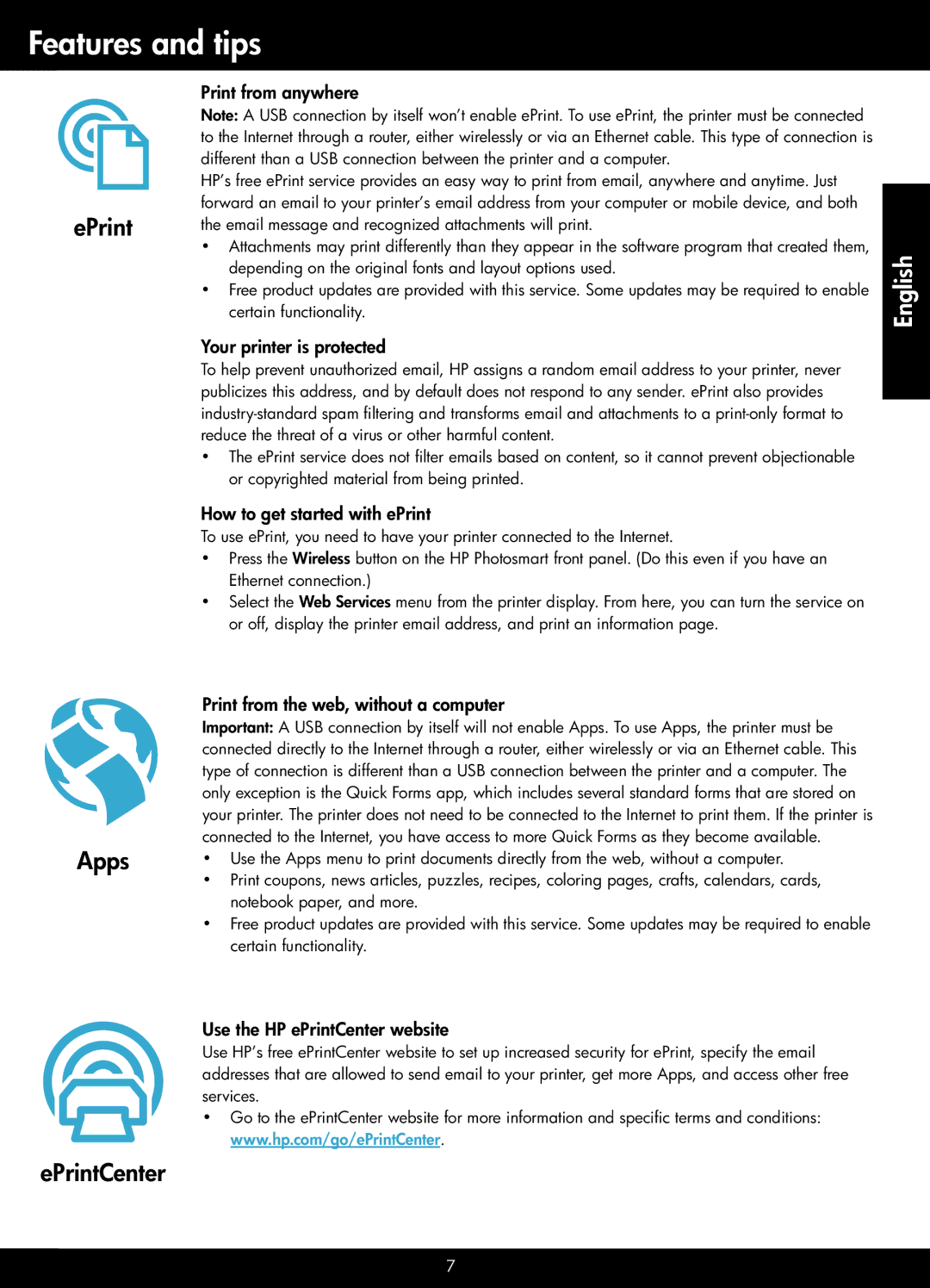Features and tips
Print from anywhere
| Note: A USB connection by itself won’t enable ePrint. To use ePrint, the printer must be connected |
| to the Internet through a router, either wirelessly or via an Ethernet cable. This type of connection is |
| different than a USB connection between the printer and a computer. |
| HP’s free ePrint service provides an easy way to print from email, anywhere and anytime. Just |
ePrint | forward an email to your printer’s email address from your computer or mobile device, and both |
the email message and recognized attachments will print. | |
| •• Attachments may print differently than they appear in the software program that created them, |
| depending on the original fonts and layout options used. |
| •• Free product updates are provided with this service. Some updates may be required to enable |
| certain functionality. |
| Your printer is protected |
| To help prevent unauthorized email, HP assigns a random email address to your printer, never |
| publicizes this address, and by default does not respond to any sender. ePrint also provides |
| |
| reduce the threat of a virus or other harmful content. |
| •• The ePrint service does not filter emails based on content, so it cannot prevent objectionable |
| or copyrighted material from being printed. |
| How to get started with ePrint |
| To use ePrint, you need to have your printer connected to the Internet. |
| •• Press the Wireless button on the HP Photosmart front panel. (Do this even if you have an |
| Ethernet connection.) |
| •• Select the Web Services menu from the printer display. From here, you can turn the service on |
| or off, display the printer email address, and print an information page. |
English
Apps
Print from the web, without a computer
Important: A USB connection by itself will not enable Apps. To use Apps, the printer must be connected directly to the Internet through a router, either wirelessly or via an Ethernet cable. This type of connection is different than a USB connection between the printer and a computer. The only exception is the Quick Forms app, which includes several standard forms that are stored on your printer. The printer does not need to be connected to the Internet to print them. If the printer is connected to the Internet, you have access to more Quick Forms as they become available.
•• Use the Apps menu to print documents directly from the web, without a computer.
•• Print coupons, news articles, puzzles, recipes, coloring pages, crafts, calendars, cards, notebook paper, and more.
•• Free product updates are provided with this service. Some updates may be required to enable certain functionality.
Use the HP ePrintCenter website
Use HP’s free ePrintCenter website to set up increased security for ePrint, specify the email addresses that are allowed to send email to your printer, get more Apps, and access other free services.
•• Go to the ePrintCenter website for more information and specific terms and conditions: www.hp.com/go/ePrintCenter.
ePrintCenter
7