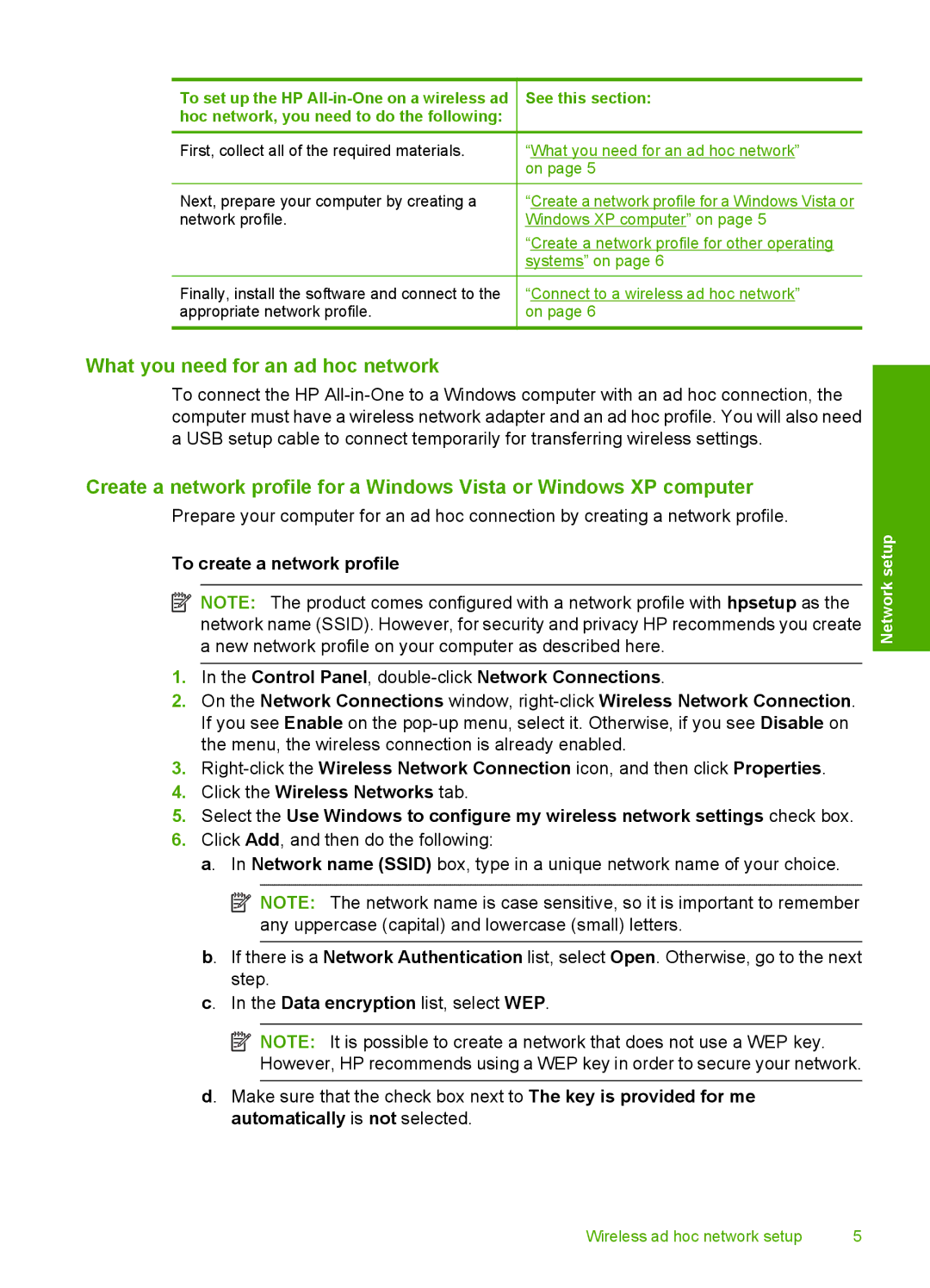To set up the HP
First, collect all of the required materials.
Next, prepare your computer by creating a network profile.
Finally, install the software and connect to the appropriate network profile.
See this section:
“What you need for an ad hoc network” on page 5
“Create a network profile for a Windows Vista or Windows XP computer” on page 5
“Create a network profile for other operating systems” on page 6
“Connect to a wireless ad hoc network” on page 6
What you need for an ad hoc network
To connect the HP
Create a network profile for a Windows Vista or Windows XP computer
Prepare your computer for an ad hoc connection by creating a network profile.
To create a network profile
![]() NOTE: The product comes configured with a network profile with hpsetup as the network name (SSID). However, for security and privacy HP recommends you create a new network profile on your computer as described here.
NOTE: The product comes configured with a network profile with hpsetup as the network name (SSID). However, for security and privacy HP recommends you create a new network profile on your computer as described here.
1.In the Control Panel,
2.On the Network Connections window,
3.
4.Click the Wireless Networks tab.
5.Select the Use Windows to configure my wireless network settings check box.
6.Click Add, and then do the following:
a. In Network name (SSID) box, type in a unique network name of your choice.
![]() NOTE: The network name is case sensitive, so it is important to remember any uppercase (capital) and lowercase (small) letters.
NOTE: The network name is case sensitive, so it is important to remember any uppercase (capital) and lowercase (small) letters.
b. If there is a Network Authentication list, select Open. Otherwise, go to the next step.
c. In the Data encryption list, select WEP.
![]() NOTE: It is possible to create a network that does not use a WEP key. However, HP recommends using a WEP key in order to secure your network.
NOTE: It is possible to create a network that does not use a WEP key. However, HP recommends using a WEP key in order to secure your network.
d. Make sure that the check box next to The key is provided for me automatically is not selected.
Network setup
Wireless ad hoc network setup | 5 |