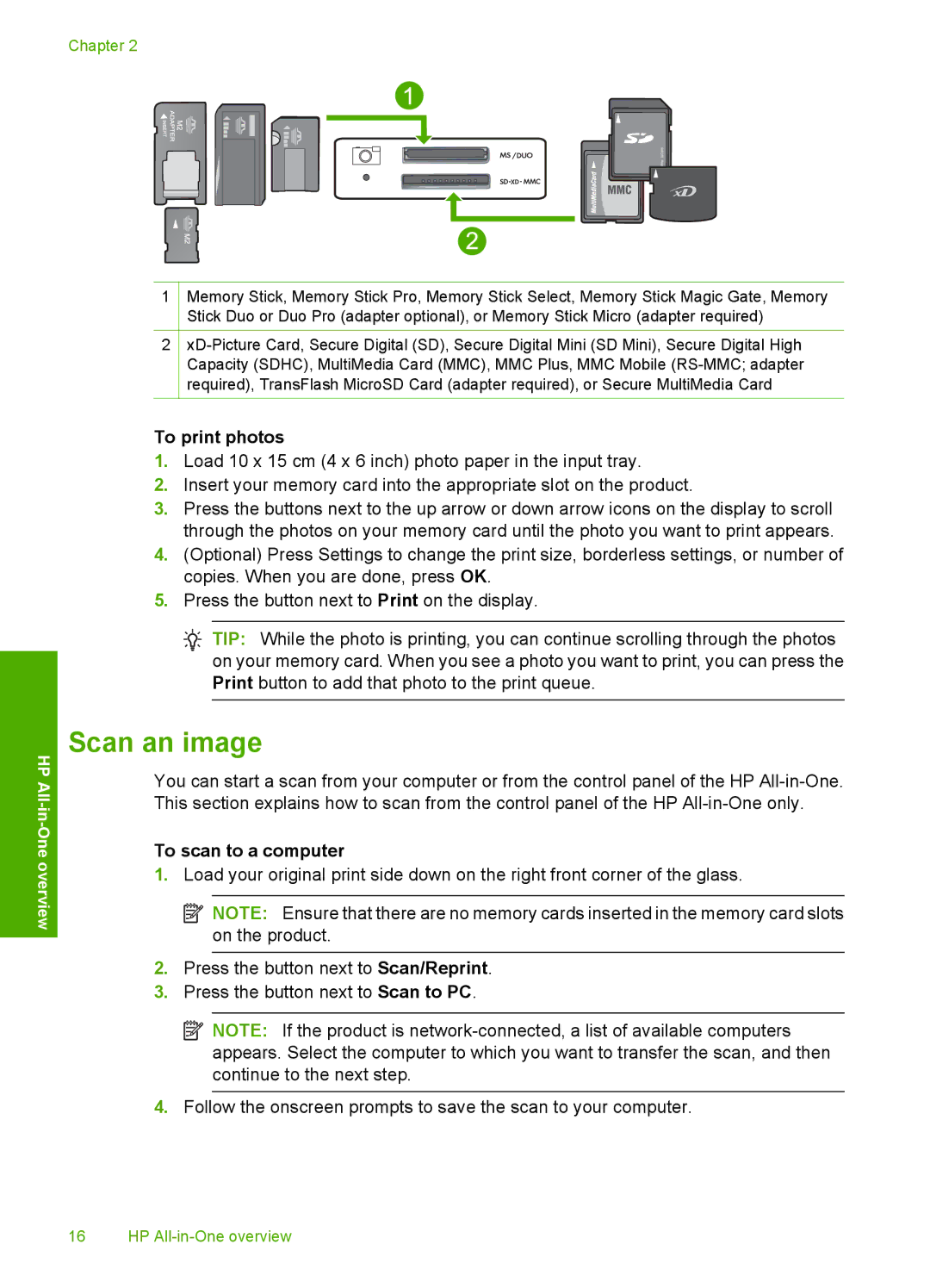Chapter 2
1
2
Memory Stick, Memory Stick Pro, Memory Stick Select, Memory Stick Magic Gate, Memory Stick Duo or Duo Pro (adapter optional), or Memory Stick Micro (adapter required)
HP All
-One overview
To print photos
1.Load 10 x 15 cm (4 x 6 inch) photo paper in the input tray.
2.Insert your memory card into the appropriate slot on the product.
3.Press the buttons next to the up arrow or down arrow icons on the display to scroll through the photos on your memory card until the photo you want to print appears.
4.(Optional) Press Settings to change the print size, borderless settings, or number of copies. When you are done, press OK.
5.Press the button next to Print on the display.
![]() TIP: While the photo is printing, you can continue scrolling through the photos on your memory card. When you see a photo you want to print, you can press the Print button to add that photo to the print queue.
TIP: While the photo is printing, you can continue scrolling through the photos on your memory card. When you see a photo you want to print, you can press the Print button to add that photo to the print queue.
Scan an image
You can start a scan from your computer or from the control panel of the HP
To scan to a computer
1.Load your original print side down on the right front corner of the glass.
![]() NOTE: Ensure that there are no memory cards inserted in the memory card slots on the product.
NOTE: Ensure that there are no memory cards inserted in the memory card slots on the product.
2.Press the button next to Scan/Reprint.
3.Press the button next to Scan to PC.
![]() NOTE: If the product is
NOTE: If the product is
4.Follow the onscreen prompts to save the scan to your computer.
16 HP