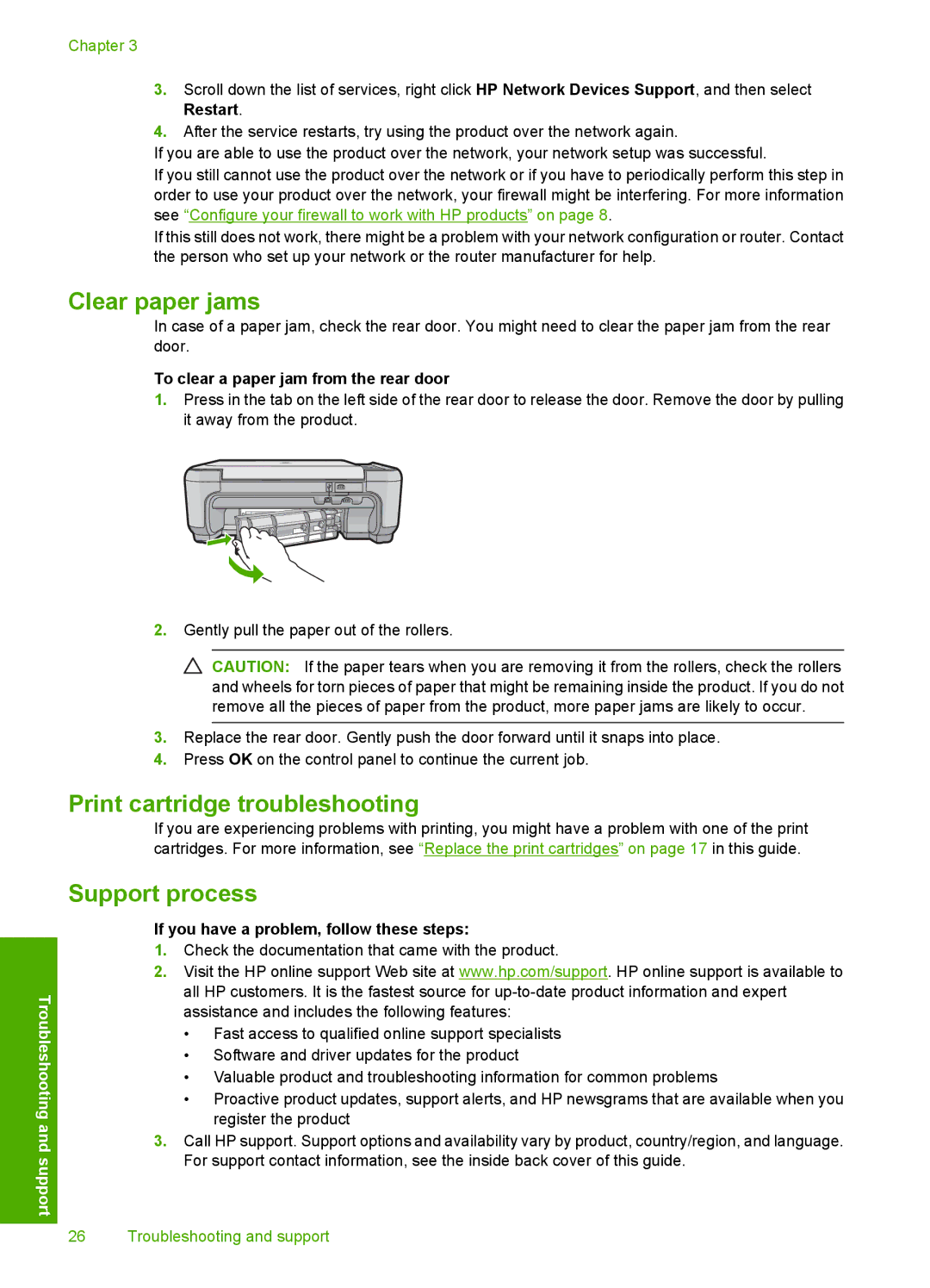Troubleshooting and support
Chapter 3
3.Scroll down the list of services, right click HP Network Devices Support, and then select Restart.
4.After the service restarts, try using the product over the network again.
If you are able to use the product over the network, your network setup was successful.
If you still cannot use the product over the network or if you have to periodically perform this step in order to use your product over the network, your firewall might be interfering. For more information see “Configure your firewall to work with HP products” on page 8.
If this still does not work, there might be a problem with your network configuration or router. Contact the person who set up your network or the router manufacturer for help.
Clear paper jams
In case of a paper jam, check the rear door. You might need to clear the paper jam from the rear door.
To clear a paper jam from the rear door
1.Press in the tab on the left side of the rear door to release the door. Remove the door by pulling it away from the product.
2.Gently pull the paper out of the rollers.
![]() CAUTION: If the paper tears when you are removing it from the rollers, check the rollers and wheels for torn pieces of paper that might be remaining inside the product. If you do not remove all the pieces of paper from the product, more paper jams are likely to occur.
CAUTION: If the paper tears when you are removing it from the rollers, check the rollers and wheels for torn pieces of paper that might be remaining inside the product. If you do not remove all the pieces of paper from the product, more paper jams are likely to occur.
3.Replace the rear door. Gently push the door forward until it snaps into place.
4.Press OK on the control panel to continue the current job.
Print cartridge troubleshooting
If you are experiencing problems with printing, you might have a problem with one of the print cartridges. For more information, see “Replace the print cartridges” on page 17 in this guide.
Support process
If you have a problem, follow these steps:
1.Check the documentation that came with the product.
2.Visit the HP online support Web site at www.hp.com/support. HP online support is available to all HP customers. It is the fastest source for
•Fast access to qualified online support specialists
•Software and driver updates for the product
•Valuable product and troubleshooting information for common problems
•Proactive product updates, support alerts, and HP newsgrams that are available when you register the product
3.Call HP support. Support options and availability vary by product, country/region, and language. For support contact information, see the inside back cover of this guide.
26 Troubleshooting and support