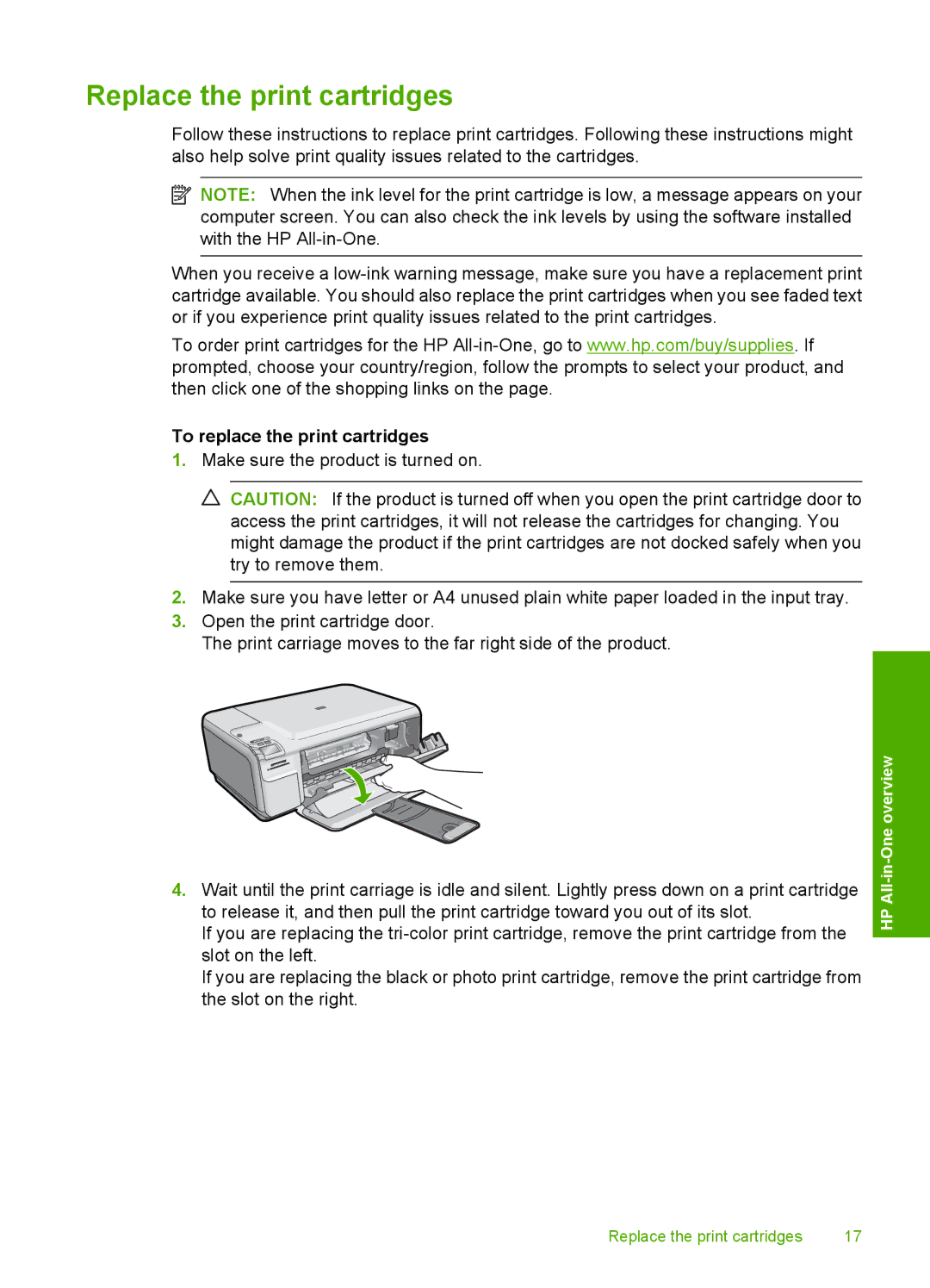Replace the print cartridges
Follow these instructions to replace print cartridges. Following these instructions might also help solve print quality issues related to the cartridges.
![]() NOTE: When the ink level for the print cartridge is low, a message appears on your computer screen. You can also check the ink levels by using the software installed with the HP
NOTE: When the ink level for the print cartridge is low, a message appears on your computer screen. You can also check the ink levels by using the software installed with the HP
When you receive a
To order print cartridges for the HP
To replace the print cartridges
1.Make sure the product is turned on.
![]() CAUTION: If the product is turned off when you open the print cartridge door to access the print cartridges, it will not release the cartridges for changing. You might damage the product if the print cartridges are not docked safely when you try to remove them.
CAUTION: If the product is turned off when you open the print cartridge door to access the print cartridges, it will not release the cartridges for changing. You might damage the product if the print cartridges are not docked safely when you try to remove them.
2.Make sure you have letter or A4 unused plain white paper loaded in the input tray.
3.Open the print cartridge door.
The print carriage moves to the far right side of the product.
4.Wait until the print carriage is idle and silent. Lightly press down on a print cartridge to release it, and then pull the print cartridge toward you out of its slot.
If you are replacing the
If you are replacing the black or photo print cartridge, remove the print cartridge from the slot on the right.
HP
Replace the print cartridges | 17 |