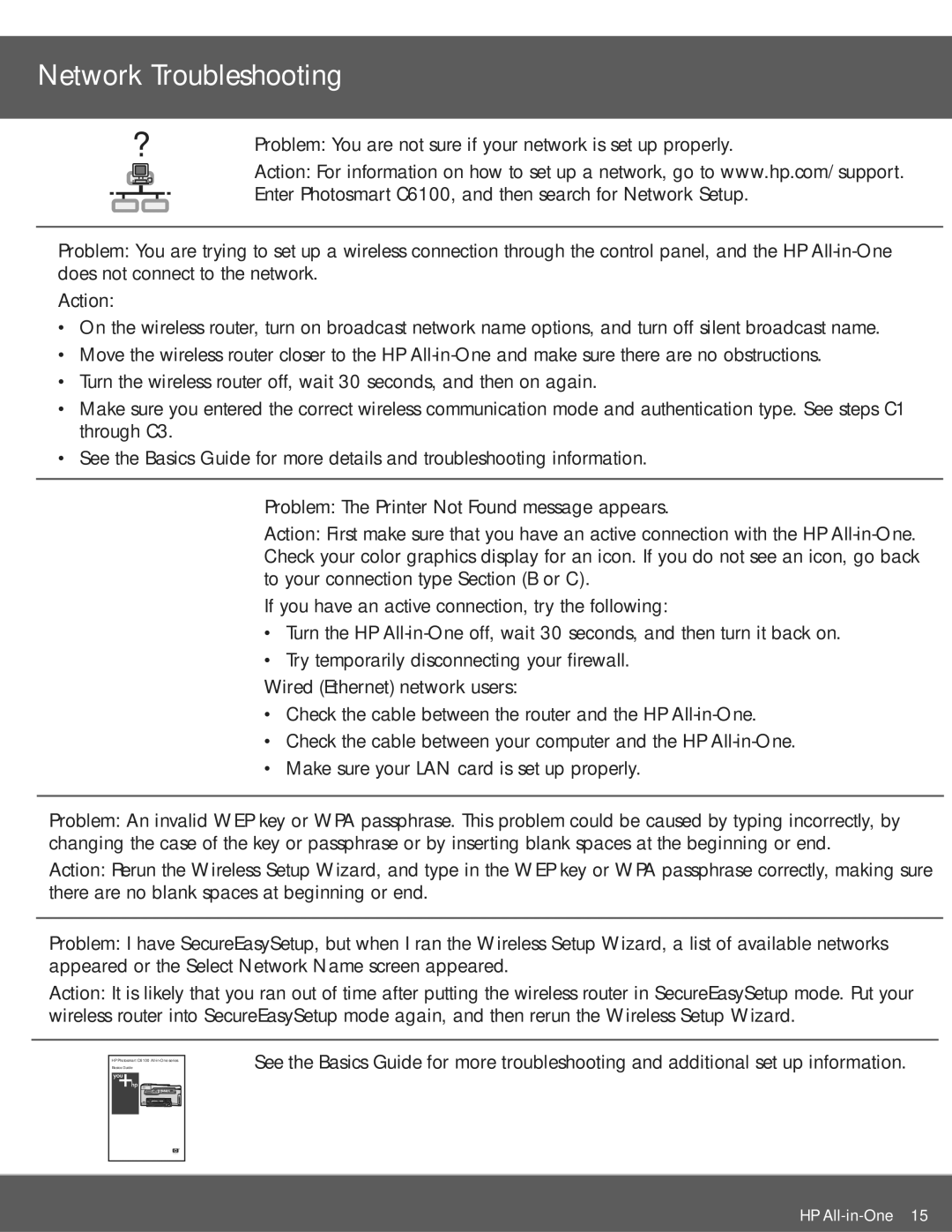Network Troubleshooting
? |
|
| Problem: You are not sure if your network is set up properly. | |||
|
|
|
|
|
| Action: For information on how to set up a network, go to www.hp.com/support. |
|
|
|
|
|
| Enter Photosmart C6100, and then search for Network Setup. |
|
|
|
|
|
| |
Problem: You are trying to set up a wireless connection through the control panel, and the HP
Action:
•On the wireless router, turn on broadcast network name options, and turn off silent broadcast name.
•Move the wireless router closer to the HP
•Turn the wireless router off, wait 30 seconds, and then on again.
•Make sure you entered the correct wireless communication mode and authentication type. See steps C1 through C3.
•See the Basics Guide for more details and troubleshooting information.
Problem: The Printer Not Found message appears.
Action: First make sure that you have an active connection with the HP
If you have an active connection, try the following:
•Turn the HP
•Try temporarily disconnecting your firewall.
Wired (Ethernet) network users:
•Check the cable between the router and the HP
•Check the cable between your computer and the HP
•Make sure your LAN card is set up properly.
Problem: An invalid WEP key or WPA passphrase. This problem could be caused by typing incorrectly, by changing the case of the key or passphrase or by inserting blank spaces at the beginning or end.
Action: Rerun the Wireless Setup Wizard, and type in the WEP key or WPA passphrase correctly, making sure there are no blank spaces at beginning or end.
Problem: I have SecureEasySetup, but when I ran the Wireless Setup Wizard, a list of available networks appeared or the Select Network Name screen appeared.
Action: It is likely that you ran out of time after putting the wireless router in SecureEasySetup mode. Put your wireless router into SecureEasySetup mode again, and then rerun the Wireless Setup Wizard.
HP Photosmart C6100
Basics Guide
See the Basics Guide for more troubleshooting and additional set up information.
HP