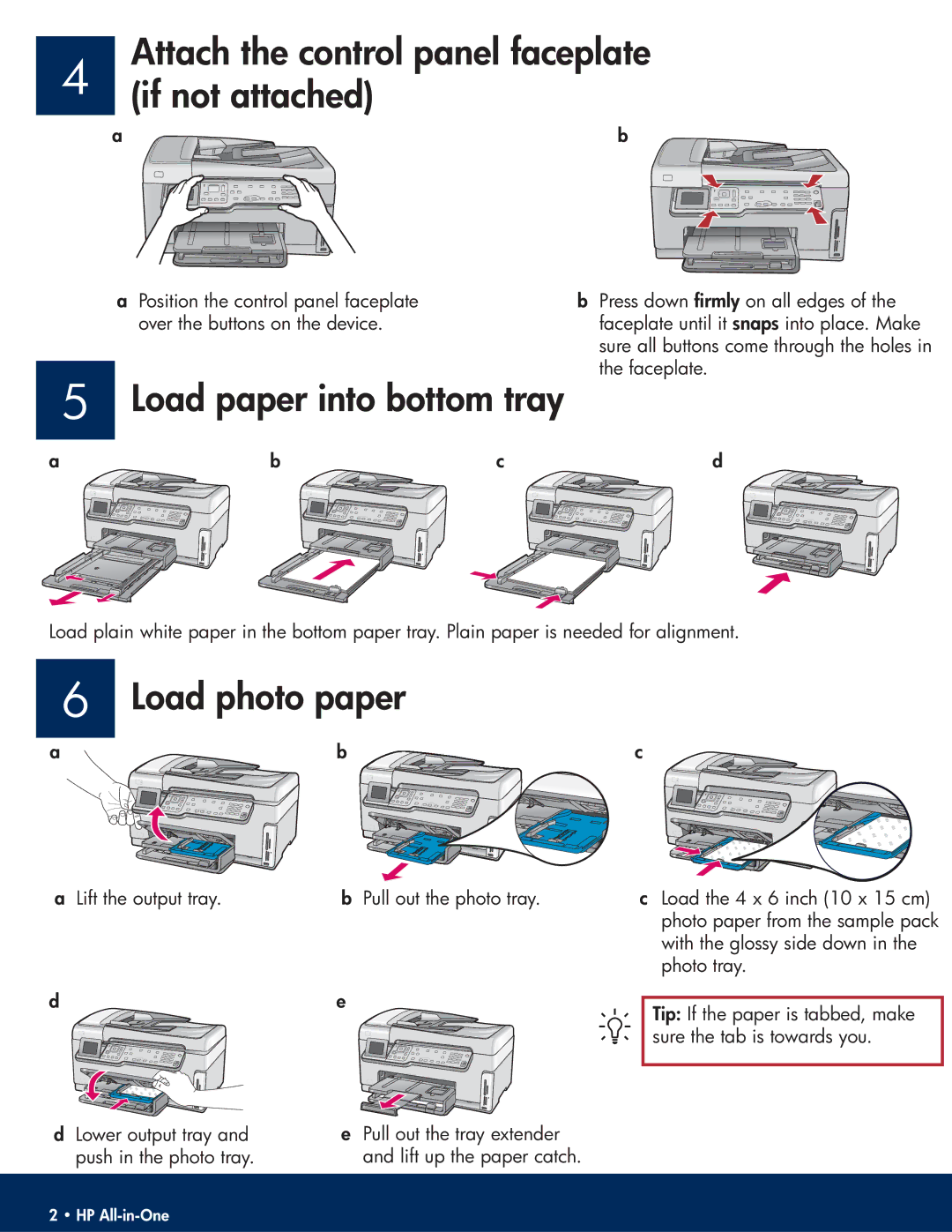4 | Attach the control panel faceplate |
(if not attached) | |
a | b |
aPosition the control panel faceplate over the buttons on the device.
bPress down firmly on all edges of the faceplate until it snaps into place. Make sure all buttons come through the holes in the faceplate.
5 | Load paper into bottom tray |
| |
a | b | c | d |
Load plain white paper in the bottom paper tray. Plain paper is needed for alignment.
6 | Load photo paper |
a | b |
a Lift the output tray. | b Pull out the photo tray. |
d | e |
c
cLoad the 4 x 6 inch (10 x 15 cm) photo paper from the sample pack with the glossy side down in the photo tray.
Tip: If the paper is tabbed, make sure the tab is towards you.
dLower output tray and push in the photo tray.
ePull out the tray extender and lift up the paper catch.
2 • HP