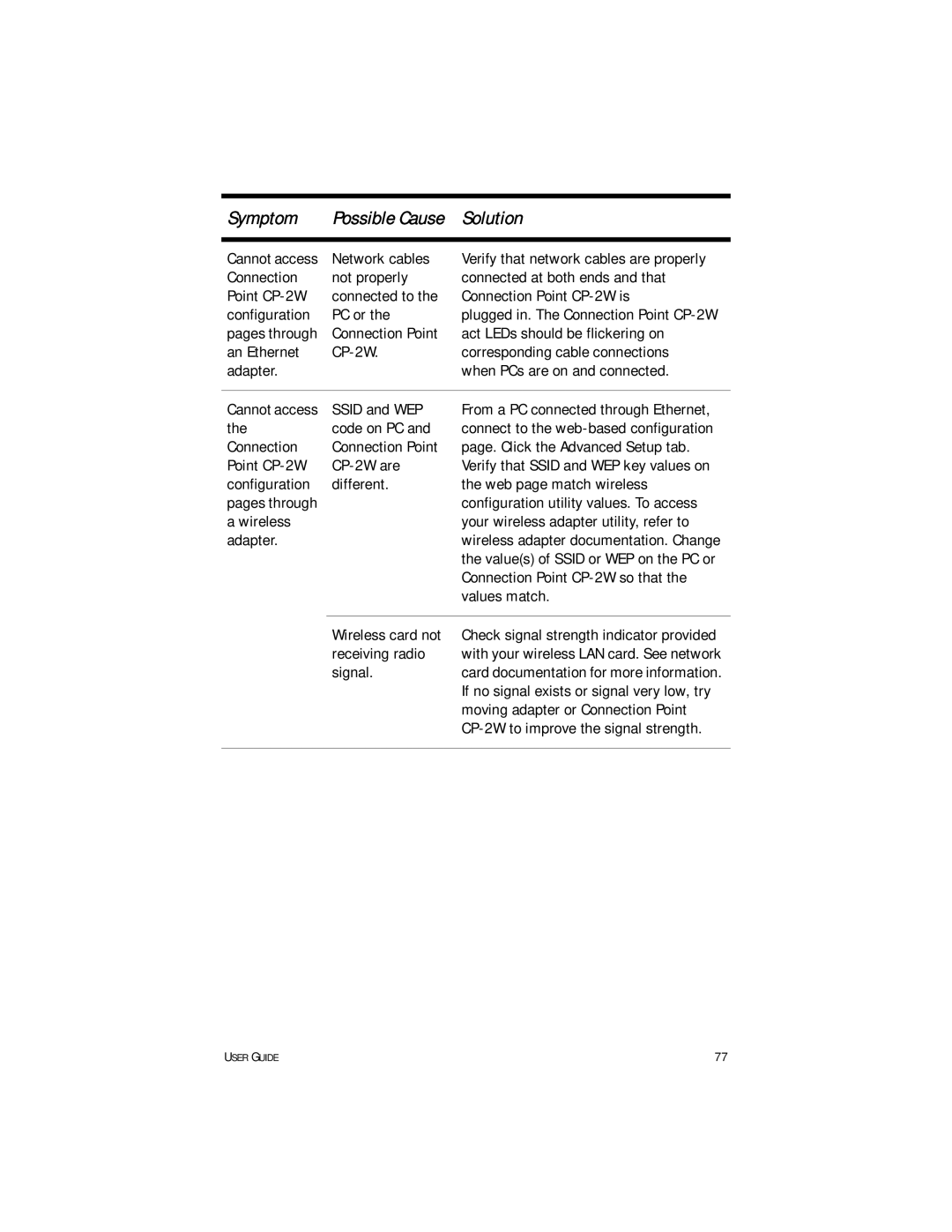Symptom | Possible Cause | Solution |
|
|
|
Cannot access | Network cables | Verify that network cables are properly |
Connection | not properly | connected at both ends and that |
Point | connected to the | Connection Point |
configuration | PC or the | plugged in. The Connection Point |
pages through | Connection Point | act LEDs should be flickering on |
an Ethernet | corresponding cable connections | |
adapter. |
| when PCs are on and connected. |
|
|
|
Cannot access | SSID and WEP | From a PC connected through Ethernet, |
the | code on PC and | connect to the |
Connection | Connection Point | page. Click the Advanced Setup tab. |
Point | Verify that SSID and WEP key values on | |
configuration | different. | the web page match wireless |
pages through |
| configuration utility values. To access |
a wireless |
| your wireless adapter utility, refer to |
adapter. |
| wireless adapter documentation. Change |
|
| the value(s) of SSID or WEP on the PC or |
|
| Connection Point |
|
| values match. |
|
|
|
| Wireless card not | Check signal strength indicator provided |
| receiving radio | with your wireless LAN card. See network |
| signal. | card documentation for more information. |
|
| If no signal exists or signal very low, try |
|
| moving adapter or Connection Point |
|
| |
|
|
|
USER GUIDE | 77 |