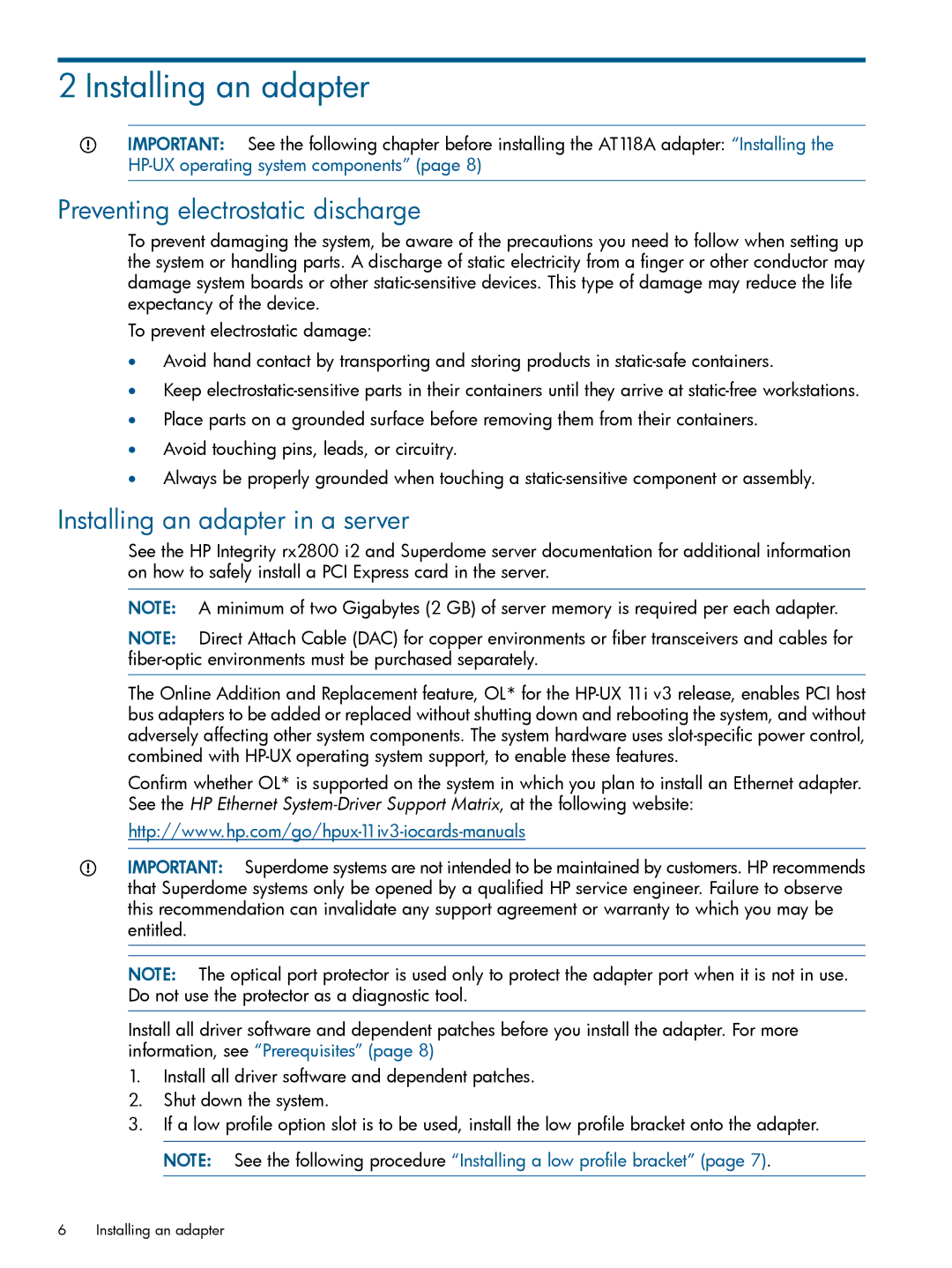2 Installing an adapter
IMPORTANT: See the following chapter before installing the AT118A adapter: “Installing the
Preventing electrostatic discharge
To prevent damaging the system, be aware of the precautions you need to follow when setting up the system or handling parts. A discharge of static electricity from a finger or other conductor may damage system boards or other
To prevent electrostatic damage:
•Avoid hand contact by transporting and storing products in
•Keep
•Place parts on a grounded surface before removing them from their containers.
•Avoid touching pins, leads, or circuitry.
•Always be properly grounded when touching a
Installing an adapter in a server
See the HP Integrity rx2800 i2 and Superdome server documentation for additional information on how to safely install a PCI Express card in the server.
NOTE: A minimum of two Gigabytes (2 GB) of server memory is required per each adapter.
NOTE: Direct Attach Cable (DAC) for copper environments or fiber transceivers and cables for
The Online Addition and Replacement feature, OL* for the
Confirm whether OL* is supported on the system in which you plan to install an Ethernet adapter. See the HP Ethernet
IMPORTANT: Superdome systems are not intended to be maintained by customers. HP recommends that Superdome systems only be opened by a qualified HP service engineer. Failure to observe this recommendation can invalidate any support agreement or warranty to which you may be entitled.
NOTE: The optical port protector is used only to protect the adapter port when it is not in use. Do not use the protector as a diagnostic tool.
Install all driver software and dependent patches before you install the adapter. For more information, see “Prerequisites” (page 8)
1.Install all driver software and dependent patches.
2.Shut down the system.
3.If a low profile option slot is to be used, install the low profile bracket onto the adapter. NOTE: See the following procedure “Installing a low profile bracket” (page 7).
6Installing an adapter