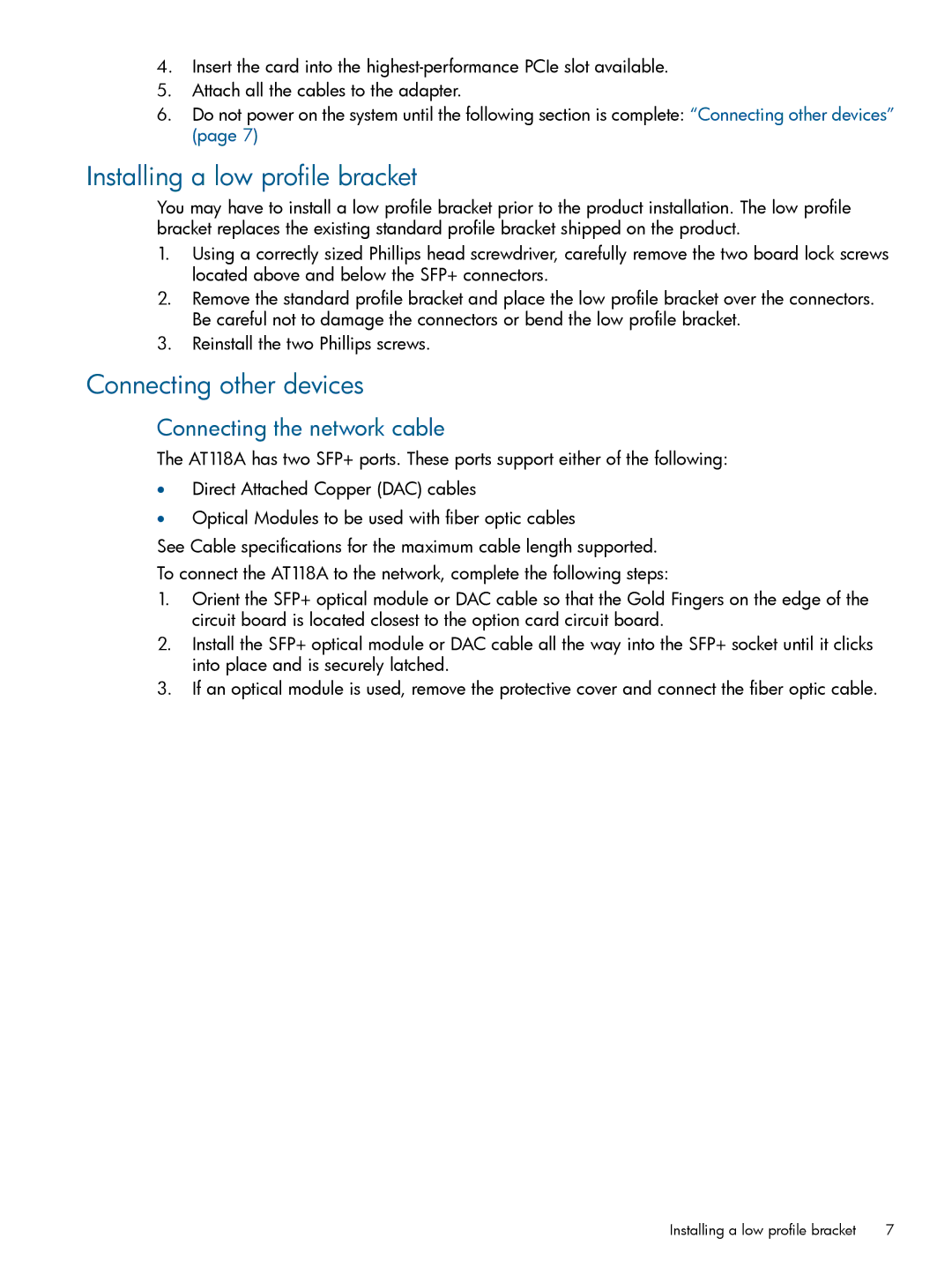4.Insert the card into the
5.Attach all the cables to the adapter.
6.Do not power on the system until the following section is complete: “Connecting other devices” (page 7)
Installing a low profile bracket
You may have to install a low profile bracket prior to the product installation. The low profile bracket replaces the existing standard profile bracket shipped on the product.
1.Using a correctly sized Phillips head screwdriver, carefully remove the two board lock screws located above and below the SFP+ connectors.
2.Remove the standard profile bracket and place the low profile bracket over the connectors. Be careful not to damage the connectors or bend the low profile bracket.
3.Reinstall the two Phillips screws.
Connecting other devices
Connecting the network cable
The AT118A has two SFP+ ports. These ports support either of the following:
•Direct Attached Copper (DAC) cables
•Optical Modules to be used with fiber optic cables
See Cable specifications for the maximum cable length supported.
To connect the AT118A to the network, complete the following steps:
1.Orient the SFP+ optical module or DAC cable so that the Gold Fingers on the edge of the circuit board is located closest to the option card circuit board.
2.Install the SFP+ optical module or DAC cable all the way into the SFP+ socket until it clicks into place and is securely latched.
3.If an optical module is used, remove the protective cover and connect the fiber optic cable.
Installing a low profile bracket | 7 |