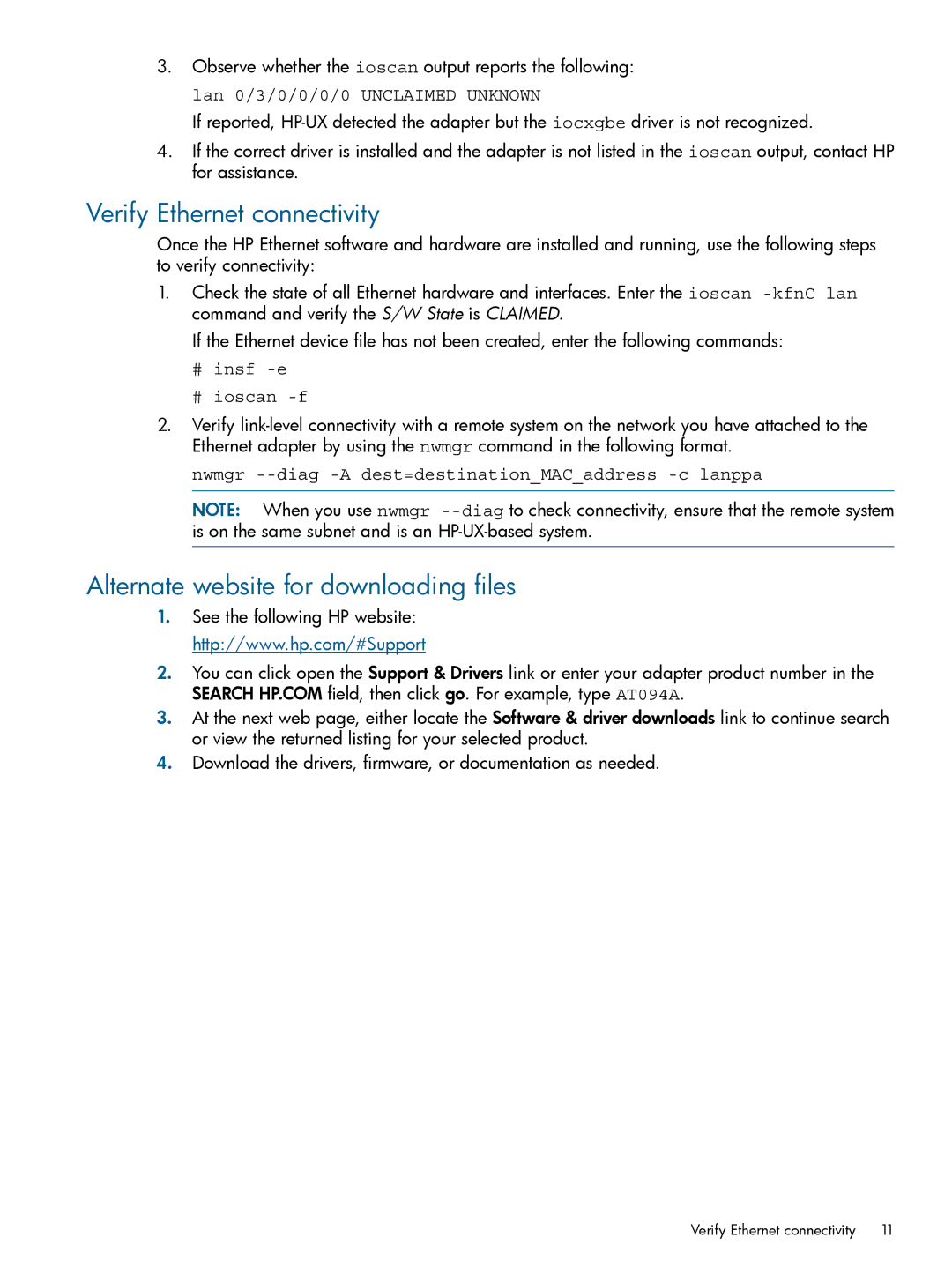3.Observe whether the ioscan output reports the following: lan 0/3/0/0/0/0 UNCLAIMED UNKNOWN
If reported,
4.If the correct driver is installed and the adapter is not listed in the ioscan output, contact HP for assistance.
Verify Ethernet connectivity
Once the HP Ethernet software and hardware are installed and running, use the following steps to verify connectivity:
1.Check the state of all Ethernet hardware and interfaces. Enter the ioscan
If the Ethernet device file has not been created, enter the following commands:
#insf -e
#ioscan -f
2.Verify
nwmgr
NOTE: When you use nwmgr
Alternate website for downloading files
1.See the following HP website: http://www.hp.com/#Support
2.You can click open the Support & Drivers link or enter your adapter product number in the SEARCH HP.COM field, then click go. For example, type AT094A.
3.At the next web page, either locate the Software & driver downloads link to continue search or view the returned listing for your selected product.
4.Download the drivers, firmware, or documentation as needed.
Verify Ethernet connectivity | 11 |