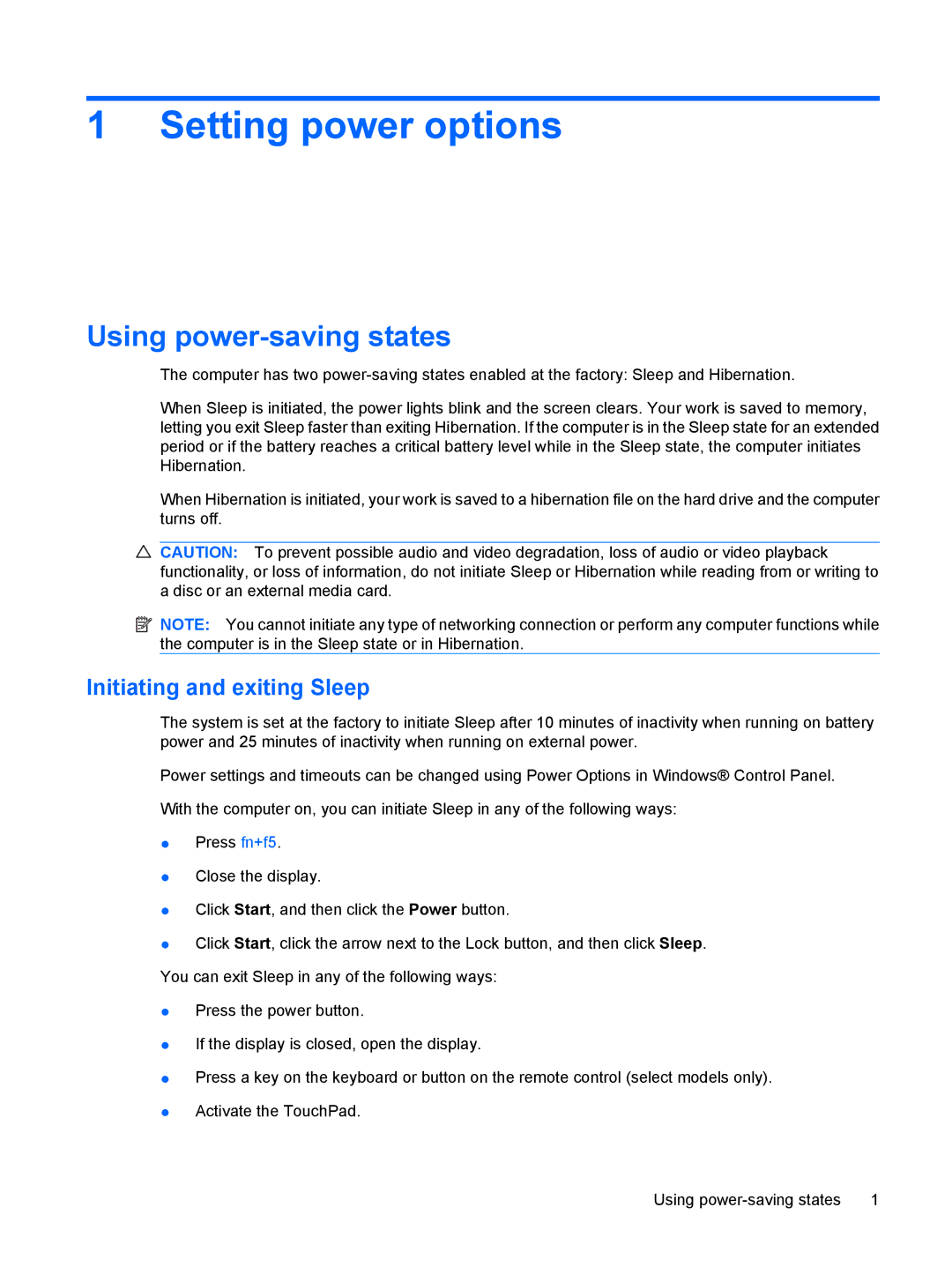1 Setting power options
Using power-saving states
The computer has two
When Sleep is initiated, the power lights blink and the screen clears. Your work is saved to memory, letting you exit Sleep faster than exiting Hibernation. If the computer is in the Sleep state for an extended period or if the battery reaches a critical battery level while in the Sleep state, the computer initiates Hibernation.
When Hibernation is initiated, your work is saved to a hibernation file on the hard drive and the computer turns off.
![]() CAUTION: To prevent possible audio and video degradation, loss of audio or video playback functionality, or loss of information, do not initiate Sleep or Hibernation while reading from or writing to a disc or an external media card.
CAUTION: To prevent possible audio and video degradation, loss of audio or video playback functionality, or loss of information, do not initiate Sleep or Hibernation while reading from or writing to a disc or an external media card.
![]() NOTE: You cannot initiate any type of networking connection or perform any computer functions while the computer is in the Sleep state or in Hibernation.
NOTE: You cannot initiate any type of networking connection or perform any computer functions while the computer is in the Sleep state or in Hibernation.
Initiating and exiting Sleep
The system is set at the factory to initiate Sleep after 10 minutes of inactivity when running on battery power and 25 minutes of inactivity when running on external power.
Power settings and timeouts can be changed using Power Options in Windows® Control Panel.
With the computer on, you can initiate Sleep in any of the following ways:
●Press fn+f5.
●Close the display.
●Click Start, and then click the Power button.
●Click Start, click the arrow next to the Lock button, and then click Sleep. You can exit Sleep in any of the following ways:
●Press the power button.
●If the display is closed, open the display.
●Press a key on the keyboard or button on the remote control (select models only).
●Activate the TouchPad.
Using | 1 |