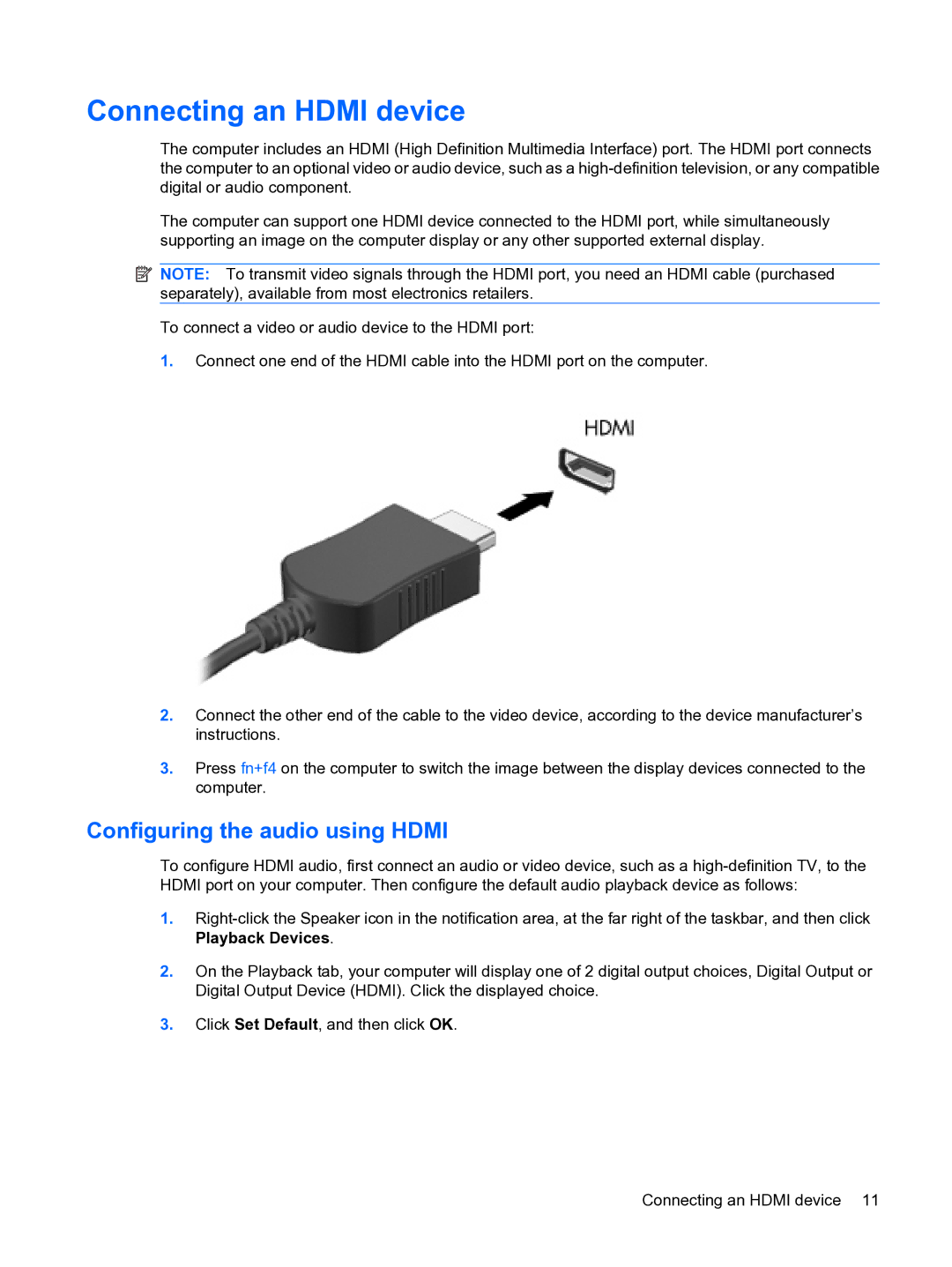Connecting an HDMI device
The computer includes an HDMI (High Definition Multimedia Interface) port. The HDMI port connects the computer to an optional video or audio device, such as a
The computer can support one HDMI device connected to the HDMI port, while simultaneously supporting an image on the computer display or any other supported external display.
![]() NOTE: To transmit video signals through the HDMI port, you need an HDMI cable (purchased separately), available from most electronics retailers.
NOTE: To transmit video signals through the HDMI port, you need an HDMI cable (purchased separately), available from most electronics retailers.
To connect a video or audio device to the HDMI port:
1.Connect one end of the HDMI cable into the HDMI port on the computer.
2.Connect the other end of the cable to the video device, according to the device manufacturer’s instructions.
3.Press fn+f4 on the computer to switch the image between the display devices connected to the computer.
Configuring the audio using HDMI
To configure HDMI audio, first connect an audio or video device, such as a
1.
2.On the Playback tab, your computer will display one of 2 digital output choices, Digital Output or Digital Output Device (HDMI). Click the displayed choice.
3.Click Set Default, and then click OK.
Connecting an HDMI device 11