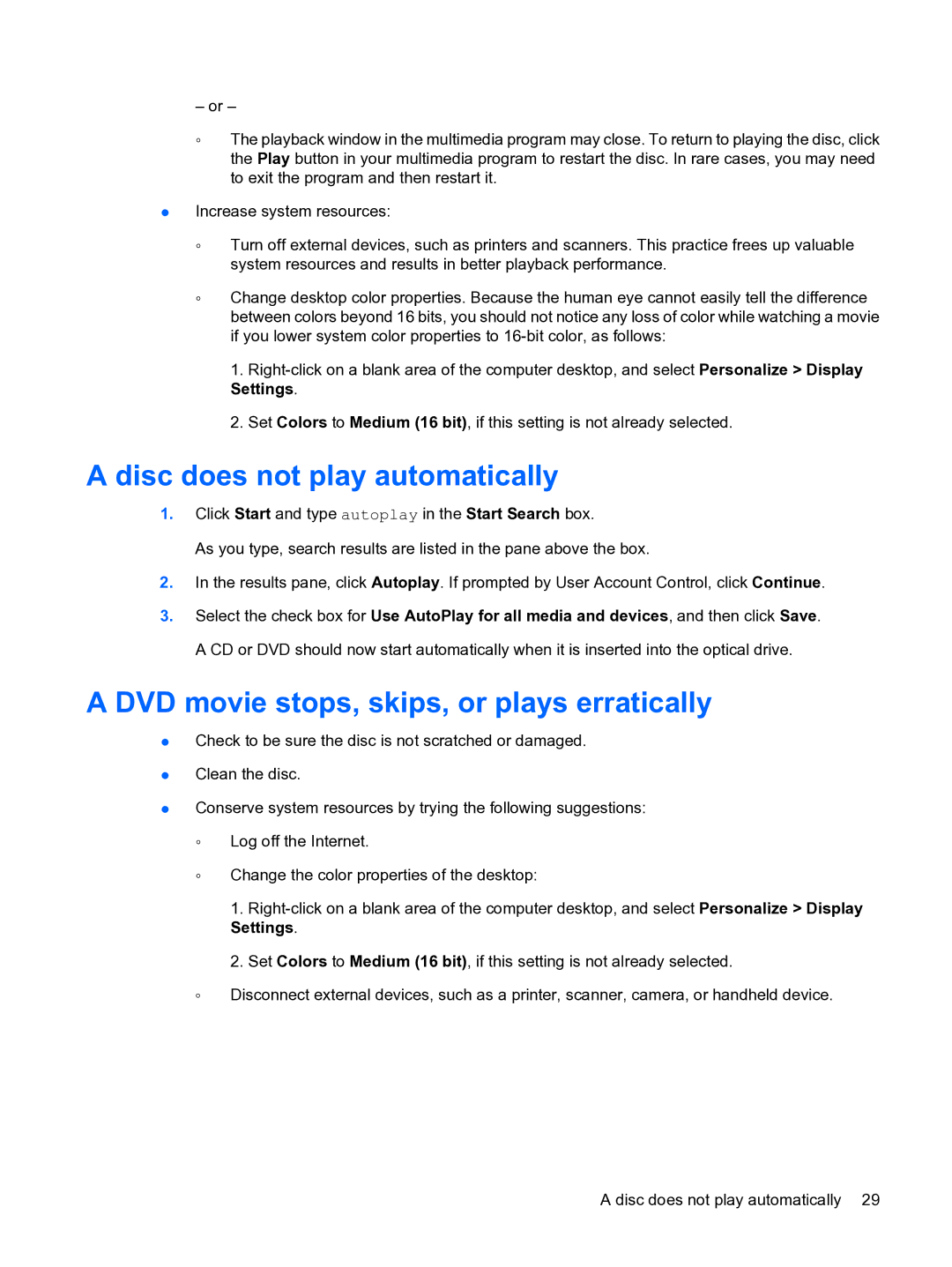– or –
◦The playback window in the multimedia program may close. To return to playing the disc, click the Play button in your multimedia program to restart the disc. In rare cases, you may need to exit the program and then restart it.
●Increase system resources:
◦Turn off external devices, such as printers and scanners. This practice frees up valuable system resources and results in better playback performance.
◦Change desktop color properties. Because the human eye cannot easily tell the difference between colors beyond 16 bits, you should not notice any loss of color while watching a movie if you lower system color properties to
1.
2.Set Colors to Medium (16 bit), if this setting is not already selected.
A disc does not play automatically
1.Click Start and type autoplay in the Start Search box.
As you type, search results are listed in the pane above the box.
2.In the results pane, click Autoplay. If prompted by User Account Control, click Continue.
3.Select the check box for Use AutoPlay for all media and devices, and then click Save. A CD or DVD should now start automatically when it is inserted into the optical drive.
A DVD movie stops, skips, or plays erratically
●Check to be sure the disc is not scratched or damaged.
●Clean the disc.
●Conserve system resources by trying the following suggestions:
◦Log off the Internet.
◦Change the color properties of the desktop:
1.
2.Set Colors to Medium (16 bit), if this setting is not already selected.
◦Disconnect external devices, such as a printer, scanner, camera, or handheld device.
A disc does not play automatically 29