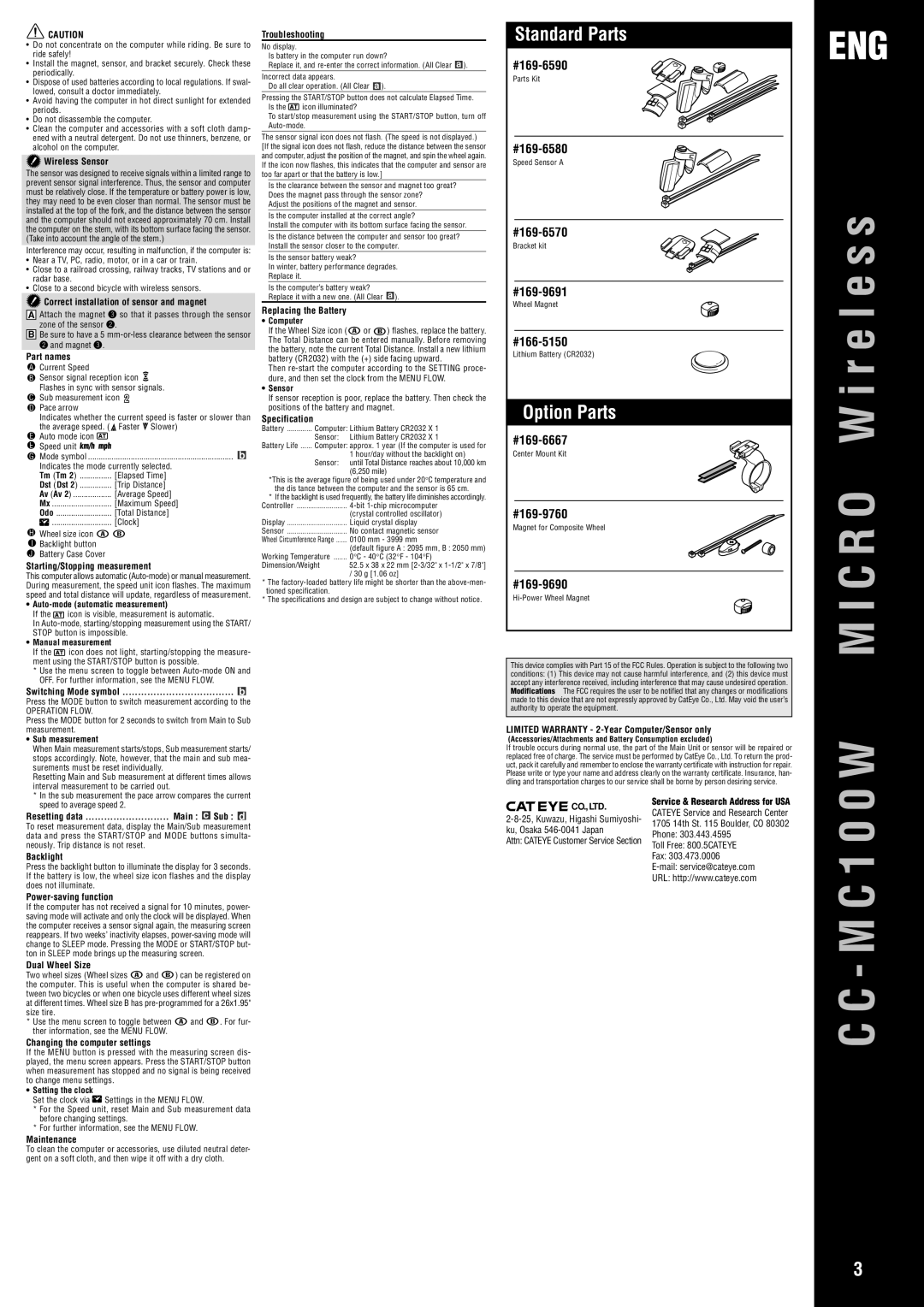![]() CAUTION
CAUTION
•Do not concentrate on the computer while riding. Be sure to ride safely!
•Install the magnet, sensor, and bracket securely. Check these periodically.
•Dispose of used batteries according to local regulations. If swal- lowed, consult a doctor immediately.
•Avoid having the computer in hot direct sunlight for extended periods.
•Do not disassemble the computer.
•Clean the computer and accessories with a soft cloth damp- ened with a neutral detergent. Do not use thinners, benzene, or alcohol on the computer.
 Wireless Sensor
Wireless Sensor
The sensor was designed to receive signals within a limited range to prevent sensor signal interference. Thus, the sensor and computer must be relatively close. If the temperature or battery power is low, they may need to be even closer than normal. The sensor must be installed at the top of the fork, and the distance between the sensor and the computer should not exceed approximately 70 cm. Install the computer on the stem, with its bottom surface facing the sensor. (Take into account the angle of the stem.)
Interference may occur, resulting in malfunction, if the computer is:
•Near a TV, PC, radio, motor, or in a car or train.
•Close to a railroad crossing, railway tracks, TV stations and or radar base.
•Close to a second bicycle with wireless sensors.
 Correct installation of sensor and magnet
Correct installation of sensor and magnet
AAttach the magnet 3 so that it passes through the sensor zone of the sensor 2.
BBe sure to have a 5
Part names
ACurrent Speed
BSensor signal reception icon ![]() Flashes in sync with sensor signals.
Flashes in sync with sensor signals.
CSub measurement icon ![]()
DPace arrow
Indicates whether the current speed is faster or slower than the average speed. (![]() Faster
Faster ![]() Slower)
Slower)
EAuto mode icon ![]()
FSpeed unit ![]()
![]()
![]()
![]()
GMode symbol .................................................................... ![]() Indicates the mode currently selected.
Indicates the mode currently selected.
Tm (Tm 2) ............... [Elapsed Time] Dst (Dst 2) ............... [Trip Distance] Av (Av 2) .................. [Average Speed] Mx ............................ [Maximum Speed] Odo .......................... [Total Distance] ![]() ............................ [Clock]
............................ [Clock]
HWheel size icon ![]()
![]()
IBacklight button
JBattery Case Cover
Starting/Stopping measurement
This computer allows automatic
•Auto-mode (automatic measurement)
If the ![]() icon is visible, measurement is automatic.
icon is visible, measurement is automatic.
In
•Manual measurement
If the ![]() icon does not light, starting/stopping the measure- ment using the START/STOP button is possible.
icon does not light, starting/stopping the measure- ment using the START/STOP button is possible.
*Use the menu screen to toggle between
Switching Mode symbol .................................... 
Press the MODE button to switch measurement according to the
OPERATION FLOW.
Press the MODE button for 2 seconds to switch from Main to Sub measurement.
•Sub measurement
When Main measurement starts/stops, Sub measurement starts/ stops accordingly. Note, however, that the main and sub mea- surements must be reset individually.
Resetting Main and Sub measurement at different times allows interval measurement to be carried out.
*In the sub measurement the pace arrow compares the current speed to average speed 2.
Resetting data | Main : | Sub : |
To reset measurement data, display the Main/Sub measurement data and press the START/STOP and MODE buttons simulta- neously. Trip distance is not reset.
Backlight
Press the backlight button to illuminate the display for 3 seconds. If the battery is low, the wheel size icon flashes and the display does not illuminate.
Power-saving function
If the computer has not received a signal for 10 minutes, power- saving mode will activate and only the clock will be displayed. When the computer receives a sensor signal again, the measuring screen reappears. If two weeks’ inactivity elapses,
Dual Wheel Size
Two wheel sizes (Wheel sizes ![]() and
and ![]() ) can be registered on the computer. This is useful when the computer is shared be- tween two bicycles or when one bicycle uses different wheel sizes at different times. Wheel size B has
) can be registered on the computer. This is useful when the computer is shared be- tween two bicycles or when one bicycle uses different wheel sizes at different times. Wheel size B has
*Use the menu screen to toggle between ![]() and
and ![]() . For fur- ther information, see the MENU FLOW.
. For fur- ther information, see the MENU FLOW.
Changing the computer settings
If the MENU button is pressed with the measuring screen dis- played, the menu screen appears. Press the START/STOP button when measurement has stopped and no signal is being received to change menu settings.
•Setting the clock
Set the clock via ![]() Settings in the MENU FLOW.
Settings in the MENU FLOW.
*For the Speed unit, reset Main and Sub measurement data before changing settings.
*For further information, see the MENU FLOW.
Maintenance
To clean the computer or accessories, use diluted neutral deter- gent on a soft cloth, and then wipe it off with a dry cloth.
Troubleshooting
No display.
Is battery in the computer run down?
Replace it, and ![]() ).
).
Incorrect data appears.
Do all clear operation. (All Clear ![]() ).
).
Pressing the START/STOP button does not calculate Elapsed Time.
Is the ![]() icon illuminated?
icon illuminated?
To start/stop measurement using the START/STOP button, turn off
The sensor signal icon does not flash. (The speed is not displayed.) [If the signal icon does not flash, reduce the distance between the sensor and computer, adjust the position of the magnet, and spin the wheel again. If the icon now flashes, this indicates that the computer and sensor are too far apart or that the battery is low.]
Is the clearance between the sensor and magnet too great? Does the magnet pass through the sensor zone?
Adjust the positions of the magnet and sensor.
Is the computer installed at the correct angle?
Install the computer with its bottom surface facing the sensor.
Is the distance between the computer and sensor too great? Install the sensor closer to the computer.
Is the sensor battery weak?
In winter, battery performance degrades.
Replace it.
Is the computer’s battery weak?
Replace it with a new one. (All Clear ![]() ).
).
Replacing the Battery
•Computer
If the Wheel Size icon ( ![]() or
or ![]() ) flashes, replace the battery. The Total Distance can be entered manually. Before removing the battery, note the current Total Distance. Install a new lithium battery (CR2032) with the (+) side facing upward.
) flashes, replace the battery. The Total Distance can be entered manually. Before removing the battery, note the current Total Distance. Install a new lithium battery (CR2032) with the (+) side facing upward.
Then
•Sensor
If sensor reception is poor, replace the battery. Then check the positions of the battery and magnet.
Specification
Battery ............. Computer: Lithium Battery CR2032 X 1
Sensor: Lithium Battery CR2032 X 1
Battery Life ...... Computer: approx. 1 year (If the computer is used for
1 hour/day without the backlight on)
Sensor: until Total Distance reaches about 10,000 km (6,250 mile)
*This is the average figure of being used under 20°C temperature and the dis tance between the computer and the sensor is 65 cm.
*If the backlight is used frequently, the battery life diminishes accordingly. Controller ..........................
| (crystal controlled oscillator) |
Display | Liquid crystal display |
Sensor | No contact magnetic sensor |
Wheel Circumference Range | 0100 mm - 3999 mm |
| (default figure A : 2095 mm, B : 2050 mm) |
Working Temperature | 0°C - 40°C (32°F - 104°F) |
Dimension/Weight | 52.5 x 38 x 22 mm |
/30 g [1.06 oz]
*The
*The specifications and design are subject to change without notice.
Standard Parts
Parts Kit
Speed Sensor A
Bracket kit
Wheel Magnet
Lithium Battery (CR2032)
Option Parts
Center Mount Kit
Magnet for Composite Wheel
#169-9690
This device complies with Part 15 of the FCC Rules. Operation is subject to the following two conditions: (1) This device may not cause harmful interference, and (2) this device must accept any interference received, including interference that may cause undesired operation. Modifications The FCC requires the user to be notified that any changes or modifications made to this device that are not expressly approved by CatEye Co., Ltd. May void the user’s authority to operate the equipment.
LIMITED WARRANTY - 2-Year Computer/Sensor only
(Accessories/Attachments and Battery Consumption excluded)
If trouble occurs during normal use, the part of the Main Unit or sensor will be repaired or replaced free of charge. The service must be performed by CatEye Co., Ltd. To return the prod- uct, pack it carefully and remember to enclose the warranty certificate with instruction for repair. Please write or type your name and address clearly on the warranty certificate. Insurance, han- dling and transportation charges to our service shall be borne by person desiring service.
CO.,LTD. | Service & Research Address for USA | |
CATEYE Service and Research Center | ||
1705 14th St. 115 Boulder, CO 80302 | ||
ku, Osaka | ||
Phone: 303.443.4595 | ||
Attn: CATEYE Customer Service Section | ||
Toll Free: 800.5CATEYE | ||
| ||
| Fax: 303.473.0006 | |
| ||
| URL: http://www.cateye.com |
ENG
M I C R O W i r e l e s s
C C - M C 1 0 0 W
3