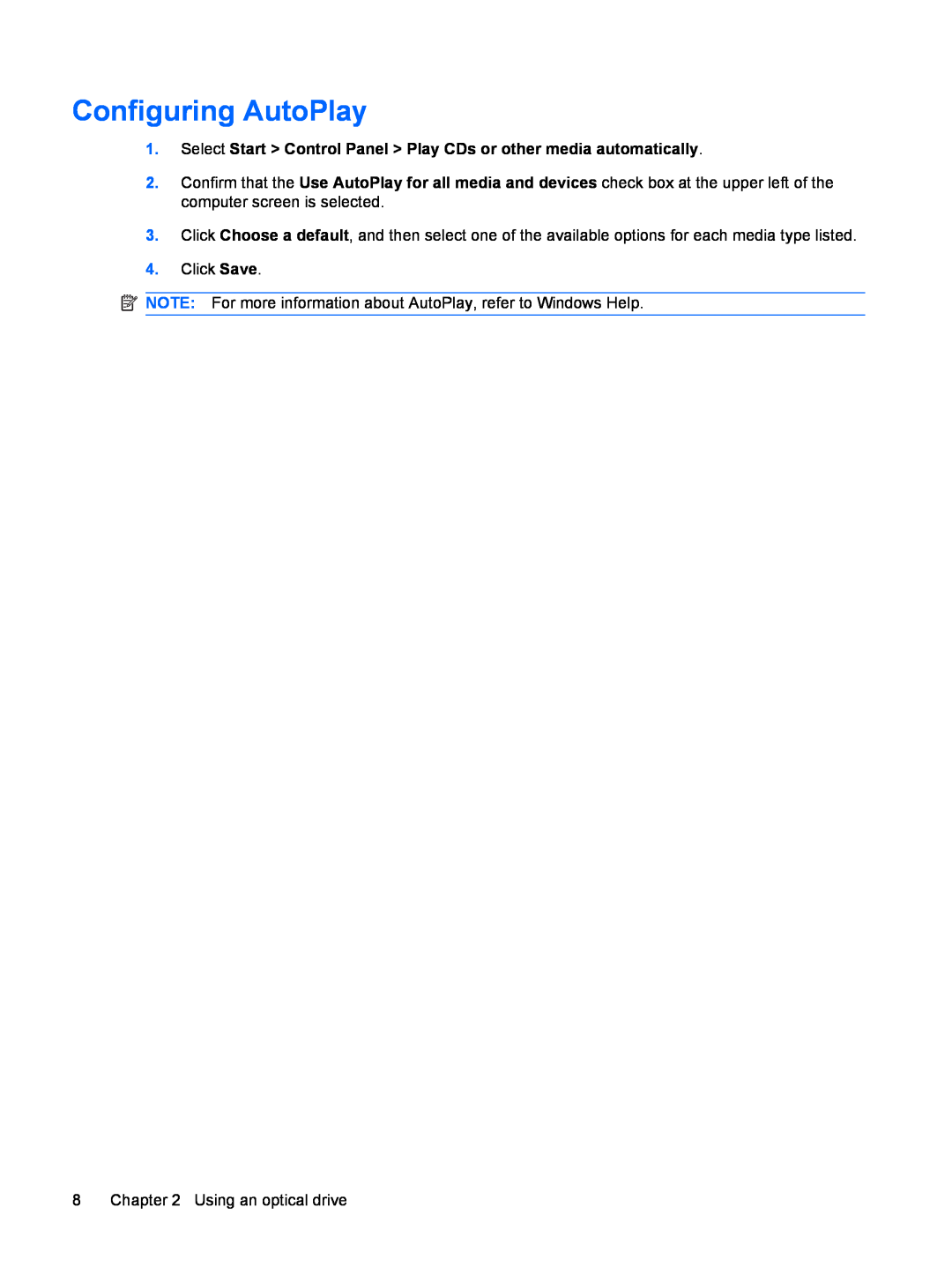Configuring AutoPlay
1.Select Start > Control Panel > Play CDs or other media automatically.
2.Confirm that the Use AutoPlay for all media and devices check box at the upper left of the computer screen is selected.
3.Click Choose a default, and then select one of the available options for each media type listed.
4.Click Save.
![]() NOTE: For more information about AutoPlay, refer to Windows Help.
NOTE: For more information about AutoPlay, refer to Windows Help.
8 | Chapter 2 Using an optical drive |