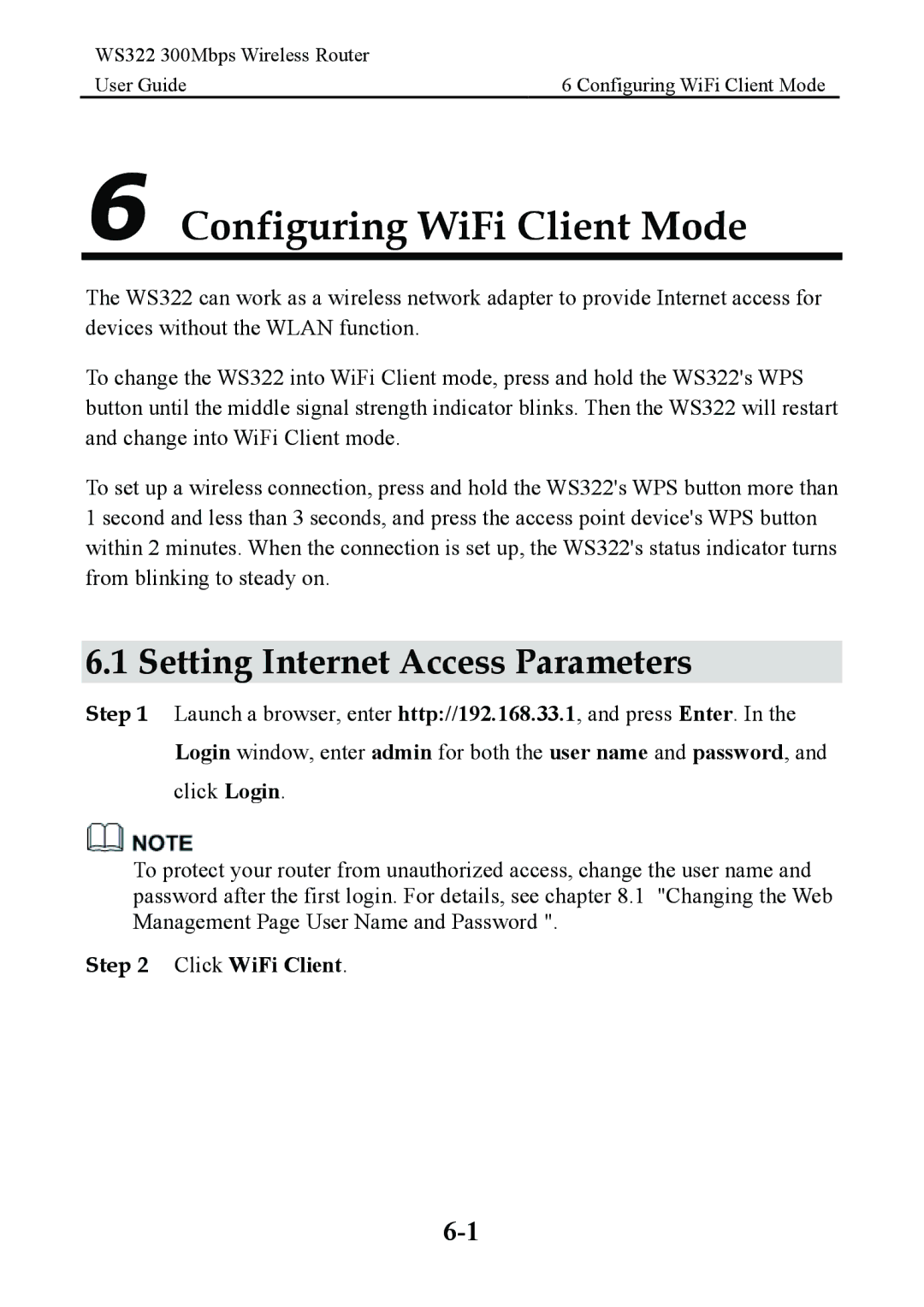WS322 300Mbps Wireless Router |
|
User Guide | 6 Configuring WiFi Client Mode |
6 Configuring WiFi Client Mode
The WS322 can work as a wireless network adapter to provide Internet access for devices without the WLAN function.
To change the WS322 into WiFi Client mode, press and hold the WS322's WPS button until the middle signal strength indicator blinks. Then the WS322 will restart and change into WiFi Client mode.
To set up a wireless connection, press and hold the WS322's WPS button more than 1 second and less than 3 seconds, and press the access point device's WPS button within 2 minutes. When the connection is set up, the WS322's status indicator turns from blinking to steady on.
6.1 Setting Internet Access Parameters
Step 1 Launch a browser, enter http://192.168.33.1, and press Enter. In the Login window, enter admin for both the user name and password, and click Login.
To protect your router from unauthorized access, change the user name and password after the first login. For details, see chapter 8.1 "Changing the Web Management Page User Name and Password ".