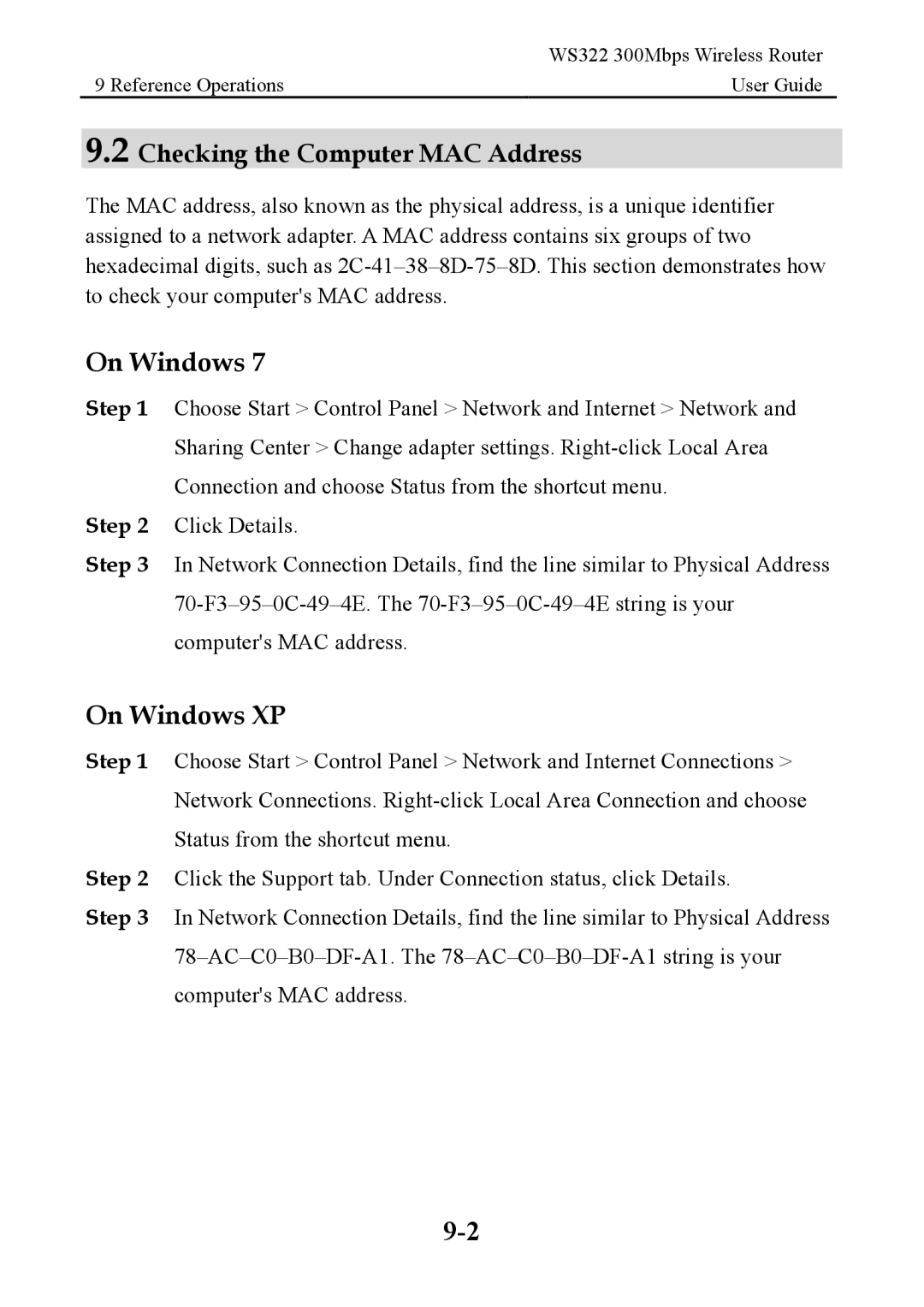| WS322 300Mbps Wireless Router |
9 Reference Operations | User Guide |
9.2 Checking the Computer MAC Address
The MAC address, also known as the physical address, is a unique identifier assigned to a network adapter. A MAC address contains six groups of two hexadecimal digits, such as
On Windows 7
Step 1 Choose Start > Control Panel > Network and Internet > Network and Sharing Center > Change adapter settings.
Step 2 Click Details.
Step 3 In Network Connection Details, find the line similar to Physical Address
On Windows XP
Step 1 Choose Start > Control Panel > Network and Internet Connections > Network Connections.
Step 2 Click the Support tab. Under Connection status, click Details.
Step 3 In Network Connection Details, find the line similar to Physical Address