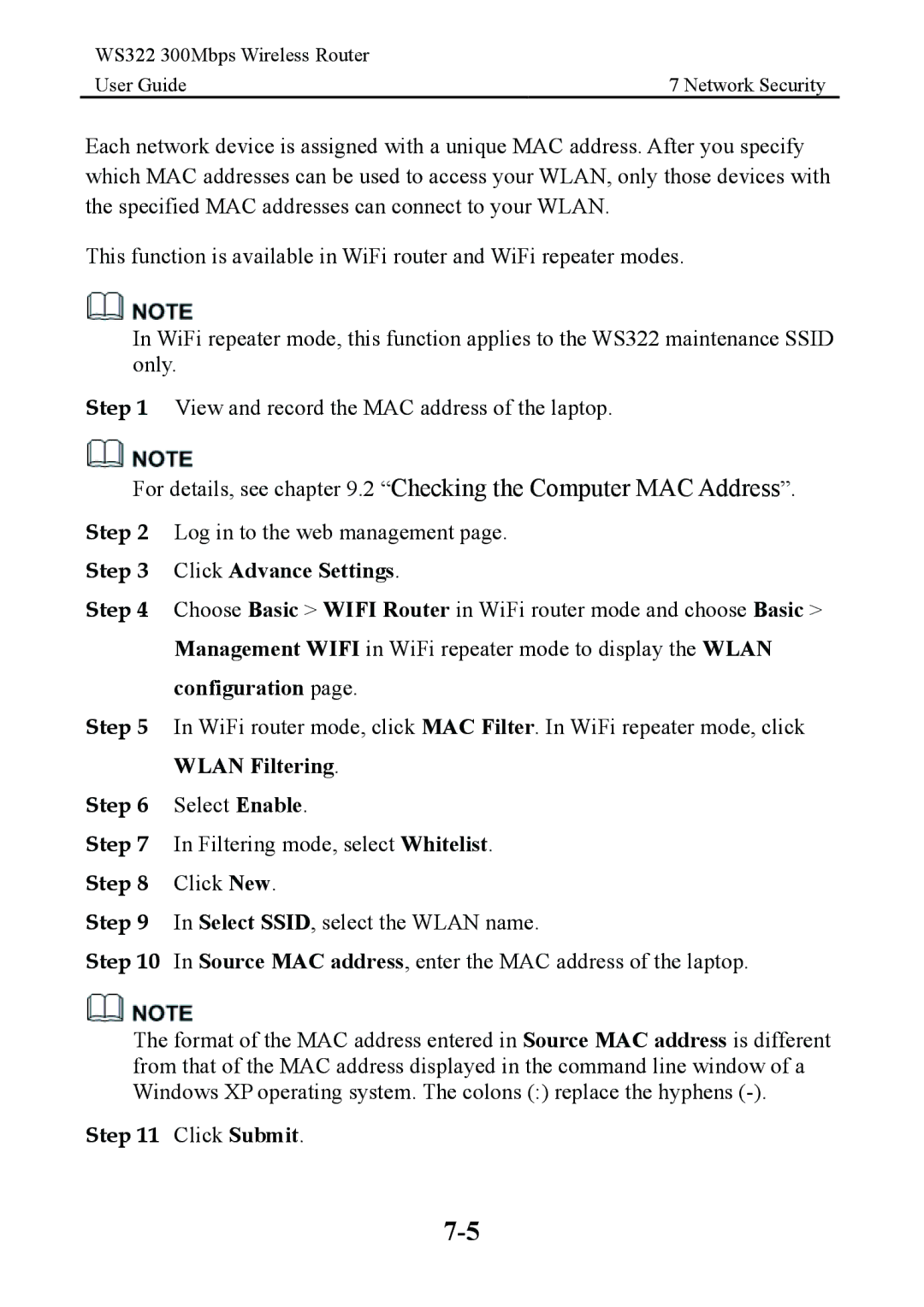WS322 300Mbps Wireless Router |
|
User Guide | 7 Network Security |
Each network device is assigned with a unique MAC address. After you specify which MAC addresses can be used to access your WLAN, only those devices with the specified MAC addresses can connect to your WLAN.
This function is available in WiFi router and WiFi repeater modes.
In WiFi repeater mode, this function applies to the WS322 maintenance SSID only.
Step 1 View and record the MAC address of the laptop.
For details, see chapter 9.2 “Checking the Computer MAC Address”.
Step 2 | Log in to the web management page. |
Step 3 | Click Advance Settings. |
Step 4 | Choose Basic > WIFI Router in WiFi router mode and choose Basic > |
| Management WIFI in WiFi repeater mode to display the WLAN |
| configuration page. |
Step 5 | In WiFi router mode, click MAC Filter. In WiFi repeater mode, click |
| WLAN Filtering. |
Step 6 | Select Enable. |
Step 7 | In Filtering mode, select Whitelist. |
Step 8 | Click New. |
Step 9 | In Select SSID, select the WLAN name. |
Step 10 | In Source MAC address, enter the MAC address of the laptop. |
The format of the MAC address entered in Source MAC address is different from that of the MAC address displayed in the command line window of a Windows XP operating system. The colons (:) replace the hyphens
Step 11 Click Submit.