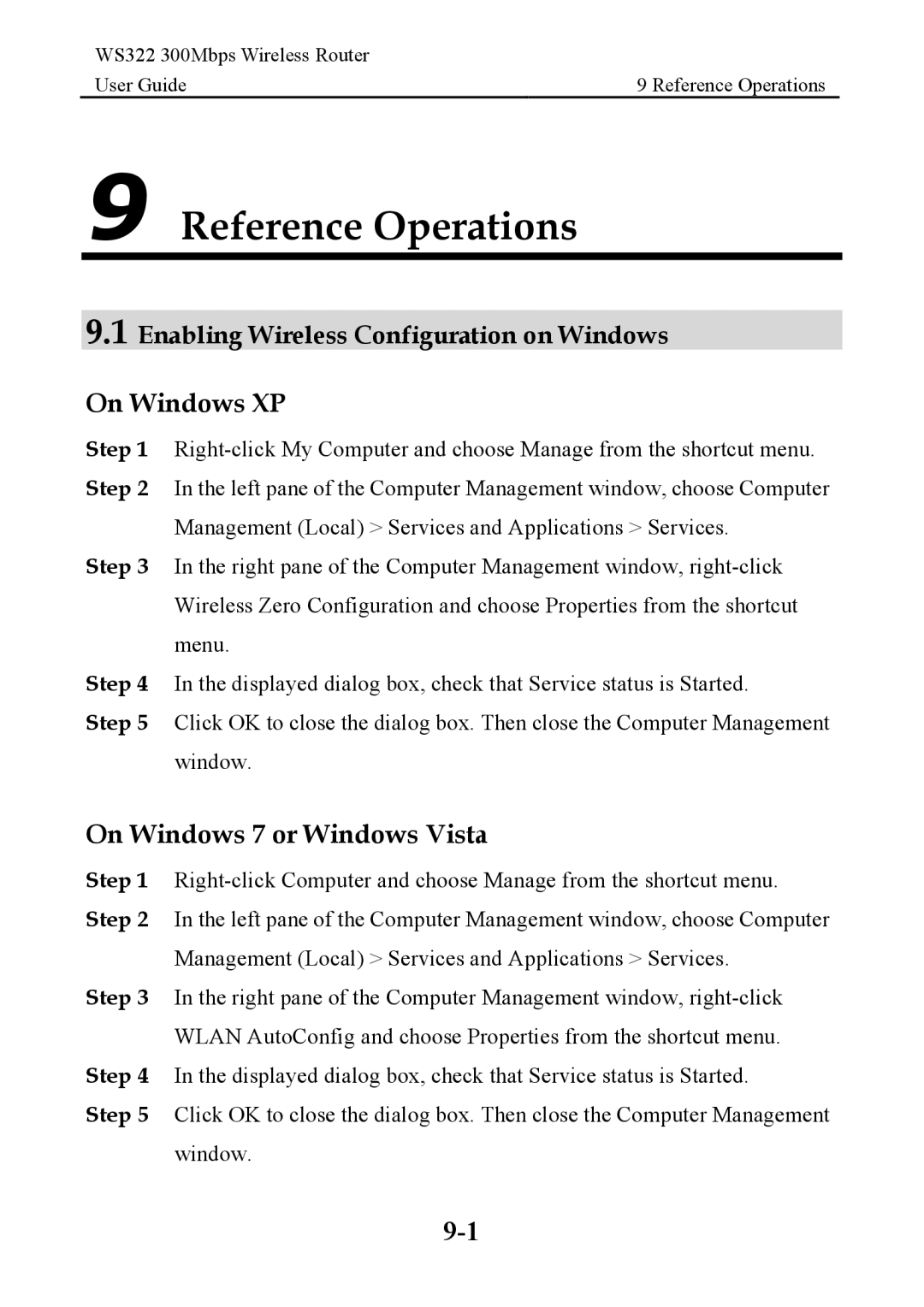WS322 300Mbps Wireless Router |
|
User Guide | 9 Reference Operations |
9 Reference Operations
9.1 Enabling Wireless Configuration on Windows
On Windows XP
Step 1
Step 3 In the right pane of the Computer Management window,
Step 4 In the displayed dialog box, check that Service status is Started.
Step 5 Click OK to close the dialog box. Then close the Computer Management window.
On Windows 7 or Windows Vista
Step 1
Management (Local) > Services and Applications > Services. Step 3 In the right pane of the Computer Management window,
WLAN AutoConfig and choose Properties from the shortcut menu. Step 4 In the displayed dialog box, check that Service status is Started.
Step 5 Click OK to close the dialog box. Then close the Computer Management window.