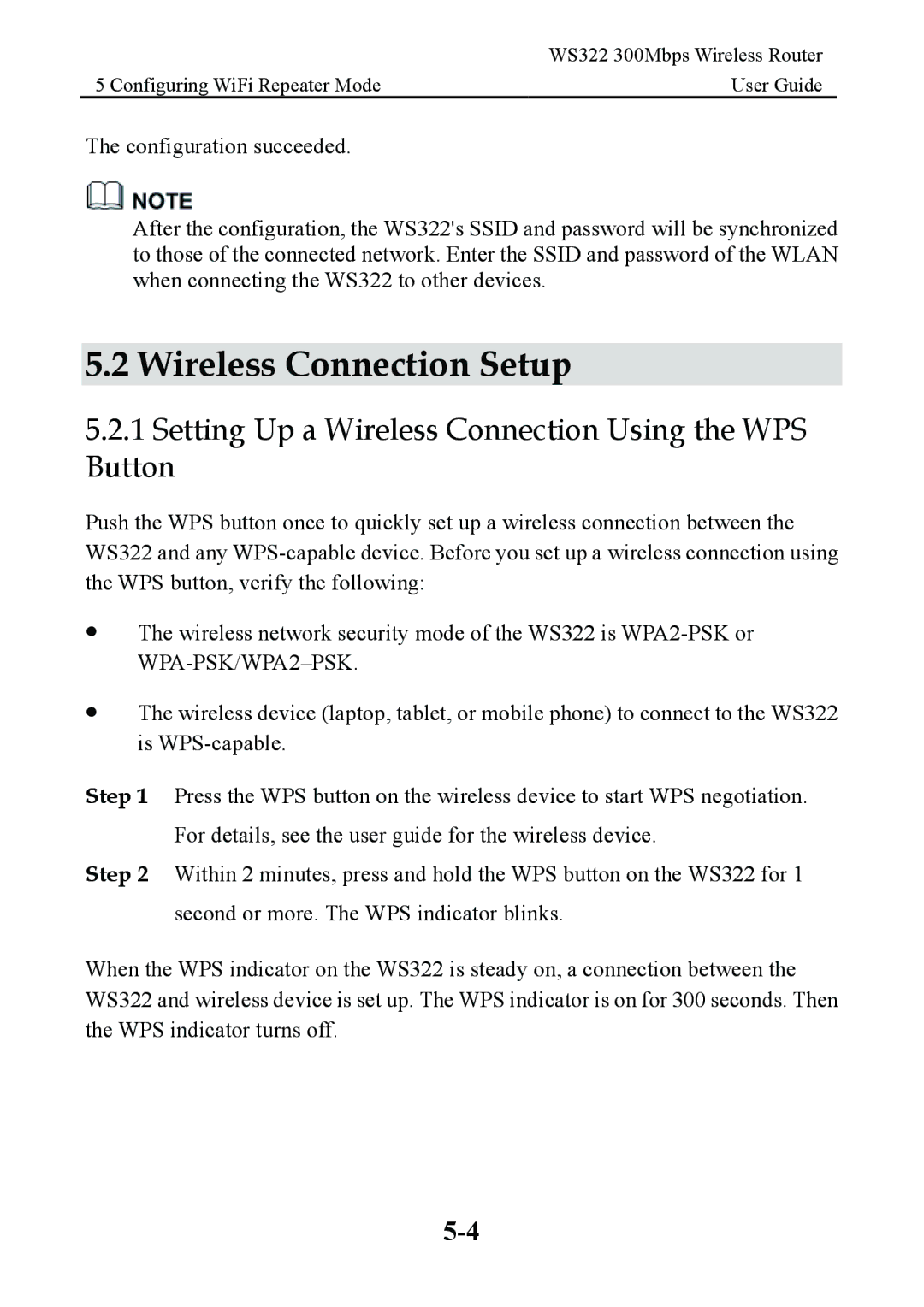| WS322 300Mbps Wireless Router |
5 Configuring WiFi Repeater Mode | User Guide |
The configuration succeeded.
After the configuration, the WS322's SSID and password will be synchronized to those of the connected network. Enter the SSID and password of the WLAN when connecting the WS322 to other devices.
5.2 Wireless Connection Setup
5.2.1Setting Up a Wireless Connection Using the WPS Button
Push the WPS button once to quickly set up a wireless connection between the WS322 and any
The wireless network security mode of the WS322 is
The wireless device (laptop, tablet, or mobile phone) to connect to the WS322 is
Step 1 Press the WPS button on the wireless device to start WPS negotiation. For details, see the user guide for the wireless device.
Step 2 Within 2 minutes, press and hold the WPS button on the WS322 for 1 second or more. The WPS indicator blinks.
When the WPS indicator on the WS322 is steady on, a connection between the WS322 and wireless device is set up. The WPS indicator is on for 300 seconds. Then the WPS indicator turns off.