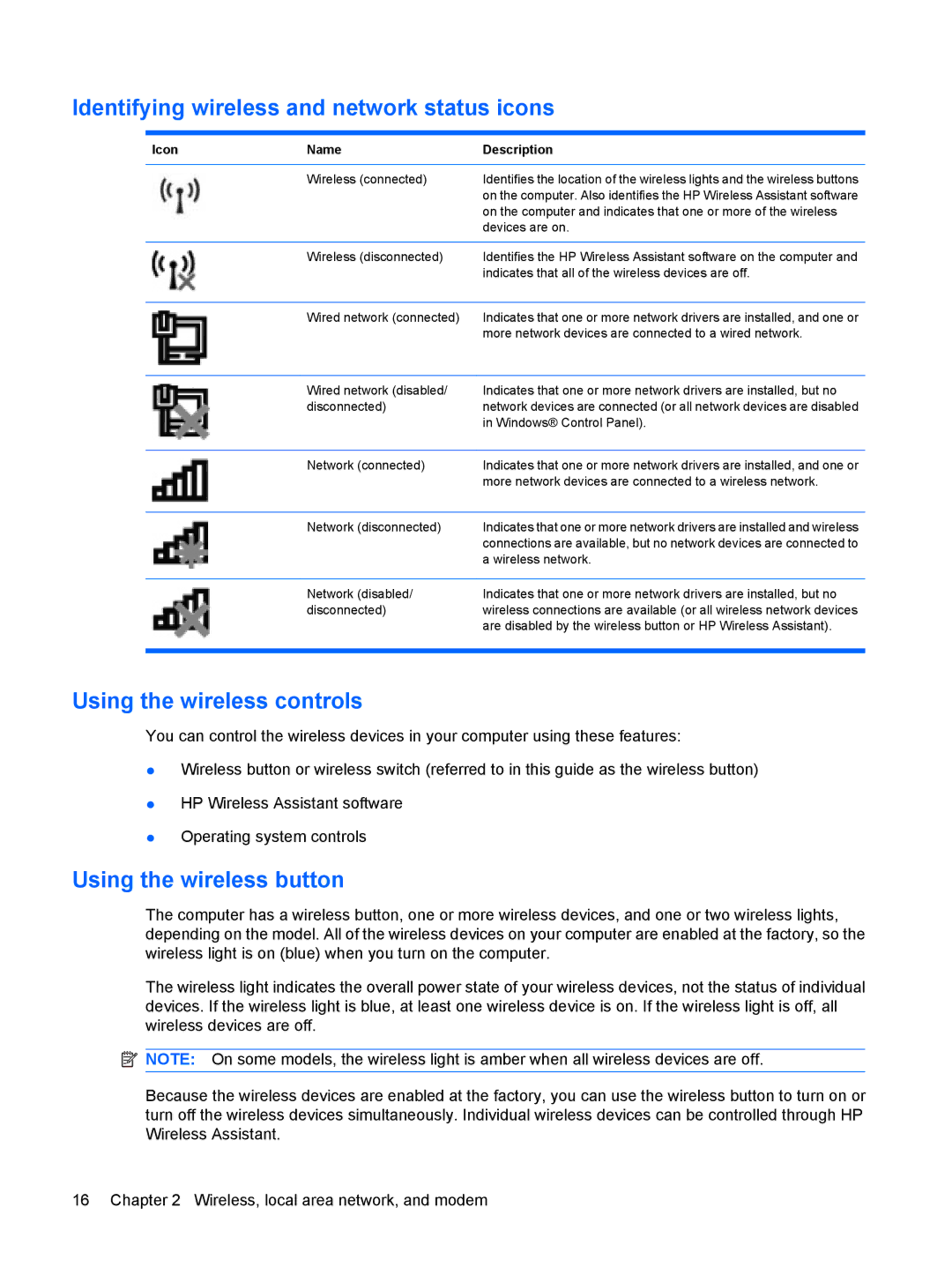Identifying wireless and network status icons
Icon | Name | Description |
|
|
|
| Wireless (connected) | Identifies the location of the wireless lights and the wireless buttons |
|
| on the computer. Also identifies the HP Wireless Assistant software |
|
| on the computer and indicates that one or more of the wireless |
|
| devices are on. |
|
|
|
| Wireless (disconnected) | Identifies the HP Wireless Assistant software on the computer and |
|
| indicates that all of the wireless devices are off. |
|
|
|
| Wired network (connected) | Indicates that one or more network drivers are installed, and one or |
|
| more network devices are connected to a wired network. |
|
|
|
| Wired network (disabled/ | Indicates that one or more network drivers are installed, but no |
| disconnected) | network devices are connected (or all network devices are disabled |
|
| in Windows® Control Panel). |
|
|
|
| Network (connected) | Indicates that one or more network drivers are installed, and one or |
|
| more network devices are connected to a wireless network. |
|
|
|
| Network (disconnected) | Indicates that one or more network drivers are installed and wireless |
|
| connections are available, but no network devices are connected to |
|
| a wireless network. |
|
|
|
| Network (disabled/ | Indicates that one or more network drivers are installed, but no |
| disconnected) | wireless connections are available (or all wireless network devices |
|
| are disabled by the wireless button or HP Wireless Assistant). |
|
|
|
Using the wireless controls
You can control the wireless devices in your computer using these features:
●Wireless button or wireless switch (referred to in this guide as the wireless button)
●HP Wireless Assistant software
●Operating system controls
Using the wireless button
The computer has a wireless button, one or more wireless devices, and one or two wireless lights, depending on the model. All of the wireless devices on your computer are enabled at the factory, so the wireless light is on (blue) when you turn on the computer.
The wireless light indicates the overall power state of your wireless devices, not the status of individual devices. If the wireless light is blue, at least one wireless device is on. If the wireless light is off, all wireless devices are off.
![]() NOTE: On some models, the wireless light is amber when all wireless devices are off.
NOTE: On some models, the wireless light is amber when all wireless devices are off.
Because the wireless devices are enabled at the factory, you can use the wireless button to turn on or turn off the wireless devices simultaneously. Individual wireless devices can be controlled through HP Wireless Assistant.
16 Chapter 2 Wireless, local area network, and modem