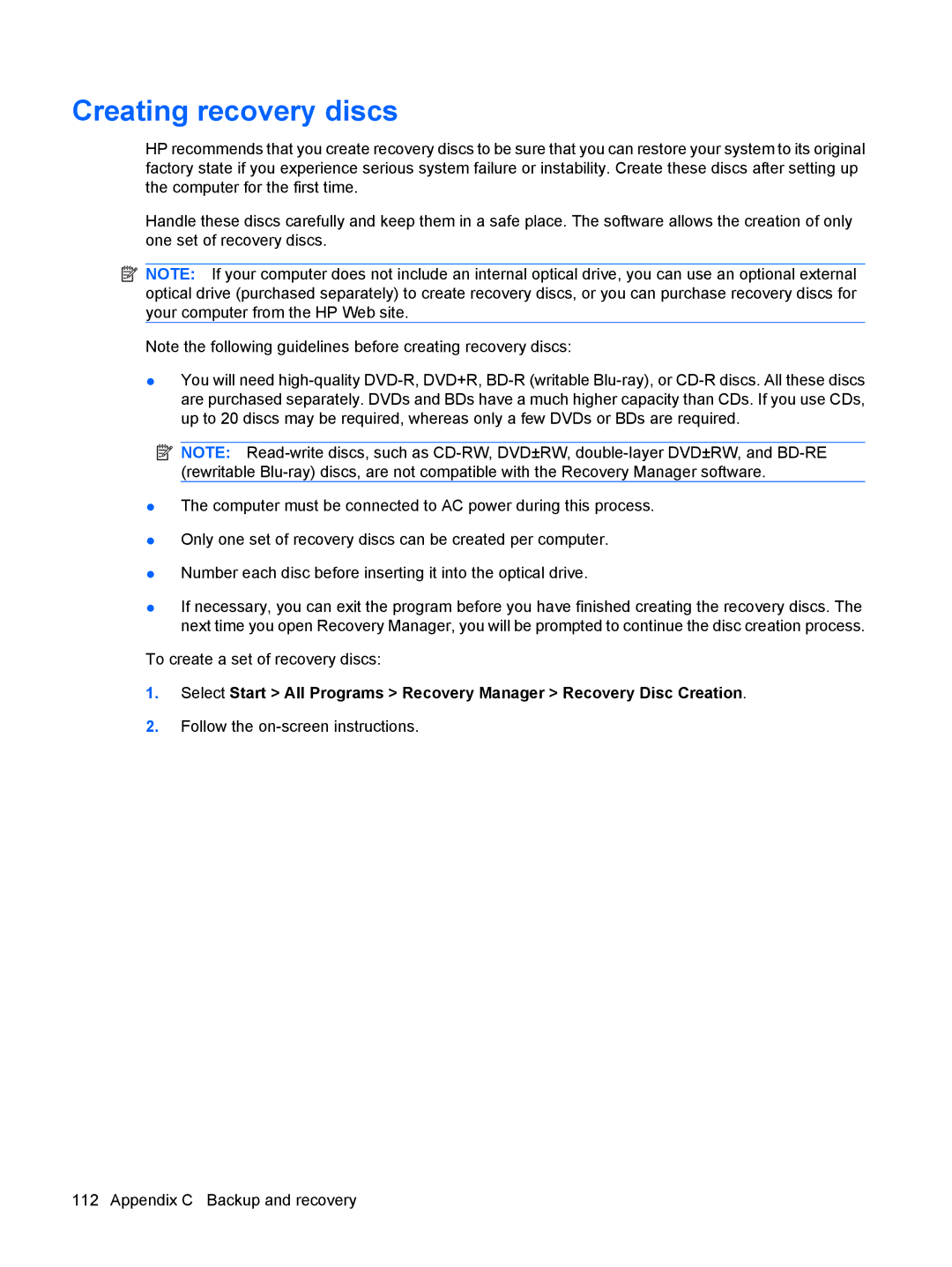Creating recovery discs
HP recommends that you create recovery discs to be sure that you can restore your system to its original factory state if you experience serious system failure or instability. Create these discs after setting up the computer for the first time.
Handle these discs carefully and keep them in a safe place. The software allows the creation of only one set of recovery discs.
![]() NOTE: If your computer does not include an internal optical drive, you can use an optional external optical drive (purchased separately) to create recovery discs, or you can purchase recovery discs for your computer from the HP Web site.
NOTE: If your computer does not include an internal optical drive, you can use an optional external optical drive (purchased separately) to create recovery discs, or you can purchase recovery discs for your computer from the HP Web site.
Note the following guidelines before creating recovery discs:
●You will need
![]() NOTE:
NOTE:
●The computer must be connected to AC power during this process.
●Only one set of recovery discs can be created per computer.
●Number each disc before inserting it into the optical drive.
●If necessary, you can exit the program before you have finished creating the recovery discs. The next time you open Recovery Manager, you will be prompted to continue the disc creation process.
To create a set of recovery discs:
1.Select Start > All Programs > Recovery Manager > Recovery Disc Creation.
2.Follow the
112 Appendix C Backup and recovery