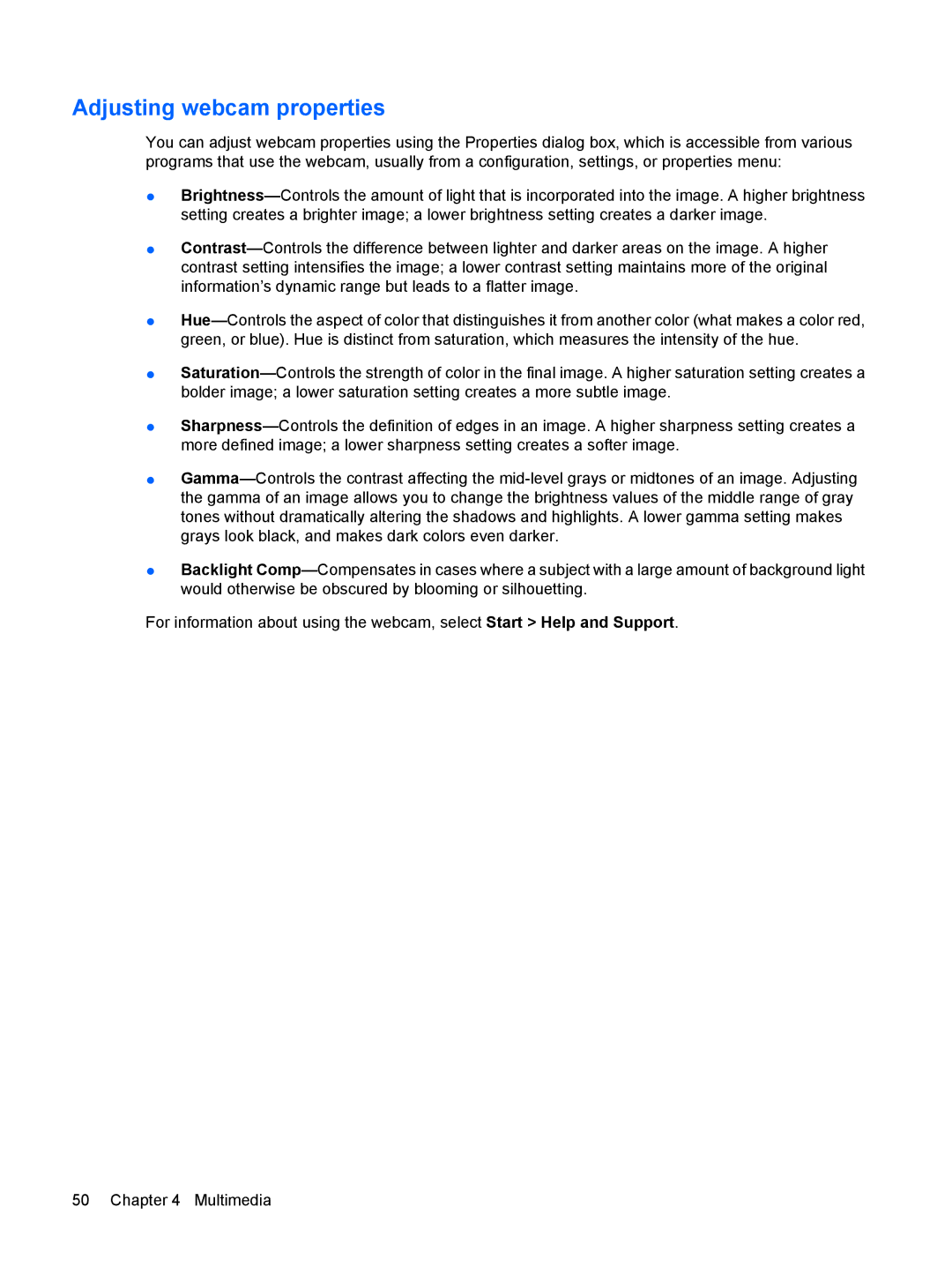Adjusting webcam properties
You can adjust webcam properties using the Properties dialog box, which is accessible from various programs that use the webcam, usually from a configuration, settings, or properties menu:
●
●
●
●
●
●
●Backlight
For information about using the webcam, select Start > Help and Support.
50 Chapter 4 Multimedia