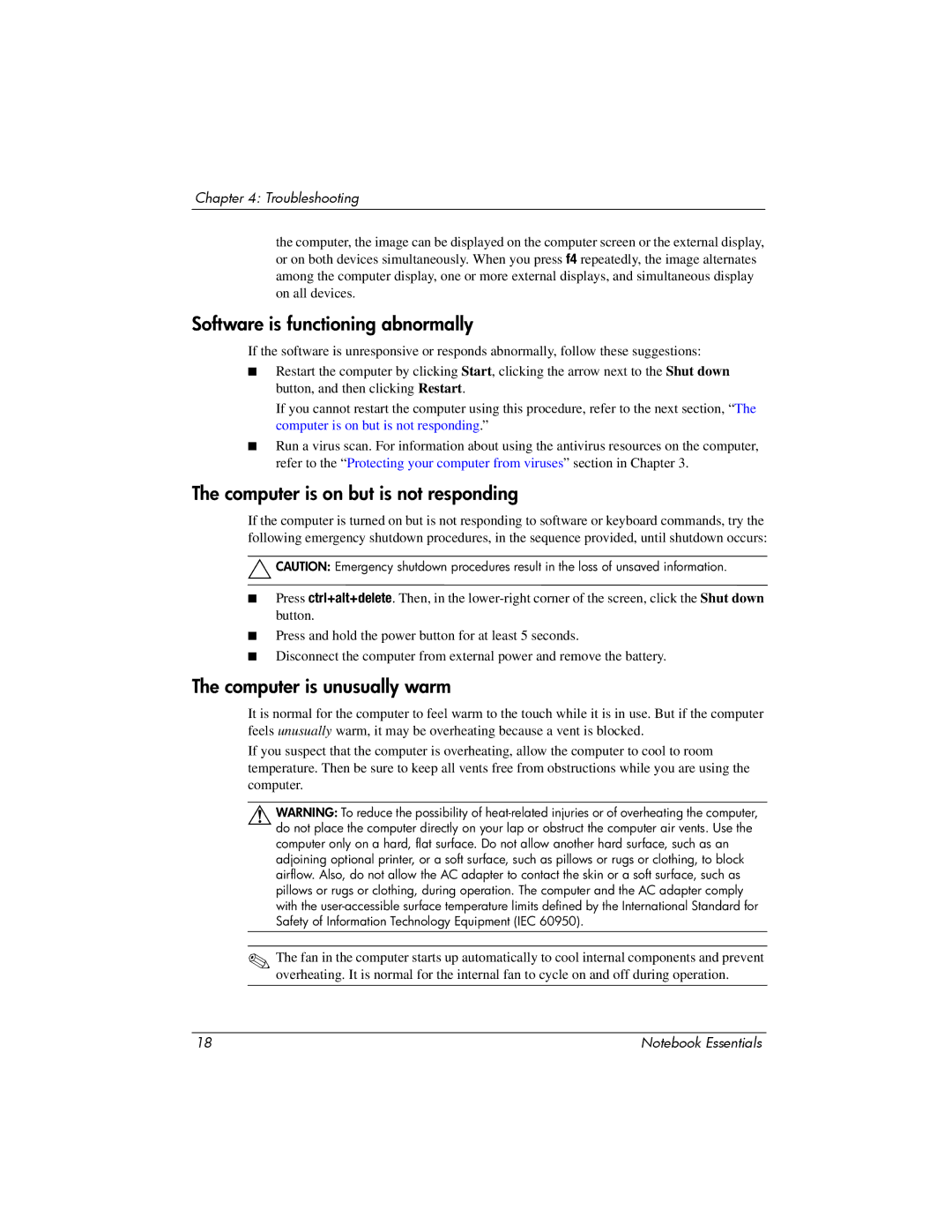Chapter 4: Troubleshooting
the computer, the image can be displayed on the computer screen or the external display, or on both devices simultaneously. When you press f4 repeatedly, the image alternates among the computer display, one or more external displays, and simultaneous display on all devices.
Software is functioning abnormally
If the software is unresponsive or responds abnormally, follow these suggestions:
■Restart the computer by clicking Start, clicking the arrow next to the Shut down button, and then clicking Restart.
If you cannot restart the computer using this procedure, refer to the next section, “The computer is on but is not responding.”
■Run a virus scan. For information about using the antivirus resources on the computer, refer to the “Protecting your computer from viruses” section in Chapter 3.
The computer is on but is not responding
If the computer is turned on but is not responding to software or keyboard commands, try the following emergency shutdown procedures, in the sequence provided, until shutdown occurs:
ÄCAUTION: Emergency shutdown procedures result in the loss of unsaved information.
■Press ctrl+alt+delete. Then, in the
■Press and hold the power button for at least 5 seconds.
■Disconnect the computer from external power and remove the battery.
The computer is unusually warm
It is normal for the computer to feel warm to the touch while it is in use. But if the computer feels unusually warm, it may be overheating because a vent is blocked.
If you suspect that the computer is overheating, allow the computer to cool to room temperature. Then be sure to keep all vents free from obstructions while you are using the computer.
ÅWARNING: To reduce the possibility of
✎The fan in the computer starts up automatically to cool internal components and prevent overheating. It is normal for the internal fan to cycle on and off during operation.
18 | Notebook Essentials |