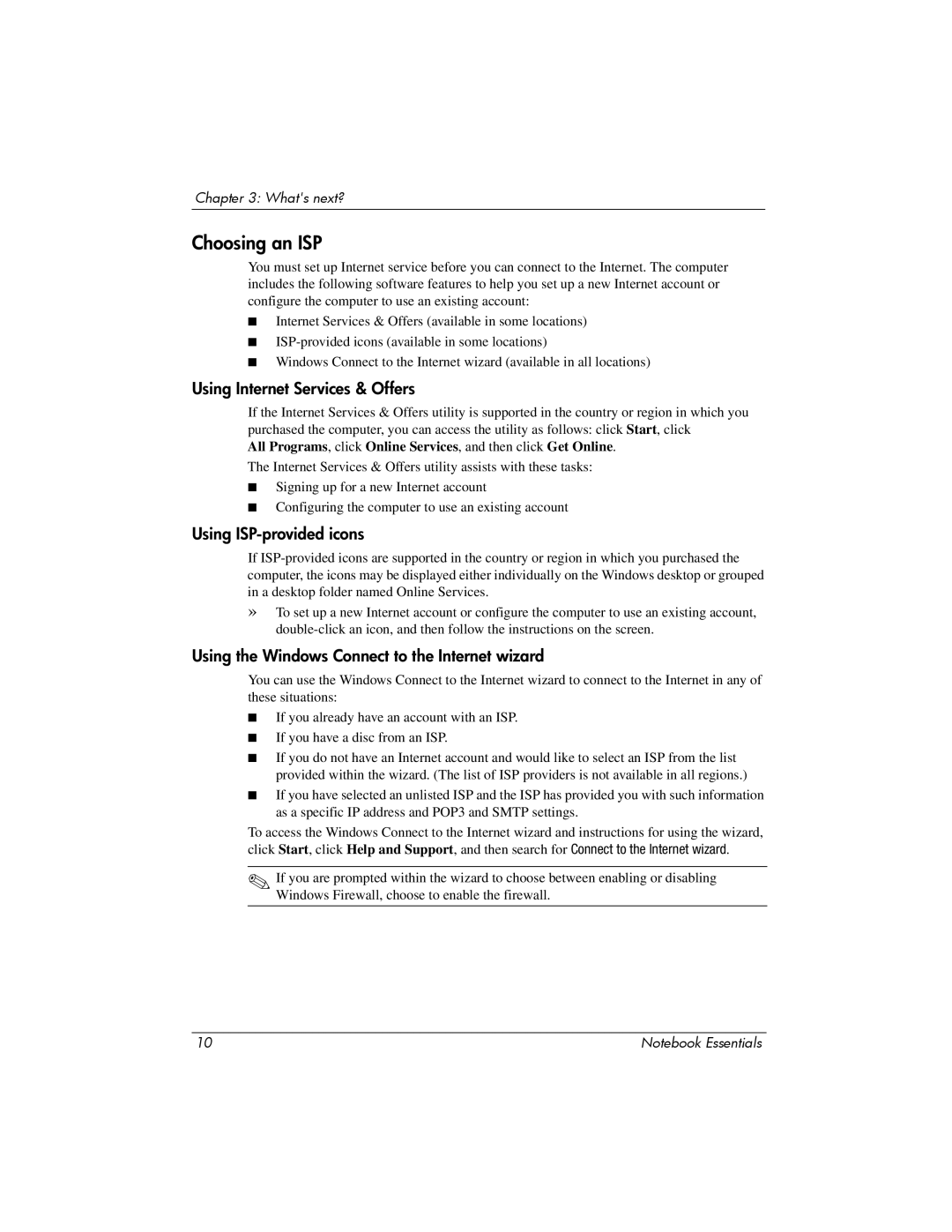Chapter 3: What's next?
Choosing an ISP
You must set up Internet service before you can connect to the Internet. The computer includes the following software features to help you set up a new Internet account or configure the computer to use an existing account:
■Internet Services & Offers (available in some locations)
■
■Windows Connect to the Internet wizard (available in all locations)
Using Internet Services & Offers
If the Internet Services & Offers utility is supported in the country or region in which you purchased the computer, you can access the utility as follows: click Start, click
All Programs, click Online Services, and then click Get Online.
The Internet Services & Offers utility assists with these tasks:
■Signing up for a new Internet account
■Configuring the computer to use an existing account
Using ISP-provided icons
If
»To set up a new Internet account or configure the computer to use an existing account,
Using the Windows Connect to the Internet wizard
You can use the Windows Connect to the Internet wizard to connect to the Internet in any of these situations:
■If you already have an account with an ISP.
■If you have a disc from an ISP.
■If you do not have an Internet account and would like to select an ISP from the list provided within the wizard. (The list of ISP providers is not available in all regions.)
■If you have selected an unlisted ISP and the ISP has provided you with such information as a specific IP address and POP3 and SMTP settings.
To access the Windows Connect to the Internet wizard and instructions for using the wizard, click Start, click Help and Support, and then search for Connect to the Internet wizard.
✎If you are prompted within the wizard to choose between enabling or disabling Windows Firewall, choose to enable the firewall.
10 | Notebook Essentials |