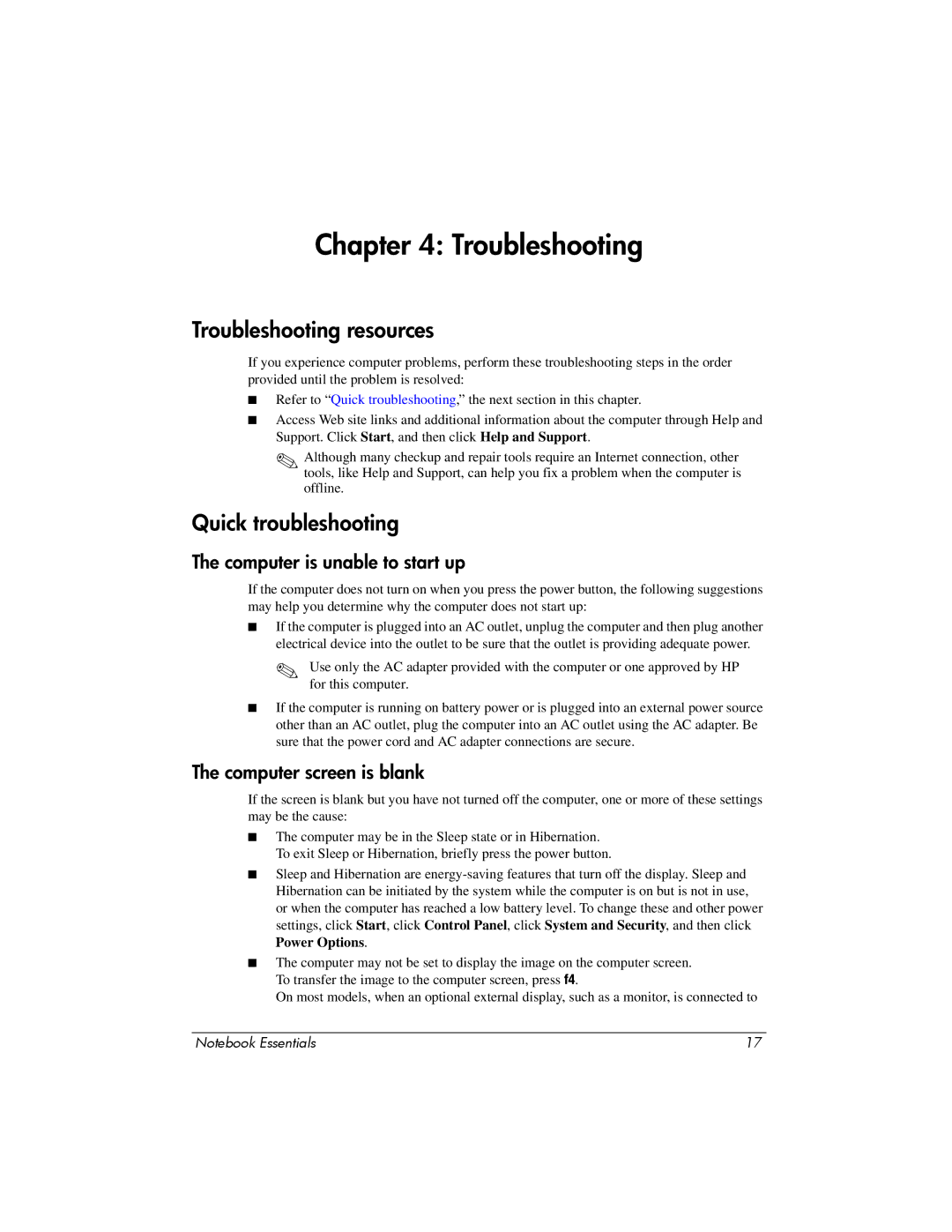Chapter 4: Troubleshooting
Troubleshooting resources
If you experience computer problems, perform these troubleshooting steps in the order provided until the problem is resolved:
■Refer to “Quick troubleshooting,” the next section in this chapter.
■Access Web site links and additional information about the computer through Help and Support. Click Start, and then click Help and Support.
✎Although many checkup and repair tools require an Internet connection, other tools, like Help and Support, can help you fix a problem when the computer is offline.
Quick troubleshooting
The computer is unable to start up
If the computer does not turn on when you press the power button, the following suggestions may help you determine why the computer does not start up:
■If the computer is plugged into an AC outlet, unplug the computer and then plug another electrical device into the outlet to be sure that the outlet is providing adequate power.
✎Use only the AC adapter provided with the computer or one approved by HP for this computer.
■If the computer is running on battery power or is plugged into an external power source other than an AC outlet, plug the computer into an AC outlet using the AC adapter. Be sure that the power cord and AC adapter connections are secure.
The computer screen is blank
If the screen is blank but you have not turned off the computer, one or more of these settings may be the cause:
■The computer may be in the Sleep state or in Hibernation. To exit Sleep or Hibernation, briefly press the power button.
■Sleep and Hibernation are
■The computer may not be set to display the image on the computer screen. To transfer the image to the computer screen, press f4.
On most models, when an optional external display, such as a monitor, is connected to
Notebook Essentials | 17 |