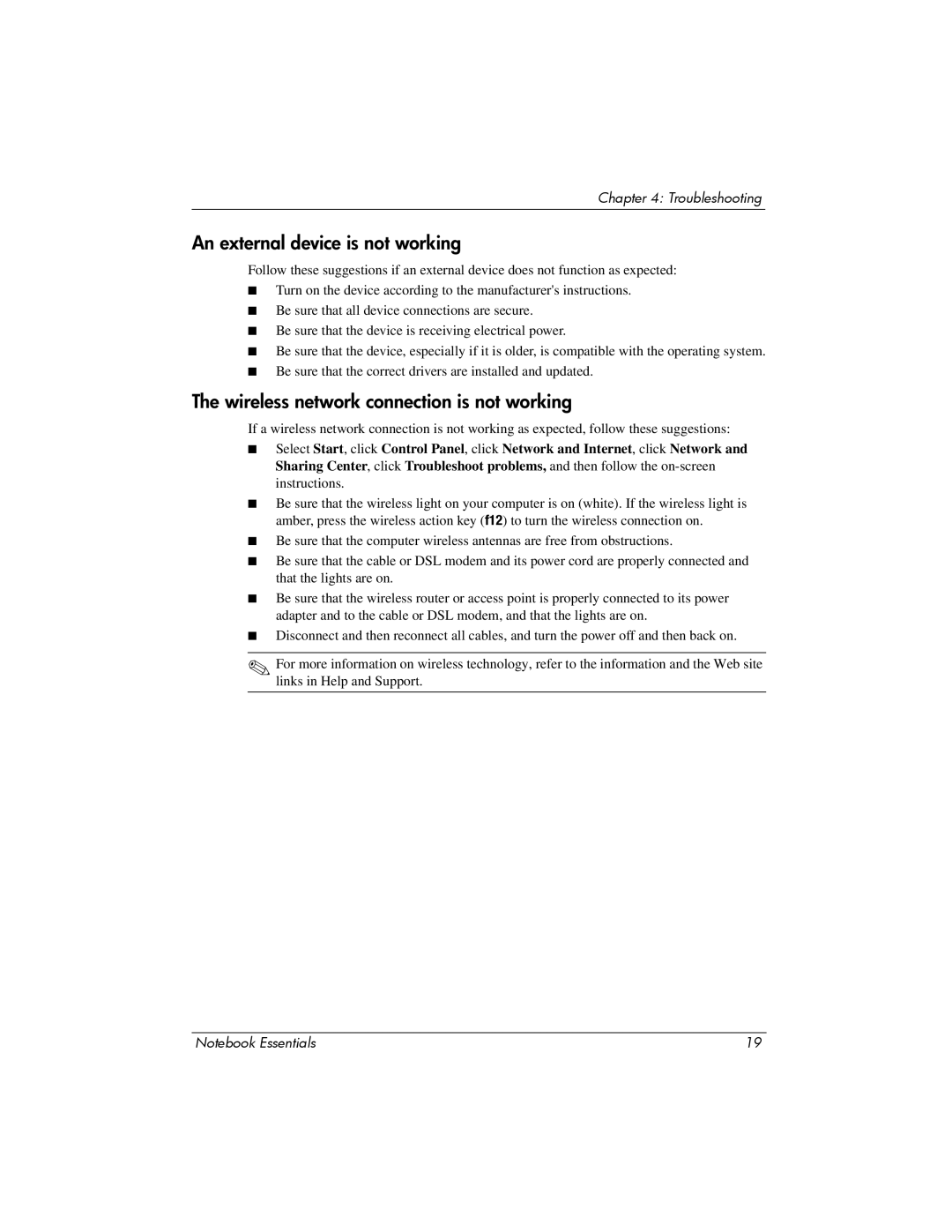Chapter 4: Troubleshooting
An external device is not working
Follow these suggestions if an external device does not function as expected:
■Turn on the device according to the manufacturer's instructions.
■Be sure that all device connections are secure.
■Be sure that the device is receiving electrical power.
■Be sure that the device, especially if it is older, is compatible with the operating system.
■Be sure that the correct drivers are installed and updated.
The wireless network connection is not working
If a wireless network connection is not working as expected, follow these suggestions:
■Select Start, click Control Panel, click Network and Internet, click Network and Sharing Center, click Troubleshoot problems, and then follow the
■Be sure that the wireless light on your computer is on (white). If the wireless light is amber, press the wireless action key (f12) to turn the wireless connection on.
■Be sure that the computer wireless antennas are free from obstructions.
■Be sure that the cable or DSL modem and its power cord are properly connected and that the lights are on.
■Be sure that the wireless router or access point is properly connected to its power adapter and to the cable or DSL modem, and that the lights are on.
■Disconnect and then reconnect all cables, and turn the power off and then back on.
✎For more information on wireless technology, refer to the information and the Web site links in Help and Support.
Notebook Essentials | 19 |