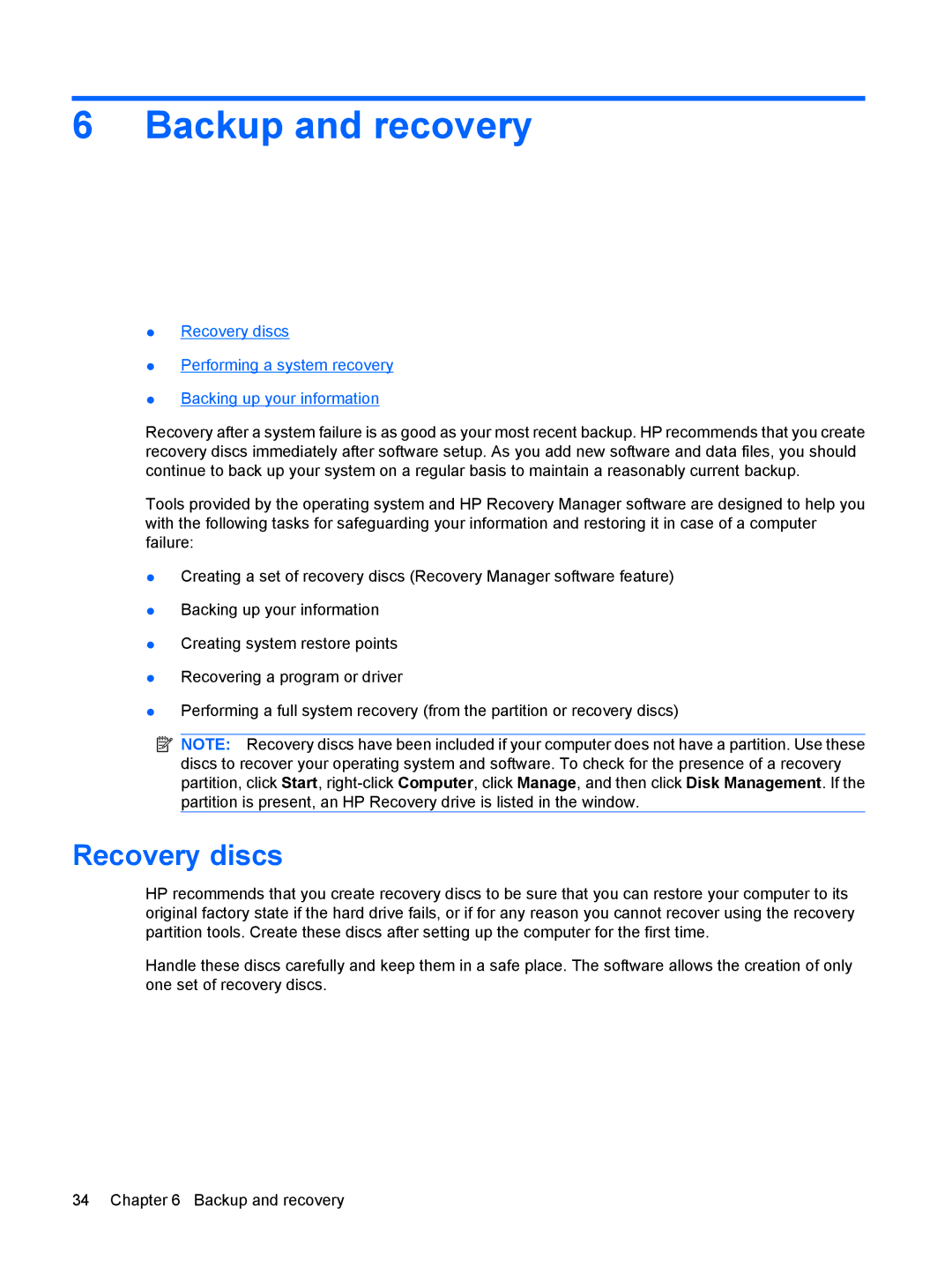6 Backup and recovery
●Recovery discs
●Performing a system recovery
●Backing up your information
Recovery after a system failure is as good as your most recent backup. HP recommends that you create recovery discs immediately after software setup. As you add new software and data files, you should continue to back up your system on a regular basis to maintain a reasonably current backup.
Tools provided by the operating system and HP Recovery Manager software are designed to help you with the following tasks for safeguarding your information and restoring it in case of a computer failure:
●Creating a set of recovery discs (Recovery Manager software feature)
●Backing up your information
●Creating system restore points
●Recovering a program or driver
●Performing a full system recovery (from the partition or recovery discs)
![]() NOTE: Recovery discs have been included if your computer does not have a partition. Use these
NOTE: Recovery discs have been included if your computer does not have a partition. Use these
discs to recover your operating system and software. To check for the presence of a recovery partition, click Start,
Recovery discs
HP recommends that you create recovery discs to be sure that you can restore your computer to its original factory state if the hard drive fails, or if for any reason you cannot recover using the recovery partition tools. Create these discs after setting up the computer for the first time.
Handle these discs carefully and keep them in a safe place. The software allows the creation of only one set of recovery discs.
34 Chapter 6 Backup and recovery