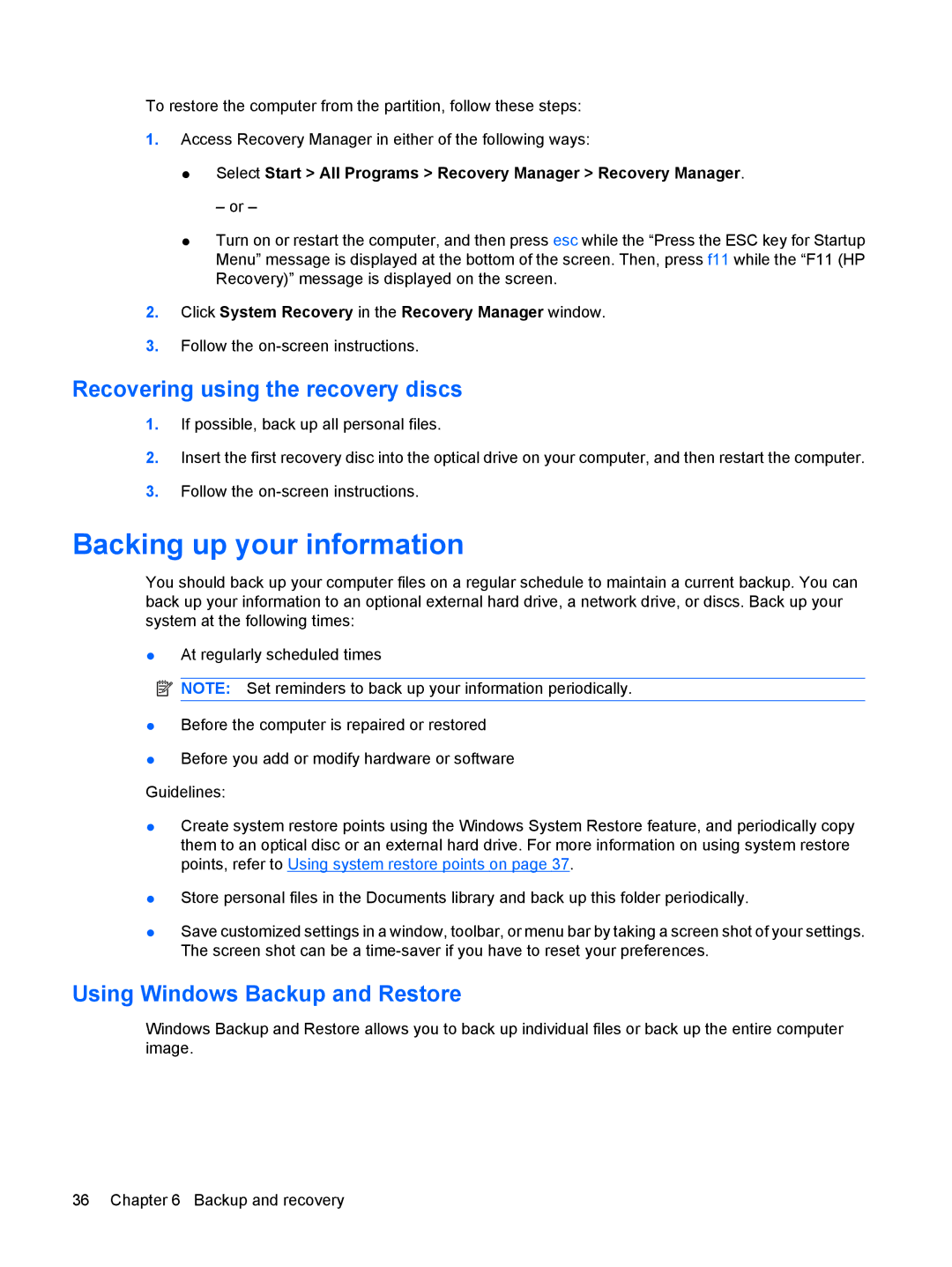To restore the computer from the partition, follow these steps:
1.Access Recovery Manager in either of the following ways:
●Select Start > All Programs > Recovery Manager > Recovery Manager.
– or –
●Turn on or restart the computer, and then press esc while the “Press the ESC key for Startup Menu” message is displayed at the bottom of the screen. Then, press f11 while the “F11 (HP Recovery)” message is displayed on the screen.
2.Click System Recovery in the Recovery Manager window.
3.Follow the
Recovering using the recovery discs
1.If possible, back up all personal files.
2.Insert the first recovery disc into the optical drive on your computer, and then restart the computer.
3.Follow the
Backing up your information
You should back up your computer files on a regular schedule to maintain a current backup. You can back up your information to an optional external hard drive, a network drive, or discs. Back up your system at the following times:
●At regularly scheduled times
![]() NOTE: Set reminders to back up your information periodically.
NOTE: Set reminders to back up your information periodically.
●Before the computer is repaired or restored
●Before you add or modify hardware or software Guidelines:
●Create system restore points using the Windows System Restore feature, and periodically copy them to an optical disc or an external hard drive. For more information on using system restore points, refer to Using system restore points on page 37.
●Store personal files in the Documents library and back up this folder periodically.
●Save customized settings in a window, toolbar, or menu bar by taking a screen shot of your settings. The screen shot can be a
Using Windows Backup and Restore
Windows Backup and Restore allows you to back up individual files or back up the entire computer image.
36 Chapter 6 Backup and recovery