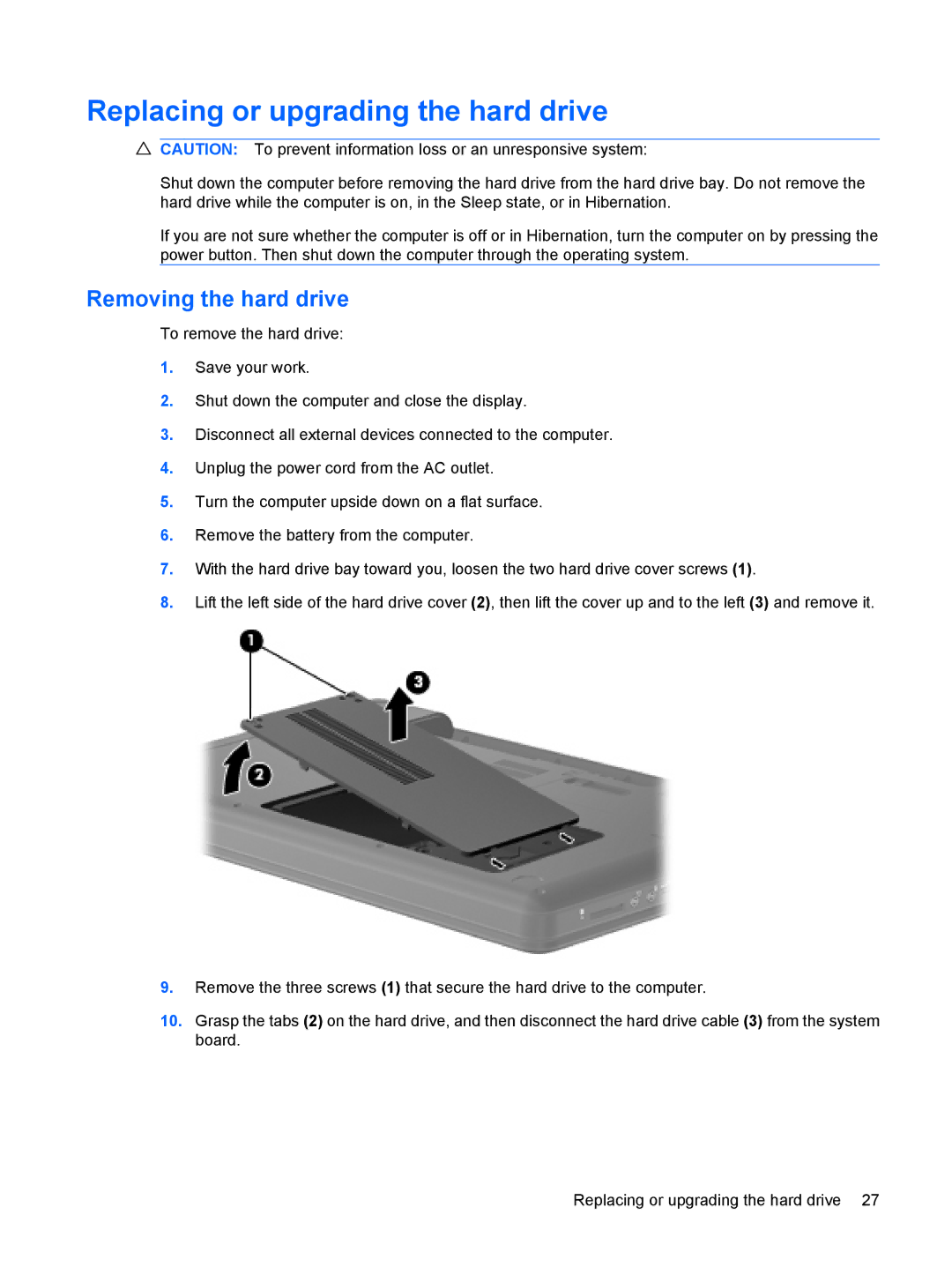Replacing or upgrading the hard drive
CAUTION: To prevent information loss or an unresponsive system:
Shut down the computer before removing the hard drive from the hard drive bay. Do not remove the hard drive while the computer is on, in the Sleep state, or in Hibernation.
If you are not sure whether the computer is off or in Hibernation, turn the computer on by pressing the power button. Then shut down the computer through the operating system.
Removing the hard drive
To remove the hard drive:
1.Save your work.
2.Shut down the computer and close the display.
3.Disconnect all external devices connected to the computer.
4.Unplug the power cord from the AC outlet.
5.Turn the computer upside down on a flat surface.
6.Remove the battery from the computer.
7.With the hard drive bay toward you, loosen the two hard drive cover screws (1).
8.Lift the left side of the hard drive cover (2), then lift the cover up and to the left (3) and remove it.
9.Remove the three screws (1) that secure the hard drive to the computer.
10.Grasp the tabs (2) on the hard drive, and then disconnect the hard drive cable (3) from the system board.
Replacing or upgrading the hard drive 27