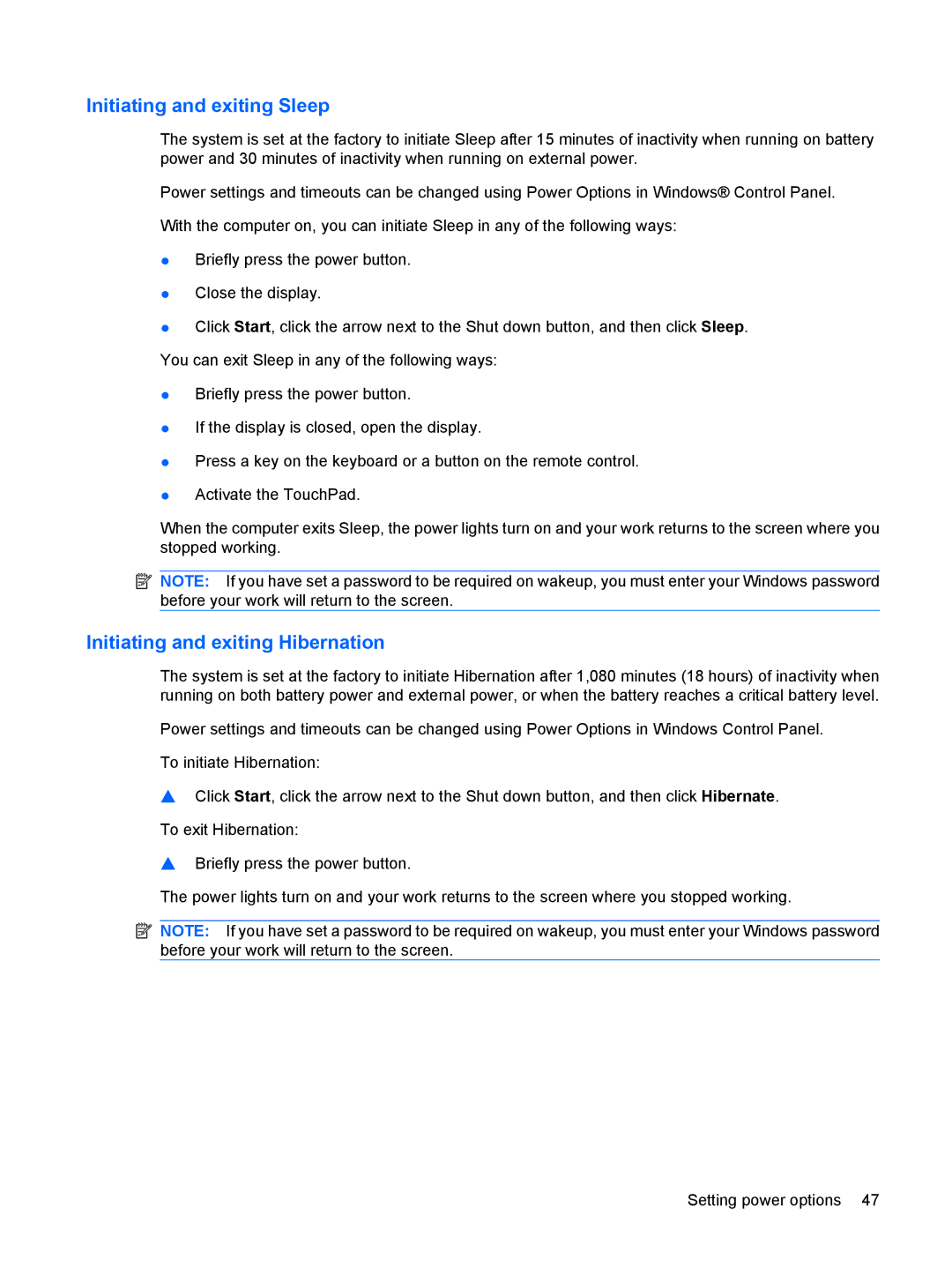Page
Product notice
Safety warning notice
Iv Safety warning notice
Table of contents
Pointing devices and keyboard
Power management
Drives
Adding or replacing a memory module Security
112
Identifying hardware
Features
Components
Top components
TouchPad
Lights
Button and speakers
Panel System and Security Power Options
Esc key
Keys
Right-side components
Left-side components
Bottom components
Display components
Wireless antennas
Page
Additional hardware components
Labels
Using wireless devices
Wireless, local area network, and modem
Identifying wireless and network status icons
Using the wireless controls
Using the wireless action key
Using operating system controls
Using HP Wireless Assistant
Setting up a Wlan
Using a Wlan
Use wireless encryption
Use a wireless transmitter with built-in security
Protecting your Wlan
Work behind a firewall
Roaming to another network
Connecting to a Wlan
Bluetooth and Internet Connection Sharing ICS
Using Bluetooth wireless devices select models only
Cannot connect to a Wlan
Troubleshooting wireless connection problems
Cannot connect to a preferred network
Network icon is not displayed
Current network security codes are unavailable
Wlan connection is very weak
Cannot connect to the wireless router
Connecting a modem cable
Using the modem select models only
Connecting a country-specific modem cable adapter
Selecting a location setting
Viewing the current location selection
Select Start Devices and Printers
Adding new locations when traveling
Check the telephone line type
Solving travel connection problems
Check for pulse or tone dialing
Set the modem to ignore dial tones
Clear the check box for Wait for dial tone before dialing
Connecting to a local area network
Pointing devices and keyboard
Using the TouchPad
Turning the TouchPad on and off
Using TouchPad gestures
Pinching
Scrolling
Rotating
Setting pointing device preferences
Function Action key or hotkey
Using the keyboard
Press f7 to stop the audio playback of a CD, a DVD, or a BD
Cleaning the TouchPad and keyboard
Multimedia
Multimedia features
Multimedia
Identifying your multimedia components
Adjusting the volume
Using the media activity action keys
Using the media activity functions
Using other preinstalled multimedia software
Using CyberLink PowerDVD software
Installing multimedia software from a disc
Multimedia software
Select Start All Programs Accessories Sound Recorder
Connecting external audio devices
Audio
Checking your audio functions
Video
Connecting an Hdmi device select models only
Optical drive
Configuring audio for Hdmi select models only
Adjusting webcam properties
Webcam select models only
Webcam tips
Page
Power management
Setting power options
Using power-saving states
Initiating and exiting Hibernation
Initiating and exiting Sleep
Using power plans
Using the battery meter
Viewing the current power plan
Selecting a different power plan
Setting password protection on wakeup
Using external AC power
Connecting the AC adapter
Testing an AC adapter
Using battery power
Finding battery information in Help and Support
Using Battery Check
Inserting or removing the battery
Displaying the remaining battery charge
Charging a battery
Managing low battery levels
Maximizing battery discharge time
Identifying low battery levels
Resolving a low battery level
Calibrating a battery
Fully charge the battery
Disable Hibernation and Sleep
Click Save changes
Fully recharge the battery
Discharge the battery
Conserving battery power
Storing a battery
Reenable Hibernation and Sleep
Replacing the battery
Disposing of a used battery
Switching between graphics modes select models only
Click Shut down
Shutting down the computer
Handling drives
Drives
Select Start Computer
Identifying the installed optical drive
DVD±RW/R
Using optical discs
CD-R discs
Selecting the right disc CDs, DVDs, and BDs
CD-RW discs
DVD±R discs
Playing a CD, DVD, or BD
LightScribe DVD+R discs
Blu-ray Disc BD
Page
Configuring AutoPlay
Changing DVD region settings
Select Start Default Programs Change AutoPlay settings
Select Start All Programs CyberLink DVD Suites Power2Go
Observing the copyright warning
Copying a CD, DVD, or BD
Creating or burning a CD or DVD
Removing a CD, DVD, or BD
Troubleshooting drive and device driver problems
Select Advanced Settings Monitor tab
Click Start Default Programs Change AutoPlay Settings
Disc does not play automatically
DVD movie stops, skips, or plays erratically
DVD movie is not visible on an external display
Obtaining the latest HP device drivers
Obtaining the latest Windows device drivers
Using external drives
Using Disk Defragmenter
Using Disk Cleanup
Improving hard drive performance
Replacing the hard drive
Page
Page
Page
Using a USB device
Connecting a USB device
External devices and external media cards
Removing a USB device
Inserting a digital card
Using Digital Media Slot cards
Removing a digital card
Adding or replacing a memory module
Page
Page
Protecting the computer
Security
Using passwords
Setting passwords in Windows
Setting passwords in Setup Utility
Managing an administrator password
Administrator password
Managing a power-on password
Power-on password
Using firewall software
Using antivirus software
Installing an optional security cable
Installing critical security updates
Starting Setup Utility
Setup Utility Bios
Using Setup Utility
Changing the language of Setup Utility
Navigating and selecting in Setup Utility
Displaying system information
Restoring default settings in Setup Utility
Exiting Setup Utility
Setup Utility menus
Main menu
Security menu
Diagnostics menu
System Configuration menu
Software updates
Determining the Bios version
Updating the Bios
Downloading a Bios update
Updating programs and drivers
Backup and recovery
Creating recovery discs
Backing up your information
Select Start All Programs Maintenance Backup and Restore
Using Windows Backup and Restore
When to create restore points
Using system restore points
Create a system restore point
Restore to a previous date and time
Recovering from the recovery discs
Performing a recovery
Select Start All Programs Recovery Manager Recovery Manager
Click System Recovery in the Recovery Manager window
Index
Symbols/Numerics
DVD
Ssid
Wireless Assistant