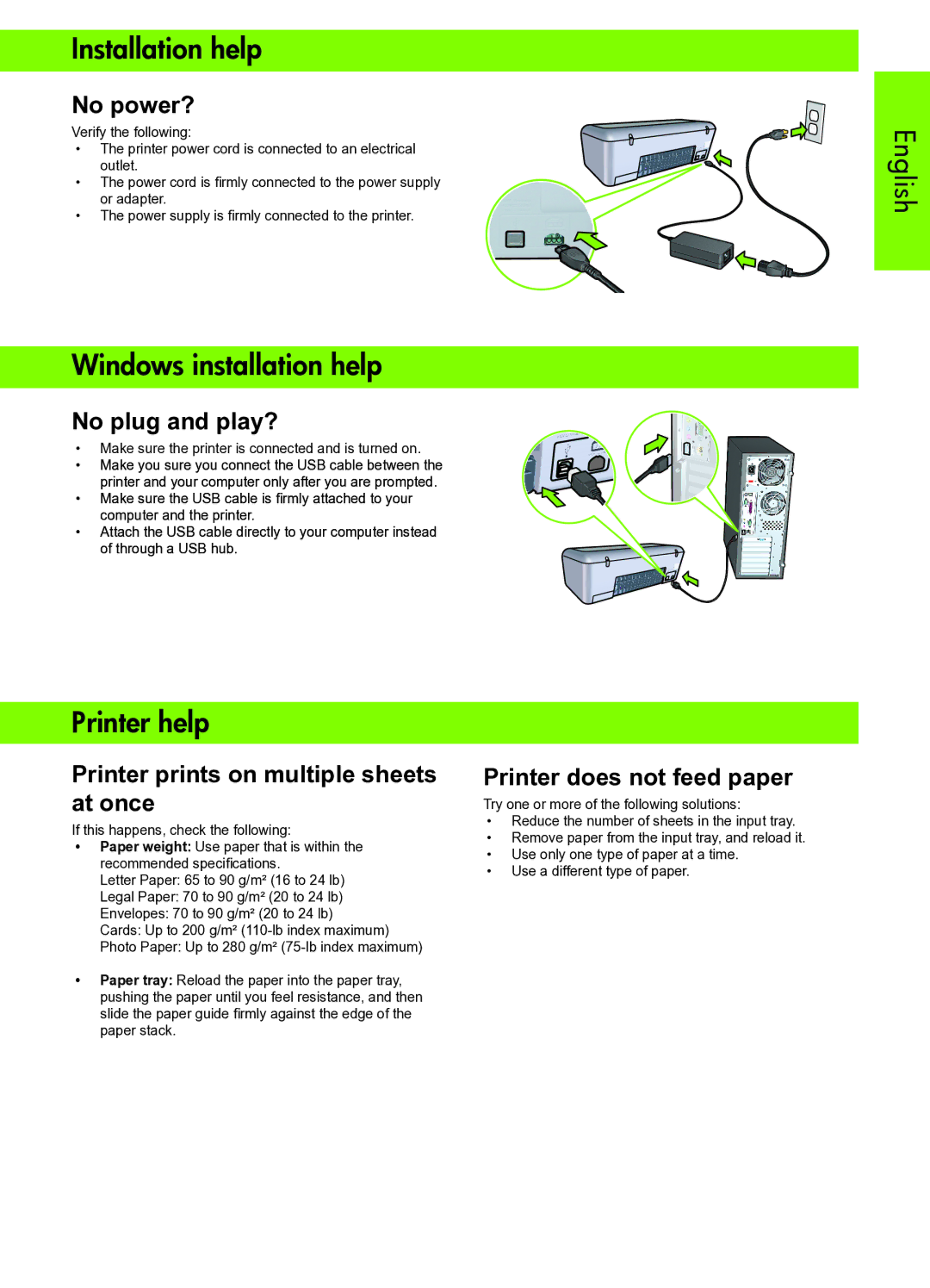Installation help
No power?
Verify the following:
•The printer power cord is connected to an electrical outlet.
•The power cord is firmly connected to the power supply or adapter.
•The power supply is firmly connected to the printer.
Windows installation help
No plug and play?
•Make sure the printer is connected and is turned on.
•Make you sure you connect the USB cable between the printer and your computer only after you are prompted.
•Make sure the USB cable is firmly attached to your computer and the printer.
•Attach the USB cable directly to your computer instead of through a USB hub.
English
Printer help
Printer prints on multiple sheets at once
If this happens, check the following:
•Paper weight: Use paper that is within the recommended specifications.
Letter Paper: 65 to 90 g/m² (16 to 24 lb)
Legal Paper: 70 to 90 g/m² (20 to 24 lb)
Envelopes: 70 to 90 g/m² (20 to 24 lb)
Cards: Up to 200 g/m²
Photo Paper: Up to 280 g/m²
•Paper tray: Reload the paper into the paper tray, pushing the paper until you feel resistance, and then slide the paper guide firmly against the edge of the paper stack.
Printer does not feed paper
Try one or more of the following solutions:
•Reduce the number of sheets in the input tray.
•Remove paper from the input tray, and reload it.
•Use only one type of paper at a time.
•Use a different type of paper.