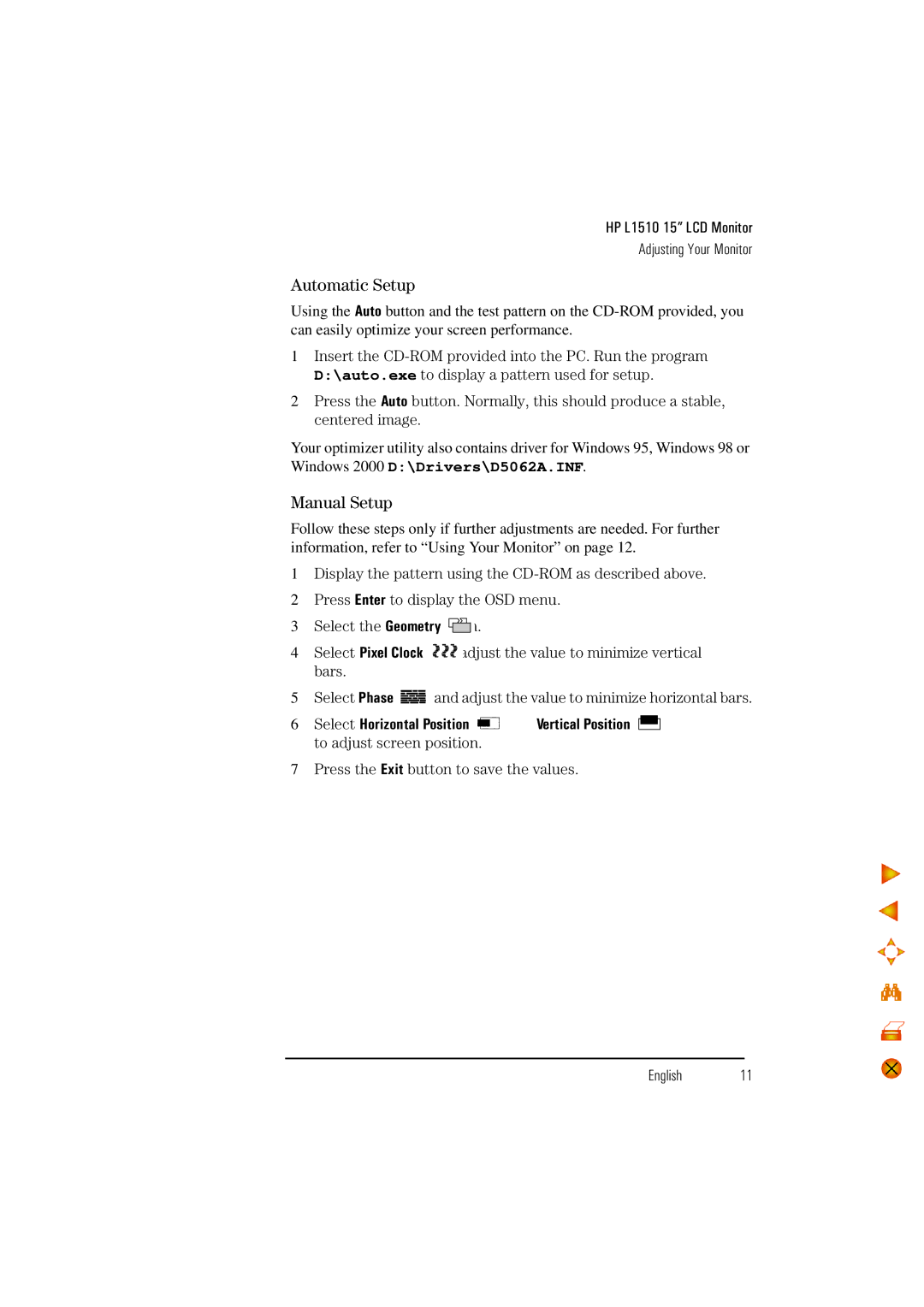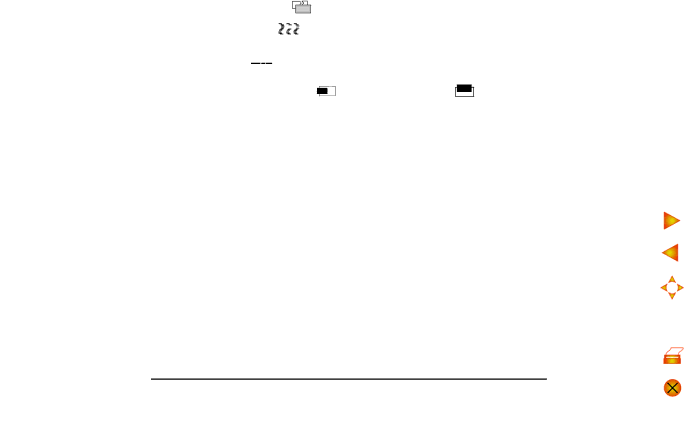
HP L1510 15” LCD Monitor
Adjusting Your Monitor
Automatic Setup
Using the Auto button and the test pattern on the
1Insert the
2Press the Auto button. Normally, this should produce a stable, centered image.
Your optimizer utility also contains driver for Windows 95, Windows 98 or Windows 2000 D:\Drivers\D5062A.INF.
Manual Setup
Follow these steps only if further adjustments are needed. For further information, refer to “Using Your Monitor” on page 12 .
1Display the pattern using the
2Press Enter to display the OSD menu.
3Select the Geometry icon.
4Select Pixel Clock an![]() d
d![]() adjust the value to minimize vertical bars.
adjust the value to minimize vertical bars.
5Select Phase ![]()
![]()
![]() and adjust the value to minimize horizontal bars.
and adjust the value to minimize horizontal bars.
6 Select Horizontal Position and | Vertical Position |
to adjust screen position. |
|
7Press the Exit button to save the values.
English 11