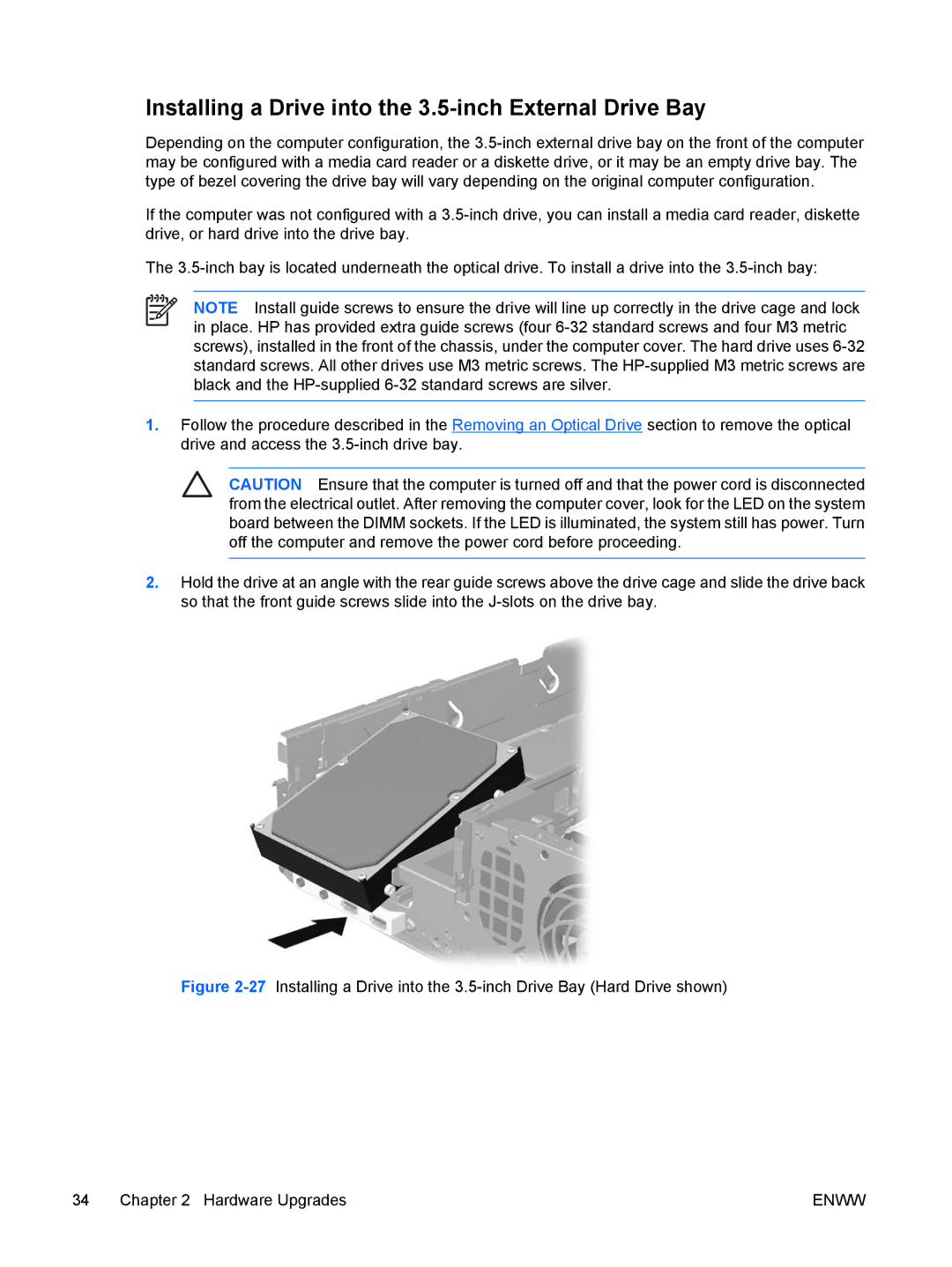Installing a Drive into the 3.5-inch External Drive Bay
Depending on the computer configuration, the
If the computer was not configured with a
The
NOTE Install guide screws to ensure the drive will line up correctly in the drive cage and lock in place. HP has provided extra guide screws (four
1.Follow the procedure described in the Removing an Optical Drive section to remove the optical drive and access the
CAUTION Ensure that the computer is turned off and that the power cord is disconnected from the electrical outlet. After removing the computer cover, look for the LED on the system board between the DIMM sockets. If the LED is illuminated, the system still has power. Turn off the computer and remove the power cord before proceeding.
2.Hold the drive at an angle with the rear guide screws above the drive cage and slide the drive back so that the front guide screws slide into the
Figure 2-27 Installing a Drive into the 3.5-inch Drive Bay (Hard Drive shown)
34 Chapter 2 Hardware Upgrades | ENWW |