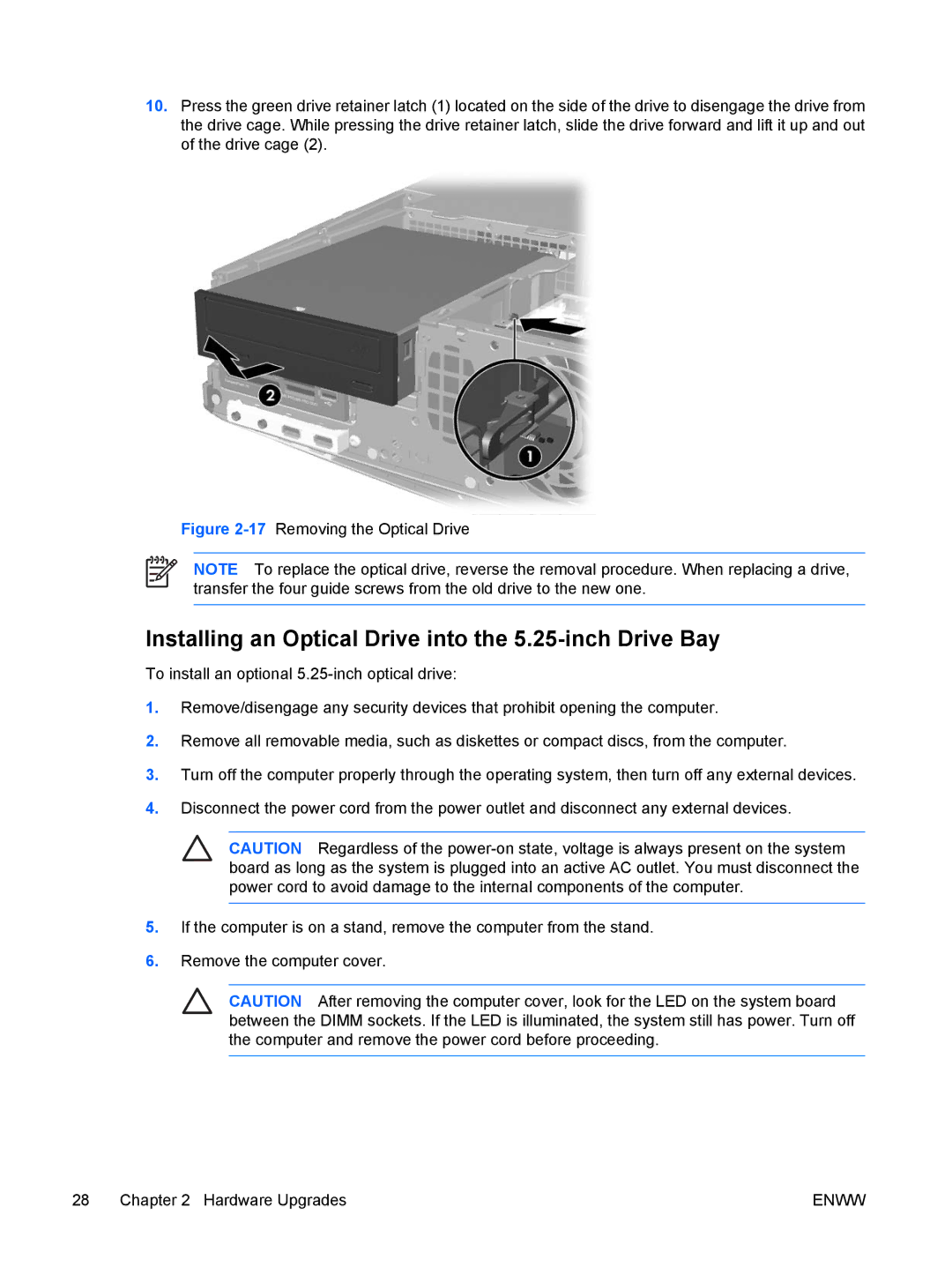10.Press the green drive retainer latch (1) located on the side of the drive to disengage the drive from the drive cage. While pressing the drive retainer latch, slide the drive forward and lift it up and out of the drive cage (2).
Figure 2-17 Removing the Optical Drive
NOTE To replace the optical drive, reverse the removal procedure. When replacing a drive, transfer the four guide screws from the old drive to the new one.
Installing an Optical Drive into the 5.25-inch Drive Bay
To install an optional
1.Remove/disengage any security devices that prohibit opening the computer.
2.Remove all removable media, such as diskettes or compact discs, from the computer.
3.Turn off the computer properly through the operating system, then turn off any external devices.
4.Disconnect the power cord from the power outlet and disconnect any external devices.
CAUTION Regardless of the
5.If the computer is on a stand, remove the computer from the stand.
6.Remove the computer cover.
CAUTION After removing the computer cover, look for the LED on the system board between the DIMM sockets. If the LED is illuminated, the system still has power. Turn off the computer and remove the power cord before proceeding.
28 Chapter 2 Hardware Upgrades | ENWW |