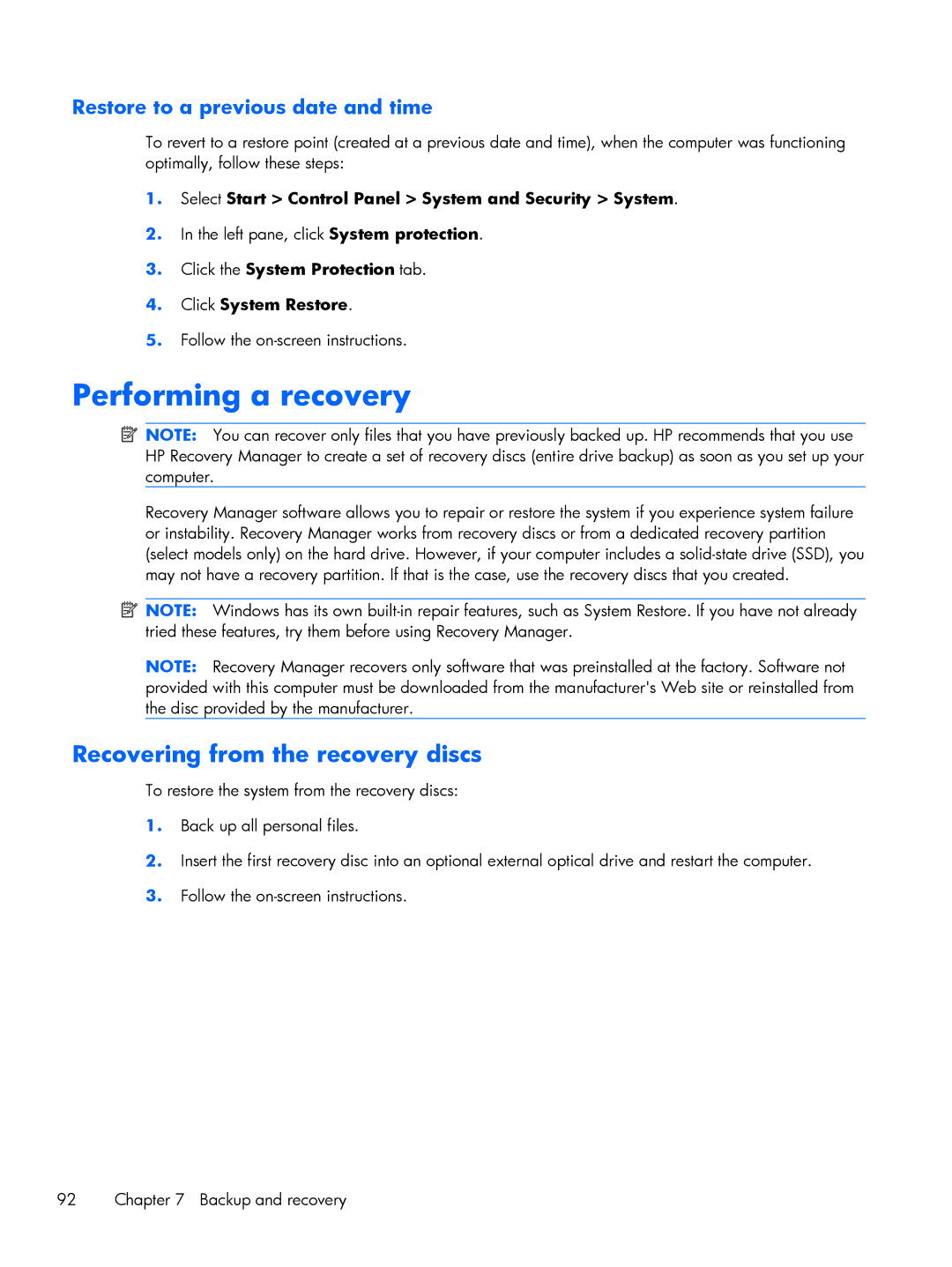Restore to a previous date and time
To revert to a restore point (created at a previous date and time), when the computer was functioning optimally, follow these steps:
1.Select Start > Control Panel > System and Security > System.
2.In the left pane, click System protection.
3.Click the System Protection tab.
4.Click System Restore.
5.Follow the
Performing a recovery
![]() NOTE: You can recover only files that you have previously backed up. HP recommends that you use HP Recovery Manager to create a set of recovery discs (entire drive backup) as soon as you set up your computer.
NOTE: You can recover only files that you have previously backed up. HP recommends that you use HP Recovery Manager to create a set of recovery discs (entire drive backup) as soon as you set up your computer.
Recovery Manager software allows you to repair or restore the system if you experience system failure or instability. Recovery Manager works from recovery discs or from a dedicated recovery partition (select models only) on the hard drive. However, if your computer includes a
![]() NOTE: Windows has its own
NOTE: Windows has its own
NOTE: Recovery Manager recovers only software that was preinstalled at the factory. Software not provided with this computer must be downloaded from the manufacturer's Web site or reinstalled from the disc provided by the manufacturer.
Recovering from the recovery discs
To restore the system from the recovery discs:
1.Back up all personal files.
2.Insert the first recovery disc into an optional external optical drive and restart the computer.
3.Follow the
92 | Chapter 7 Backup and recovery |