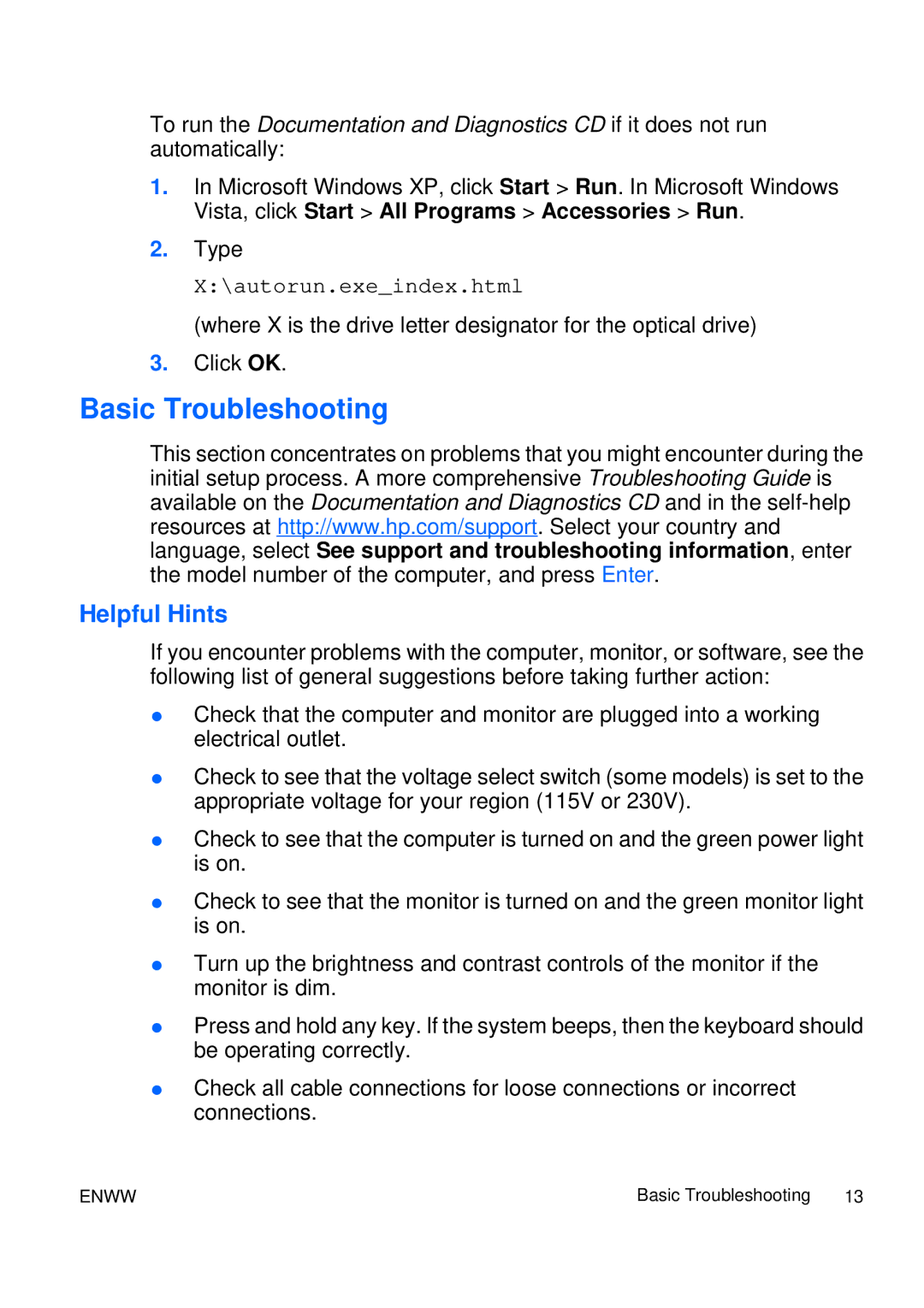To run the Documentation and Diagnostics CD if it does not run automatically:
1.In Microsoft Windows XP, click Start > Run. In Microsoft Windows Vista, click Start > All Programs > Accessories > Run.
2.Type
X:\autorun.exe_index.html
(where X is the drive letter designator for the optical drive)
3.Click OK.
Basic Troubleshooting
This section concentrates on problems that you might encounter during the initial setup process. A more comprehensive Troubleshooting Guide is available on the Documentation and Diagnostics CD and in the
Helpful Hints
If you encounter problems with the computer, monitor, or software, see the following list of general suggestions before taking further action:
●Check that the computer and monitor are plugged into a working electrical outlet.
●Check to see that the voltage select switch (some models) is set to the appropriate voltage for your region (115V or 230V).
●Check to see that the computer is turned on and the green power light is on.
●Check to see that the monitor is turned on and the green monitor light is on.
●Turn up the brightness and contrast controls of the monitor if the monitor is dim.
●Press and hold any key. If the system beeps, then the keyboard should be operating correctly.
●Check all cable connections for loose connections or incorrect connections.
ENWW | Basic Troubleshooting 13 |