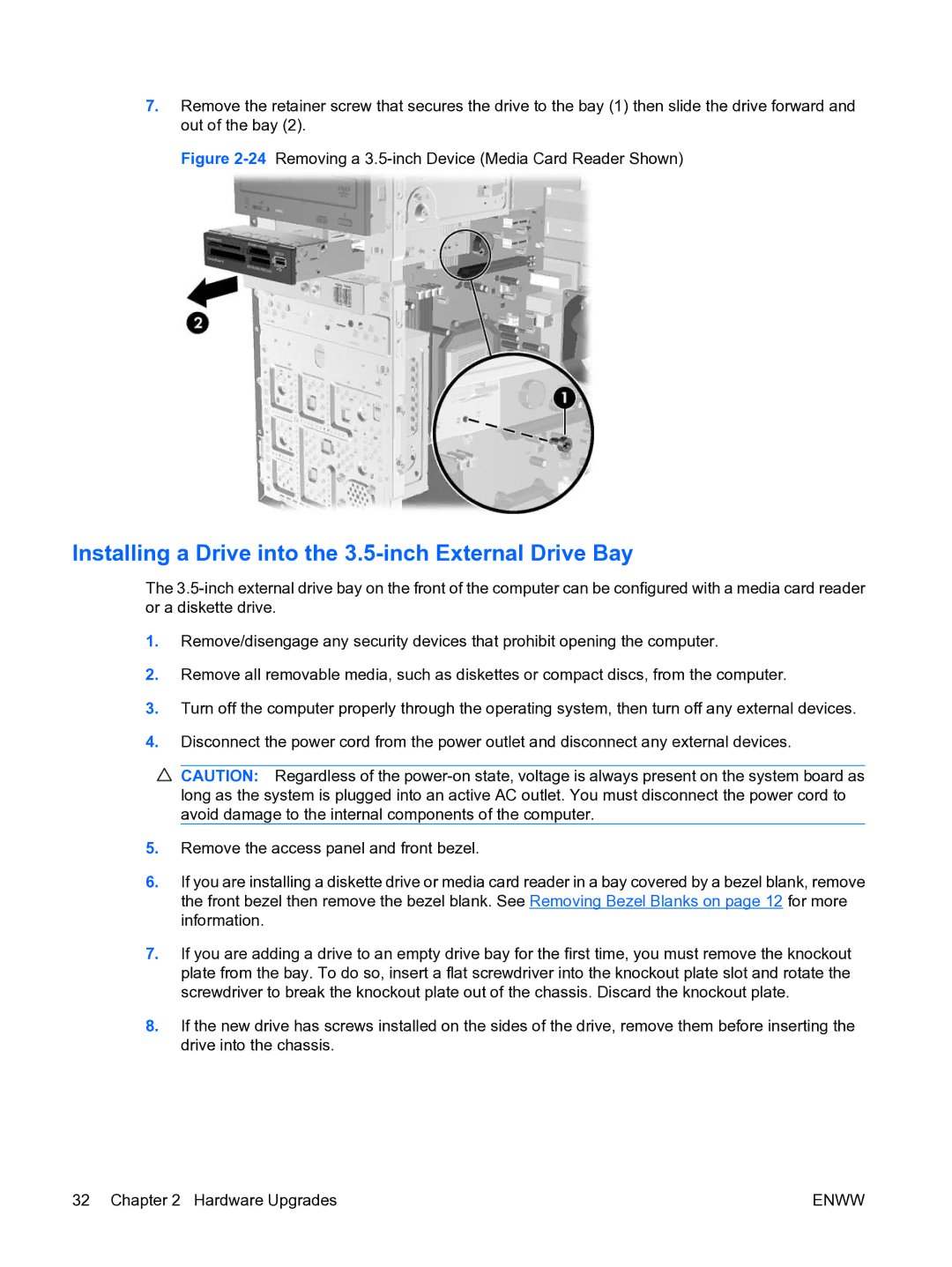7.Remove the retainer screw that secures the drive to the bay (1) then slide the drive forward and out of the bay (2).
Figure 2-24 Removing a 3.5-inch Device (Media Card Reader Shown)
Installing a Drive into the 3.5-inch External Drive Bay
The
1.Remove/disengage any security devices that prohibit opening the computer.
2.Remove all removable media, such as diskettes or compact discs, from the computer.
3.Turn off the computer properly through the operating system, then turn off any external devices.
4.Disconnect the power cord from the power outlet and disconnect any external devices.
![]() CAUTION: Regardless of the
CAUTION: Regardless of the
5.Remove the access panel and front bezel.
6.If you are installing a diskette drive or media card reader in a bay covered by a bezel blank, remove the front bezel then remove the bezel blank. See Removing Bezel Blanks on page 12 for more information.
7.If you are adding a drive to an empty drive bay for the first time, you must remove the knockout plate from the bay. To do so, insert a flat screwdriver into the knockout plate slot and rotate the screwdriver to break the knockout plate out of the chassis. Discard the knockout plate.
8.If the new drive has screws installed on the sides of the drive, remove them before inserting the drive into the chassis.
32 Chapter 2 Hardware Upgrades | ENWW |