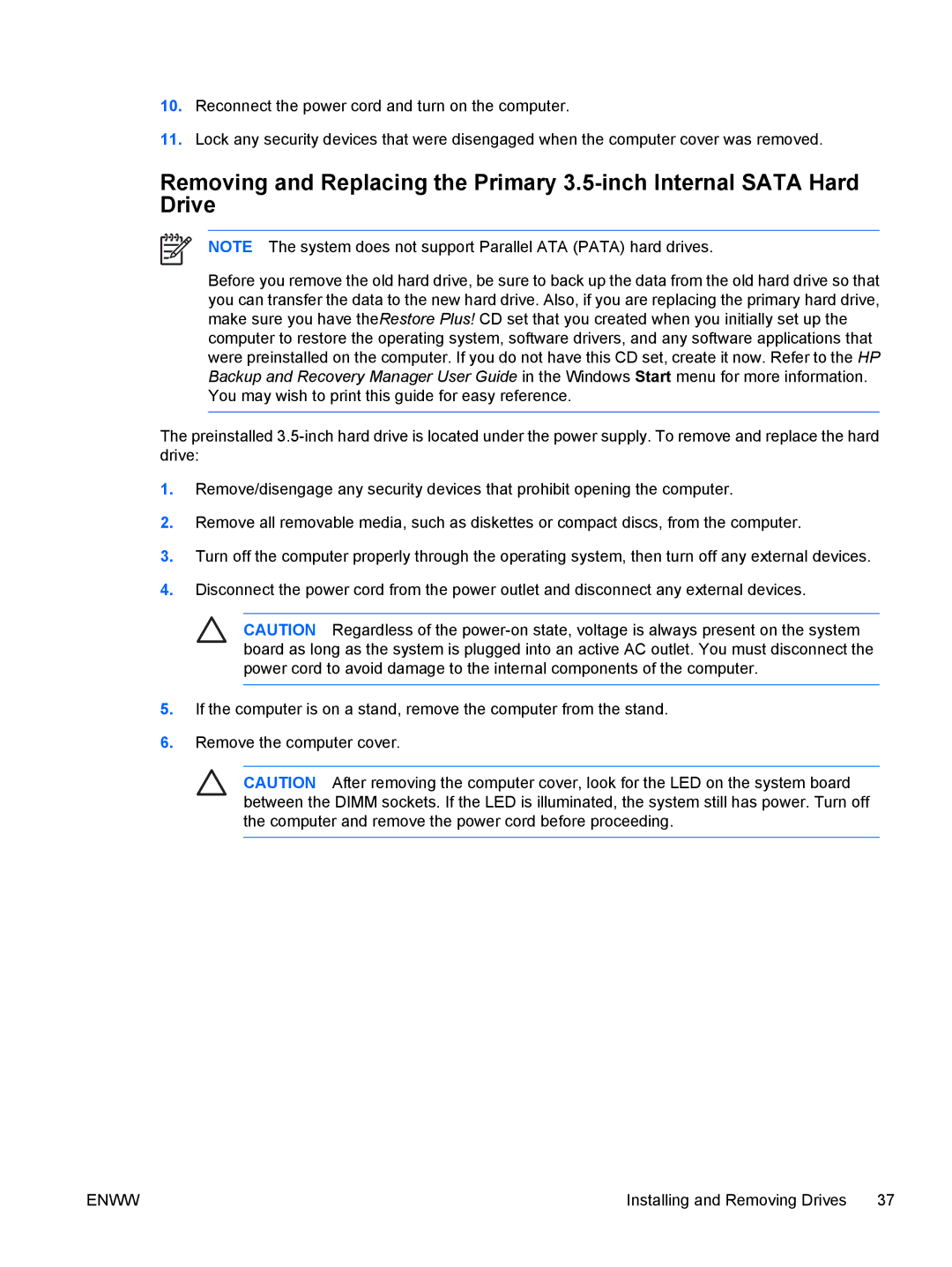10.Reconnect the power cord and turn on the computer.
11.Lock any security devices that were disengaged when the computer cover was removed.
Removing and Replacing the Primary
NOTE The system does not support Parallel ATA (PATA) hard drives.
Before you remove the old hard drive, be sure to back up the data from the old hard drive so that you can transfer the data to the new hard drive. Also, if you are replacing the primary hard drive, make sure you have theRestore Plus! CD set that you created when you initially set up the computer to restore the operating system, software drivers, and any software applications that were preinstalled on the computer. If you do not have this CD set, create it now. Refer to the HP Backup and Recovery Manager User Guide in the Windows Start menu for more information. You may wish to print this guide for easy reference.
The preinstalled
1.Remove/disengage any security devices that prohibit opening the computer.
2.Remove all removable media, such as diskettes or compact discs, from the computer.
3.Turn off the computer properly through the operating system, then turn off any external devices.
4.Disconnect the power cord from the power outlet and disconnect any external devices.
CAUTION Regardless of the
5.If the computer is on a stand, remove the computer from the stand.
6.Remove the computer cover.
CAUTION After removing the computer cover, look for the LED on the system board between the DIMM sockets. If the LED is illuminated, the system still has power. Turn off the computer and remove the power cord before proceeding.
ENWW | Installing and Removing Drives 37 |