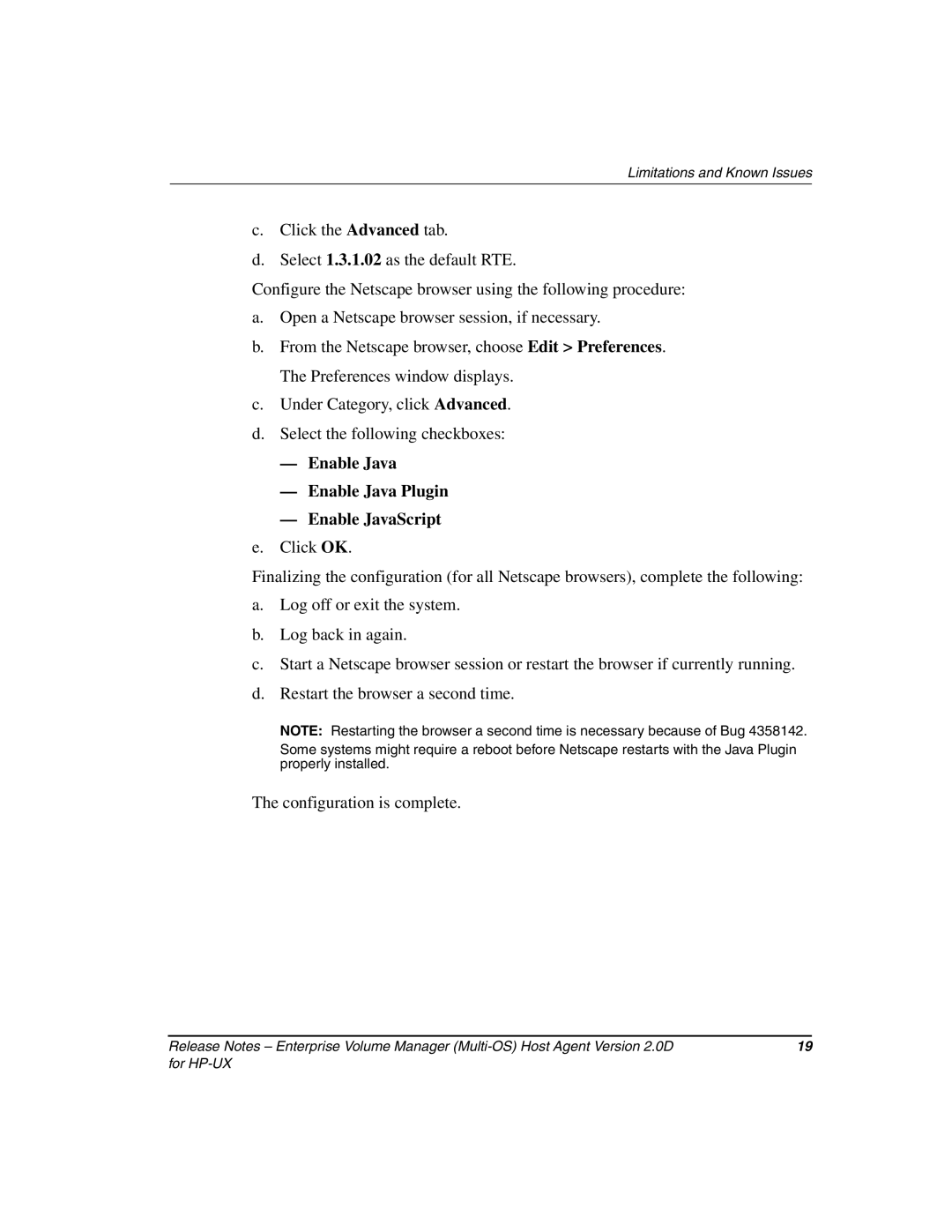Enterprise Volume Manager Software specifications
HP Enterprise Volume Manager (EVM) Software is a robust solution designed to optimize storage management for enterprise environments. This innovative software addresses the complexities of managing data across diverse storage systems while enhancing performance, scalability, and efficiency.One of the key features of HP EVM is its ability to centralize storage management. By providing a unified interface, it streamlines administrative tasks, enabling IT teams to manage storage resources from a single console. This centralization not only simplifies operations but also reduces the potential for human error, leading to more reliable data management.
Another significant feature is the software's powerful automation capabilities. HP EVM automates routine tasks such as data provisioning, monitoring, and reporting. This functionality empowers organizations to allocate resources efficiently, respond to changes in demand swiftly, and ensure optimal performance without extensive manual intervention. Automated alerting and reporting mechanisms provide visibility into storage utilization and performance metrics, allowing for proactive management of storage resources.
HP EVM also supports advanced storage technologies like thin provisioning and deduplication, which help maximize storage efficiency. Thin provisioning allows organizations to allocate storage on an as-needed basis, minimizing wastage and ensuring cost-effective utilization. Deduplication, on the other hand, reduces redundant data, freeing up valuable storage space and improving backup and recovery times.
Scalability is another hallmark of HP EVM. The software is designed to grow with an organization's needs, supporting a wide array of storage devices, from traditional disk systems to flash storage. This flexibility ensures that enterprises can adapt to evolving data demands and technological advancements without overhauling existing infrastructure.
Security features integrated into HP EVM are essential for protecting sensitive data. The software supports robust encryption protocols and access controls, ensuring that data remains secure during transitions and while stored across multiple locations. Compliance with industry regulations is facilitated through comprehensive logging and reporting features, enhancing an organization’s ability to maintain regulatory standards.
In conclusion, HP Enterprise Volume Manager Software is a pivotal tool for organizations seeking efficient and effective storage management. With its centralized management capabilities, automation features, support for advanced storage technologies, scalability, and strong security measures, HP EVM stands out as a vital asset that drives operational efficiency and data integrity in today's data-centric enterprises. Investing in HP EVM not only simplifies storage management but also empowers organizations to proactively meet their data challenges.