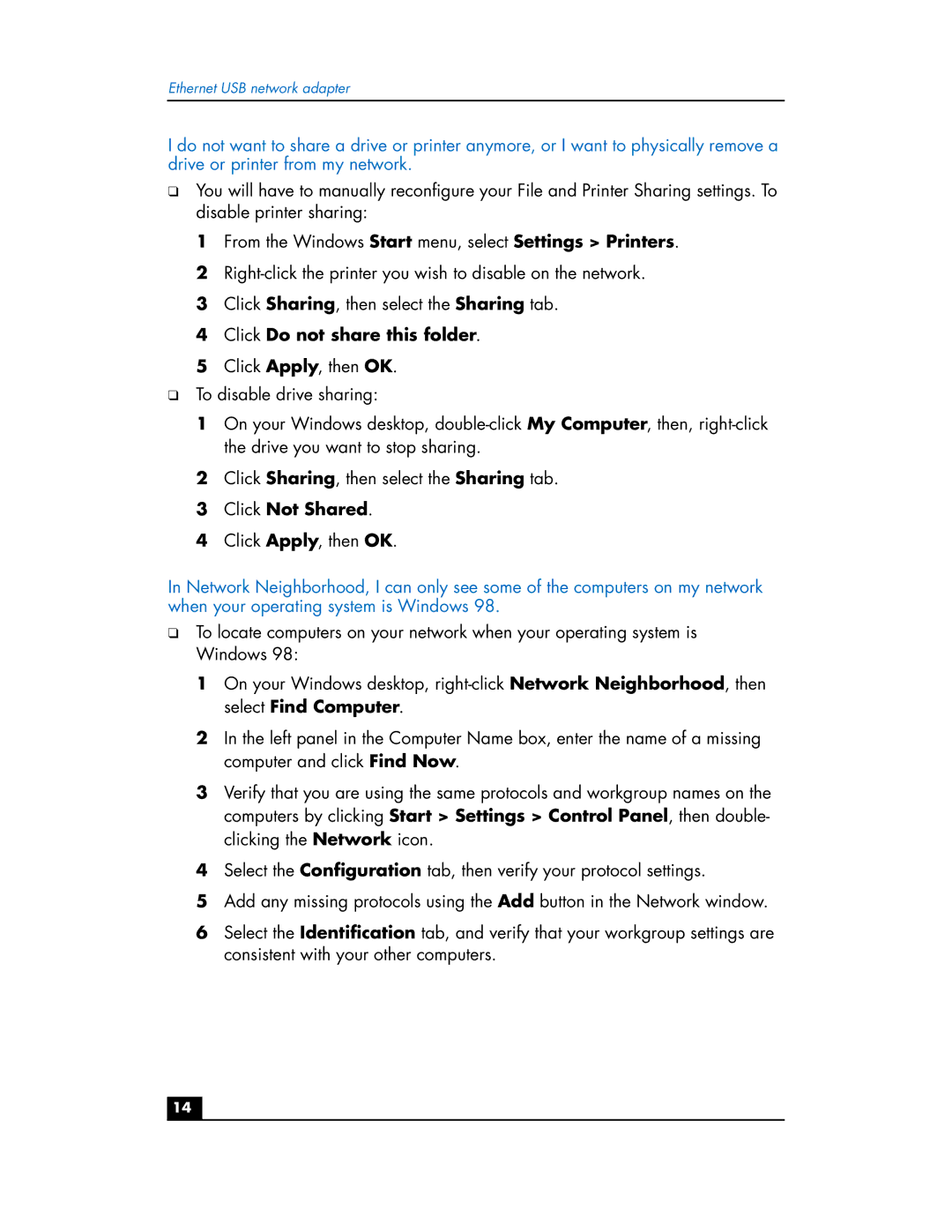Ethernet USB network adapter
I do not want to share a drive or printer anymore, or I want to physically remove a drive or printer from my network.
❑You will have to manually reconfigure your File and Printer Sharing settings. To disable printer sharing:
1From the Windows Start menu, select Settings > Printers.
2
3Click Sharing, then select the Sharing tab.
4Click Do not share this folder.
5Click Apply, then OK.
❑To disable drive sharing:
1On your Windows desktop,
2Click Sharing, then select the Sharing tab.
3Click Not Shared.
4Click Apply, then OK.
In Network Neighborhood, I can only see some of the computers on my network when your operating system is Windows 98.
❑To locate computers on your network when your operating system is Windows 98:
1On your Windows desktop,
2In the left panel in the Computer Name box, enter the name of a missing computer and click Find Now.
3Verify that you are using the same protocols and workgroup names on the computers by clicking Start > Settings > Control Panel, then double- clicking the Network icon.
4Select the Configuration tab, then verify your protocol settings.
5Add any missing protocols using the Add button in the Network window.
6Select the Identification tab, and verify that your workgroup settings are consistent with your other computers.
14