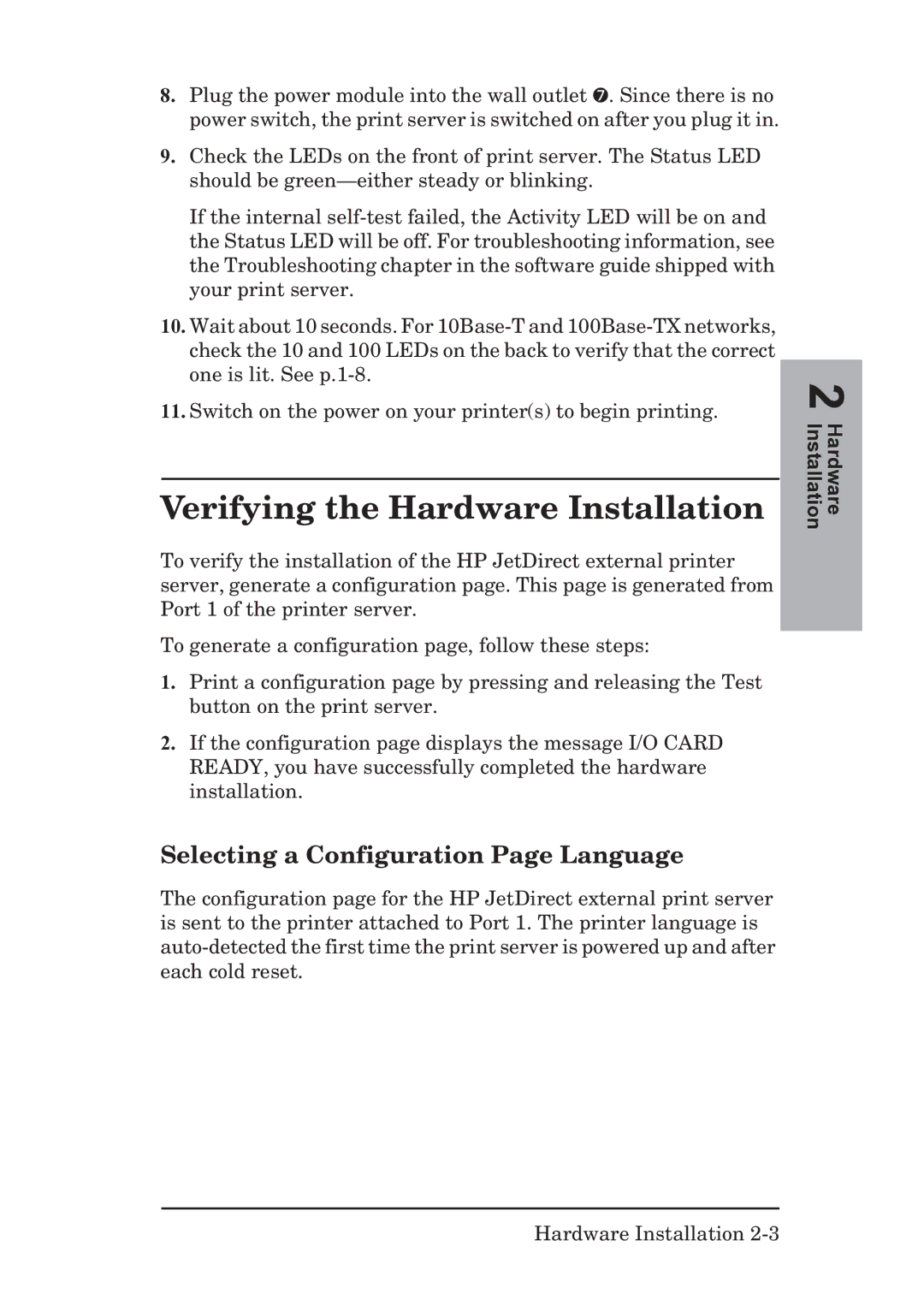8.Plug the power module into the wall outlet ➐. Since there is no power switch, the print server is switched on after you plug it in.
9.Check the LEDs on the front of print server. The Status LED should be
If the internal
10.Wait about 10 seconds. For
11.Switch on the power on your printer(s) to begin printing.
Verifying the Hardware Installation
To verify the installation of the HP JetDirect external printer server, generate a configuration page. This page is generated from Port 1 of the printer server.
To generate a configuration page, follow these steps:
1.Print a configuration page by pressing and releasing the Test button on the print server.
2.If the configuration page displays the message I/O CARD READY, you have successfully completed the hardware installation.
Selecting a Configuration Page Language
The configuration page for the HP JetDirect external print server is sent to the printer attached to Port 1. The printer language is
2 Hardware Installation
Hardware Installation