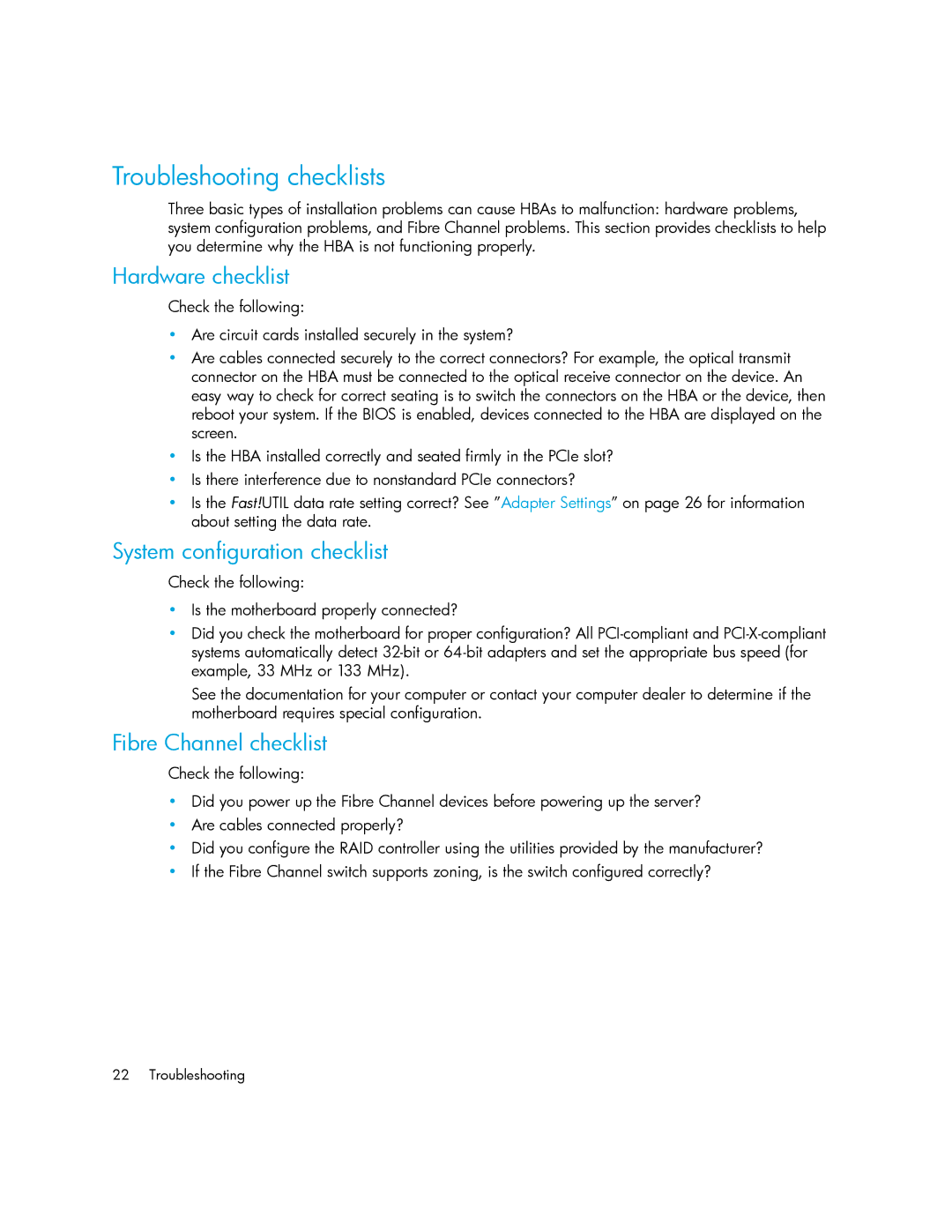Troubleshooting checklists
Three basic types of installation problems can cause HBAs to malfunction: hardware problems, system configuration problems, and Fibre Channel problems. This section provides checklists to help you determine why the HBA is not functioning properly.
Hardware checklist
Check the following:
•Are circuit cards installed securely in the system?
•Are cables connected securely to the correct connectors? For example, the optical transmit connector on the HBA must be connected to the optical receive connector on the device. An easy way to check for correct seating is to switch the connectors on the HBA or the device, then reboot your system. If the BIOS is enabled, devices connected to the HBA are displayed on the screen.
•Is the HBA installed correctly and seated firmly in the PCIe slot?
•Is there interference due to nonstandard PCIe connectors?
•Is the Fast!UTIL data rate setting correct? See ”Adapter Settings” on page 26 for information about setting the data rate.
System configuration checklist
Check the following:
•Is the motherboard properly connected?
•Did you check the motherboard for proper configuration? All
See the documentation for your computer or contact your computer dealer to determine if the motherboard requires special configuration.
Fibre Channel checklist
Check the following:
•Did you power up the Fibre Channel devices before powering up the server?
•Are cables connected properly?
•Did you configure the RAID controller using the utilities provided by the manufacturer?
•If the Fibre Channel switch supports zoning, is the switch configured correctly?
22 Troubleshooting