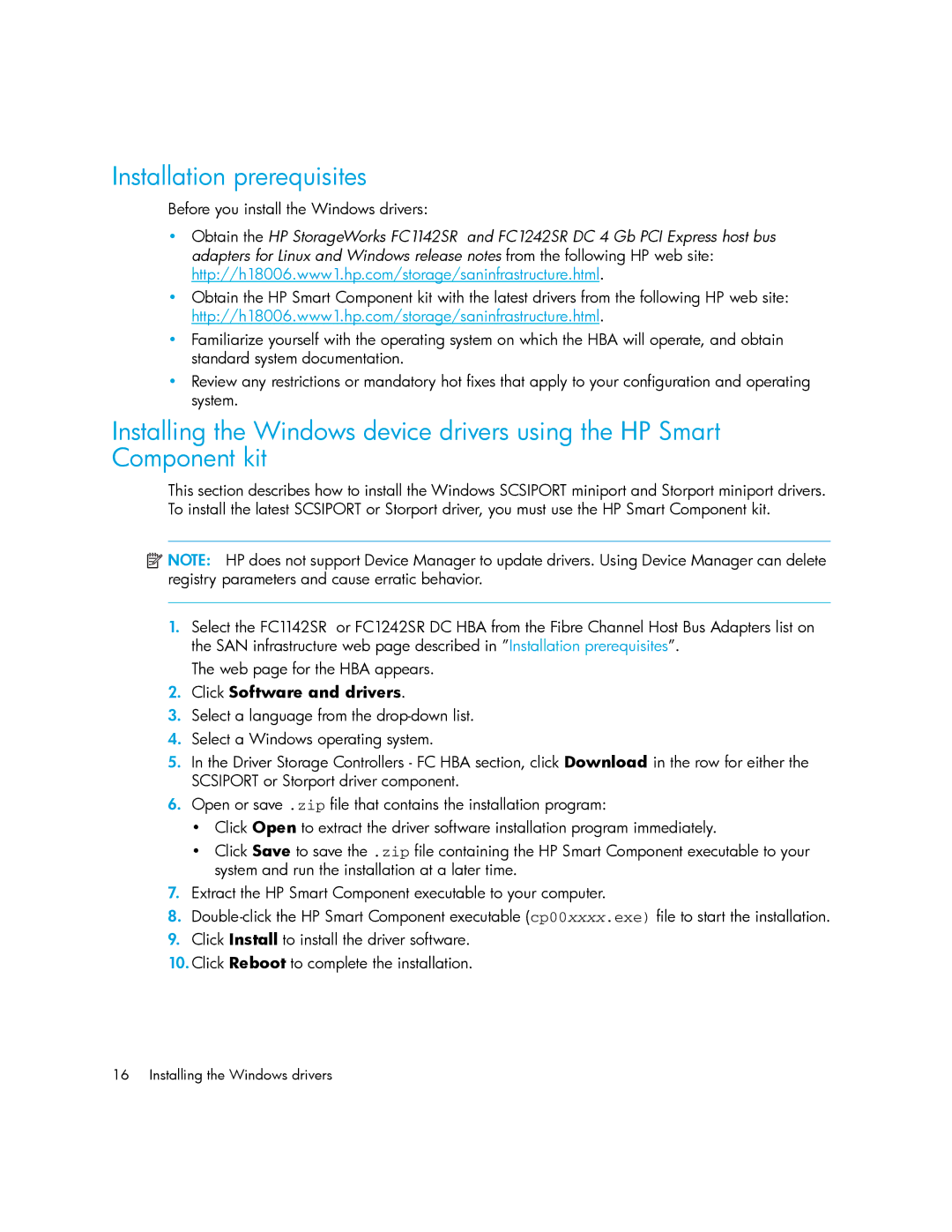Installation prerequisites
Before you install the Windows drivers:
•Obtain the HP StorageWorks FC1142SR and FC1242SR DC 4 Gb PCI Express host bus adapters for Linux and Windows release notes from the following HP web site: http://h18006.www1.hp.com/storage/saninfrastructure.html.
•Obtain the HP Smart Component kit with the latest drivers from the following HP web site: http://h18006.www1.hp.com/storage/saninfrastructure.html.
•Familiarize yourself with the operating system on which the HBA will operate, and obtain standard system documentation.
•Review any restrictions or mandatory hot fixes that apply to your configuration and operating system.
Installing the Windows device drivers using the HP Smart Component kit
This section describes how to install the Windows SCSIPORT miniport and Storport miniport drivers. To install the latest SCSIPORT or Storport driver, you must use the HP Smart Component kit.
![]() NOTE: HP does not support Device Manager to update drivers. Using Device Manager can delete registry parameters and cause erratic behavior.
NOTE: HP does not support Device Manager to update drivers. Using Device Manager can delete registry parameters and cause erratic behavior.
1.Select the FC1142SR or FC1242SR DC HBA from the Fibre Channel Host Bus Adapters list on the SAN infrastructure web page described in ”Installation prerequisites”.
The web page for the HBA appears.
2.Click Software and drivers.
3.Select a language from the
4.Select a Windows operating system.
5.In the Driver Storage Controllers - FC HBA section, click Download in the row for either the SCSIPORT or Storport driver component.
6.Open or save .zip file that contains the installation program:
•Click Open to extract the driver software installation program immediately.
•Click Save to save the .zip file containing the HP Smart Component executable to your system and run the installation at a later time.
7.Extract the HP Smart Component executable to your computer.
8.
9.Click Install to install the driver software.
10.Click Reboot to complete the installation.
16 Installing the Windows drivers