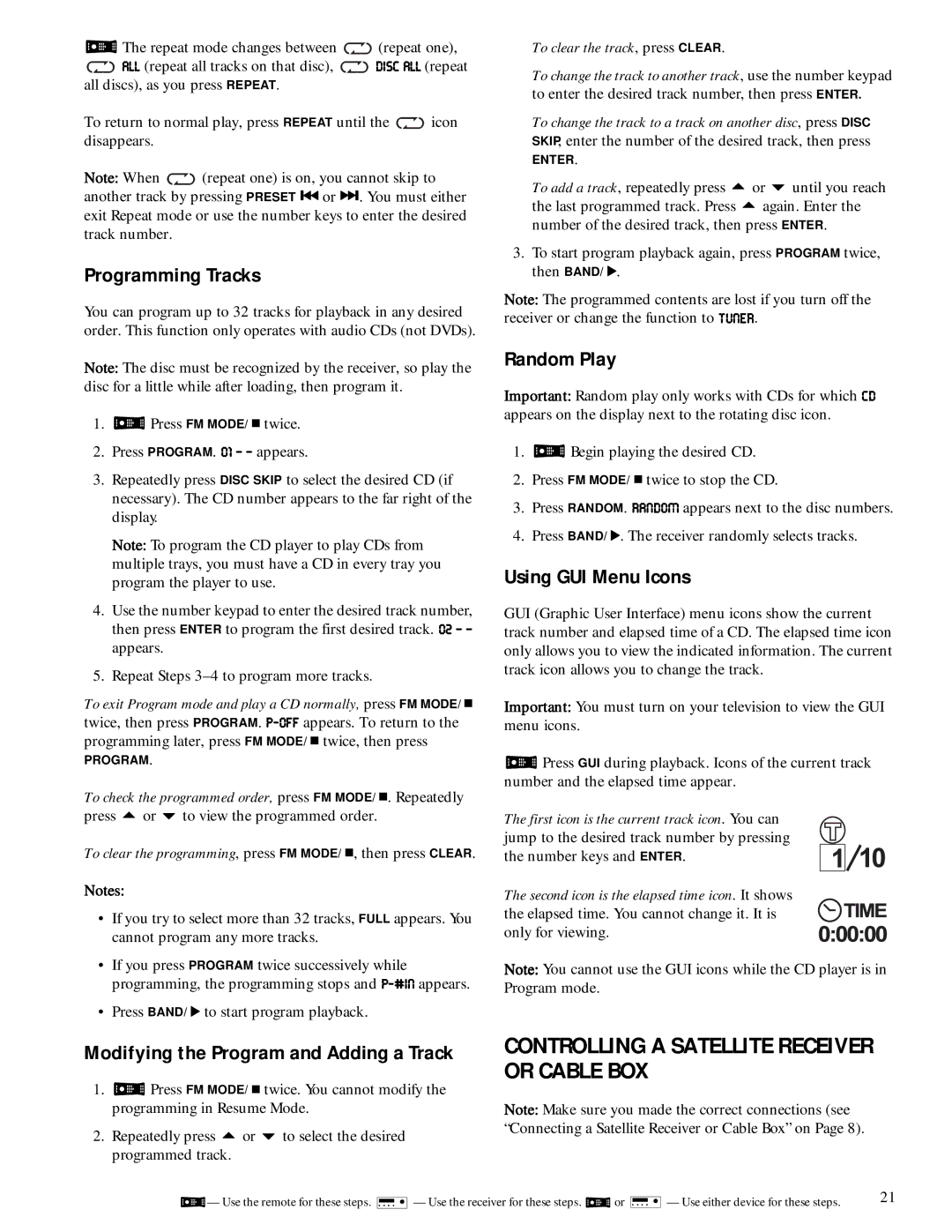3The repeat mode changes between ![]() ý(repeat one),
ý(repeat one), ![]() 7BB (repeat all tracks on that disc),
7BB (repeat all tracks on that disc), ![]() :?I9ý7BBý(repeat all discs), as you press REPEAT.
:?I9ý7BBý(repeat all discs), as you press REPEAT.
To return to normal play, press REPEAT until the ![]() icon disappears.
icon disappears.
Note: When ![]() (repeat one) is on, you cannot skip to another track by pressing PRESET ) or
(repeat one) is on, you cannot skip to another track by pressing PRESET ) or
Programming Tracks
You can program up to 32 tracks for playback in any desired order. This function only operates with audio CDs (not DVDs).
Note: The disc must be recognized by the receiver, so play the disc for a little while after loading, then program it.
1.3Press FM MODE/ ' twice.
2.Press PROGRAM. &'ý¶ý¶ appears.
3.Repeatedly press DISC SKIP to select the desired CD (if necessary). The CD number appears to the far right of the display.
Note: To program the CD player to play CDs from multiple trays, you must have a CD in every tray you program the player to use.
4.Use the number keypad to enter the desired track number, then press ENTER to program the first desired track. &(ý¶ý¶ appears.
5.Repeat Steps
To exit Program mode and play a CD normally, press
twice, then press PROGRAM. F#E<< appears. To return to the programming later, press FM MODE/ ' twice, then press
PROGRAM.
To check the programmed order, press
press 8 or 9 to view the programmed order.
To clear the programming, press FM MODE/ ', then press CLEAR.
Notes:
•If you try to select more than 32 tracks, FULL appears. You cannot program any more tracks.
•If you press PROGRAM twice successively while programming, the programming stops and F#ç?D appears.
•Press BAND/ J to start program playback.
Modifying the Program and Adding a Track
1.3Press FM MODE/ ' twice. You cannot modify the programming in Resume Mode.
2.Repeatedly press 8 or 9 to select the desired programmed track.
To clear the track, press CLEAR.
To change the track to another track, use the number keypad to enter the desired track number, then press ENTER.
To change the track to a track on another disc, press DISC SKIP, enter the number of the desired track, then press
ENTER.
To add a track, repeatedly press 8 or 9 until you reach the last programmed track. Press 8 again. Enter the number of the desired track, then press ENTER.
3.To start program playback again, press PROGRAM twice, then BAND/ J.
Note: The programmed contents are lost if you turn off the receiver or change the function to JKD;H.
Random Play
Important: Random play only works with CDs for which 9: appears on the display next to the rotating disc icon.
1.3Begin playing the desired CD.
2.Press FM MODE/ ' twice to stop the CD.
3.Press RANDOM. H7D:EC appears next to the disc numbers.
4.Press BAND/ J. The receiver randomly selects tracks.
Using GUI Menu Icons
GUI (Graphic User Interface) menu icons show the current track number and elapsed time of a CD. The elapsed time icon only allows you to view the indicated information. The current track icon allows you to change the track.
Important: You must turn on your television to view the GUI menu icons.
3Press GUI during playback. Icons of the current track number and the elapsed time appear.
The first icon is the current track icon. You can jump to the desired track number by pressing the number keys and ENTER.
The second icon is the elapsed time icon. It shows the elapsed time. You cannot change it. It is only for viewing.
Note: You cannot use the GUI icons while the CD player is in Program mode.
CONTROLLING A SATELLITE RECEIVER OR CABLE BOX
Note: Make sure you made the correct connections (see “Connecting a Satellite Receiver or Cable Box” on Page 8).
3— Use the remote for these steps. 4— Use the receiver for these steps. 3or 4— Use either device for these steps. | 21 |
|