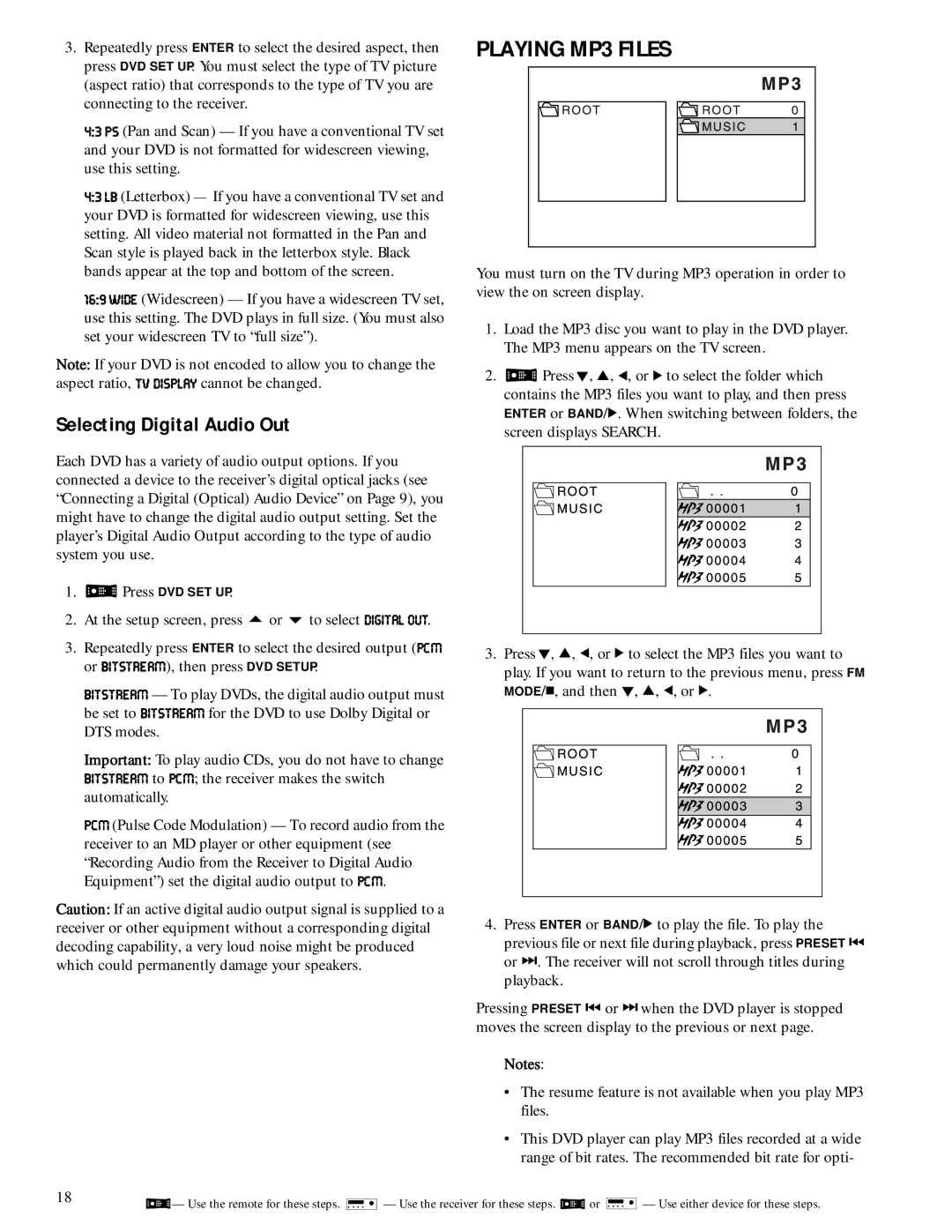3.Repeatedly press ENTER to select the desired aspect, then press DVD SET UP. You must select the type of TV picture (aspect ratio) that corresponds to the type of TV you are connecting to the receiver.
*0)ýFI (Pan and Scan) — If you have a conventional TV set and your DVD is not formatted for widescreen viewing, use this setting.
*0)ýB8 (Letterbox) — If you have a conventional TV set and your DVD is formatted for widescreen viewing, use this setting. All video material not formatted in the Pan and Scan style is played back in the letterbox style. Black bands appear at the top and bottom of the screen.
',0/ýM?:; (Widescreen) — If you have a widescreen TV set, use this setting. The DVD plays in full size. (You must also set your widescreen TV to “full size”).
Note: If your DVD is not encoded to allow you to change the aspect ratio, JLý:?IFB7O cannot be changed.
Selecting Digital Audio Out
Each DVD has a variety of audio output options. If you connected a device to the receiver’s digital optical jacks (see “Connecting a Digital (Optical) Audio Device” on Page 9), you might have to change the digital audio output setting. Set the player’s Digital Audio Output according to the type of audio system you use.
1.3Press DVD SET UP.
2.At the setup screen, press 8 or 9 to select :?=?J7BýEKJ.
3.Repeatedly press ENTER to select the desired output (F9Cý
or 8?JIJH;7C), then press DVD SETUP.
8?JIJH;7C — To play DVDs, the digital audio output must be set to 8?JIJH;7C for the DVD to use Dolby Digital or DTS modes.
Important: To play audio CDs, you do not have to change 8?JIJH;7C to F9C; the receiver makes the switch automatically.
F9Cý(Pulse Code Modulation) — To record audio from the receiver to an MD player or other equipment (see “Recording Audio from the Receiver to Digital Audio Equipment”) set the digital audio output to F9C.
Caution: If an active digital audio output signal is supplied to a receiver or other equipment without a corresponding digital decoding capability, a very loud noise might be produced which could permanently damage your speakers.
PLAYING MP3 FILES
You must turn on the TV during MP3 operation in order to view the on screen display.
1.Load the MP3 disc you want to play in the DVD player. The MP3 menu appears on the TV screen.
2.3PressýG, H, I, or J to select the folder which contains the MP3 files you want to play, and then press ENTER or BAND/J. When switching between folders, the screen displays SEARCH.
3.PressýG, H, I, or J to select the MP3 files you want to play. If you want to return to the previous menu, press FM MODE/', and then G, H, I, or J.
4.Press ENTER or BAND/J to play the file. To play the previous file or next file during playback, press PRESET ) or
Pressing PRESET ) or
Notes:
•The resume feature is not available when you play MP3 files.
•This DVD player can play MP3 files recorded at a wide range of bit rates. The recommended bit rate for opti-
183— Use the remote for these steps. 4— Use the receiver for these steps. 3or 4— Use either device for these steps.