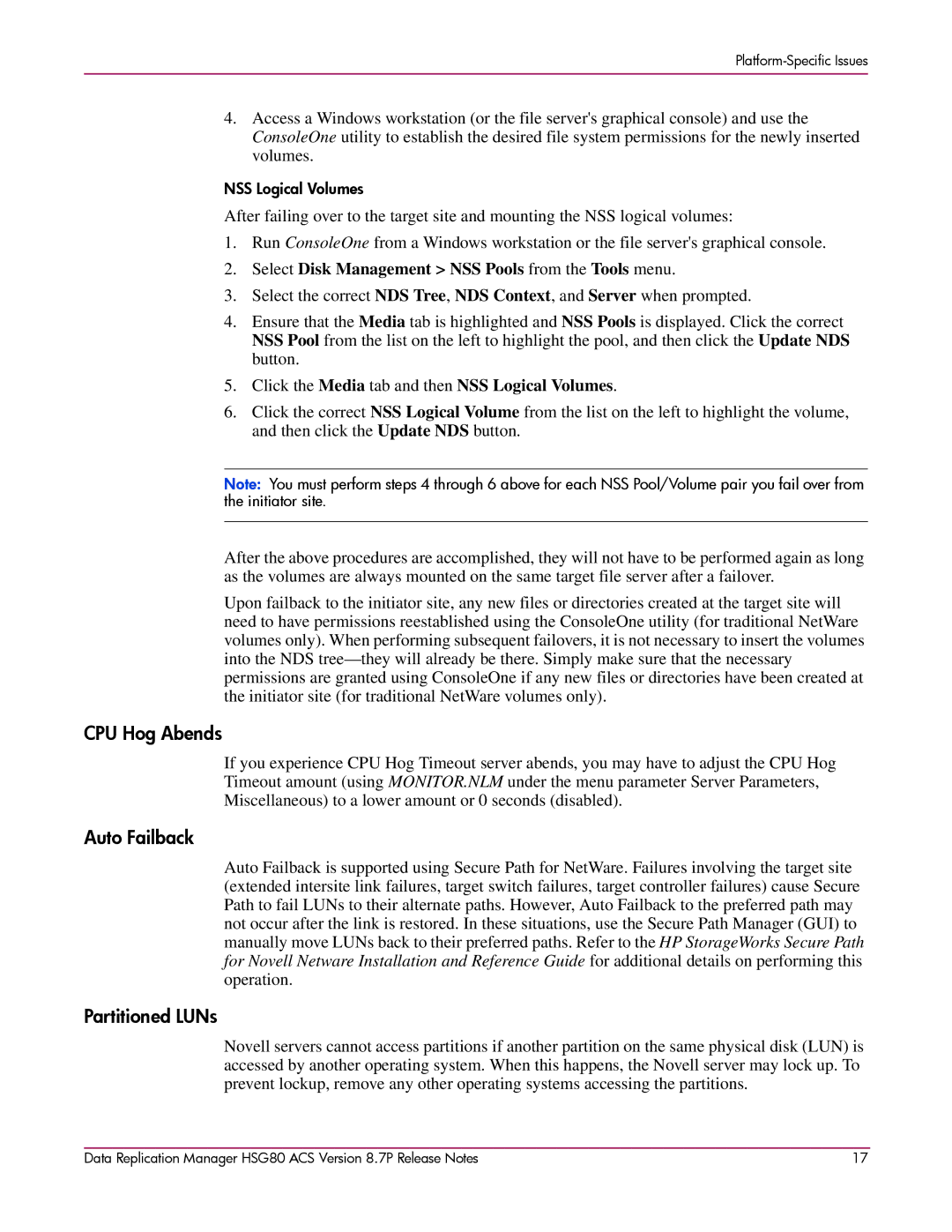4.Access a Windows workstation (or the file server's graphical console) and use the ConsoleOne utility to establish the desired file system permissions for the newly inserted volumes.
NSS Logical Volumes
After failing over to the target site and mounting the NSS logical volumes:
1.Run ConsoleOne from a Windows workstation or the file server's graphical console.
2.Select Disk Management > NSS Pools from the Tools menu.
3.Select the correct NDS Tree, NDS Context, and Server when prompted.
4.Ensure that the Media tab is highlighted and NSS Pools is displayed. Click the correct NSS Pool from the list on the left to highlight the pool, and then click the Update NDS button.
5.Click the Media tab and then NSS Logical Volumes.
6.Click the correct NSS Logical Volume from the list on the left to highlight the volume, and then click the Update NDS button.
Note: You must perform steps 4 through 6 above for each NSS Pool/Volume pair you fail over from the initiator site.
After the above procedures are accomplished, they will not have to be performed again as long as the volumes are always mounted on the same target file server after a failover.
Upon failback to the initiator site, any new files or directories created at the target site will need to have permissions reestablished using the ConsoleOne utility (for traditional NetWare volumes only). When performing subsequent failovers, it is not necessary to insert the volumes into the NDS
CPU Hog Abends
If you experience CPU Hog Timeout server abends, you may have to adjust the CPU Hog Timeout amount (using MONITOR.NLM under the menu parameter Server Parameters, Miscellaneous) to a lower amount or 0 seconds (disabled).
Auto Failback
Auto Failback is supported using Secure Path for NetWare. Failures involving the target site (extended intersite link failures, target switch failures, target controller failures) cause Secure Path to fail LUNs to their alternate paths. However, Auto Failback to the preferred path may not occur after the link is restored. In these situations, use the Secure Path Manager (GUI) to manually move LUNs back to their preferred paths. Refer to the HP StorageWorks Secure Path for Novell Netware Installation and Reference Guide for additional details on performing this operation.
Partitioned LUNs
Novell servers cannot access partitions if another partition on the same physical disk (LUN) is accessed by another operating system. When this happens, the Novell server may lock up. To prevent lockup, remove any other operating systems accessing the partitions.
Data Replication Manager HSG80 ACS Version 8.7P Release Notes | 17 |